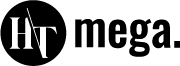Adding sticky content in Elementor, such as headers, footers, or sections, can significantly enhance your website’s functionality and user experience. Sticky elements remain visible as users scroll, ensuring that essential navigation options or calls-to-action are always accessible.
In this post, we’ll guide you through adding sticky headers, footers, and sections using sticky Elementor. You’ll learn how to keep vital information accessible as users scroll, improving engagement and conversions. Let’s dive into how to add sticky content in Elementor!
Key Takeaways
- Sticky content keeps essential elements like headers and footers visible, improving site navigation and user experience.
- By making key CTAs always accessible, you can boost user interaction and conversion rates.
- Elementor’s sticky features and plugins, like HT Mega’s Advanced Sticky Module, simplify the process of adding sticky elements.
- Tailor sticky content with various positioning, animation, and visibility settings to fit your design needs.
- Understand how sticky features can boost user interaction by keeping key calls-to-action and information always in view.
What is Sticky in Elementor?
Sticky in Elementor refers to a feature that allows elements to remain fixed on the screen as the user scrolls. The sticky option is commonly used for headers, menus, or call-to-action buttons, ensuring important content stays visible. This enhances navigation and improves user experience.
The sticky feature in Elementor can be applied to various elements like sections, columns, or widgets. It helps keep key content, such as navigation bars, always within reach for users. By doing so, it boosts engagement and makes websites more intuitive to navigate.
Elementor’s sticky option also allows advanced customization, such as sticky behavior for specific devices. You can control when the element becomes sticky and set different settings for mobile or desktop. This flexibility makes it a powerful tool for creating interactive and user-friendly designs.
Why Use Sticky Content in Elementor?
Sticky content is a popular design feature in web development that keeps certain elements fixed in place while the rest of the page scrolls. This can be particularly useful in Elementor, where customization is key to creating dynamic, user-friendly websites. Below are some key reasons to use sticky content in Elementor:
Enhancing User Experience
Sticky content in Elementor ensures that important elements, like headers or contact buttons, remain visible while users scroll. This gives visitors quick access to essential information without having to navigate back to the top, enhancing user satisfaction and providing a smooth browsing experience.
Improving Navigation
Sticky headers and menus allow visitors to navigate a website effortlessly. Fixed navigation ensures users can easily explore different sections of your site, which reduces frustration and increases overall site usability. This feature also helps to maintain consistency in the user’s journey through your website.
Boosting Engagement and Conversations
Sticky call-to-action buttons and banners help keep users focused on your key messages. By constantly keeping CTAs and promotional banners in view, you can increase engagement and drive conversions. This ensures your critical content is always accessible to your audience, improving the likelihood of action.
Recommended Blogs for You:
👉 How To Create An Interior Design Website: Step-by-Step Guide
👉 6 Top Elementor Post Timeline Widget: Exploring the Features and Benefits
👉 7 Best Elementor Icon Plugins to Elevate Your Web Design
👉 How to build a website for a business: Fast and Easy Method
👉 How to Create a Portfolio Website in WordPress: 11 Easy Steps
How to Add Sticky Content in Elementor Using a Plugin
Creating a seamless and engaging user experience is crucial in modern web design, and sticky content can significantly enhance navigation and user engagement. There are many plugins available that offer sticky content.
The HT Mega is one of the popular plugins for Elementor that offers an Advanced Sticky Module. It offers a robust solution to effortlessly add sticky elements to your web pages using Elementor. Let’s learn the steps of setting up sticky content, including headers, footers, sections, widgets, and columns, using the HT Mega Advanced Sticky Module.
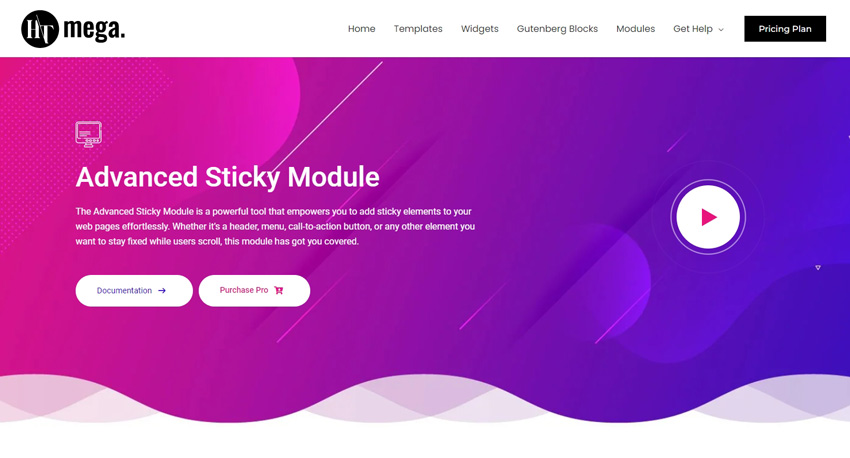
Requirements for Using Advanced Sticky Features
- HT Mega Free: Version 2.2.2 or greater
- HT Mega Pro: Version 1.6.2 or greater
- Elementor: Version 3.14.0 or greater
Setting Up Elementor for Sticky Content
Ensure you have both the HT Mega plugin and Elementor installed and activated on your WordPress site. Update to the required versions if necessary.
Activate the Advance Sticky Module
Navigate to the WordPress Dashboard, then HTMega Addons > Settings > Modules. From there, activate the “Advanced Sticky” Module.
Access the Advanced Sticky Module
Go to your WordPress dashboard and navigate to Elementor. Open the page or post where you want to add sticky elements.
Locate the HT Mega widgets in the Elementor panel. You’ll find options for sticky headers, footers, sections, widgets, and columns.
Add a Sticky Header or Footer:
- Select the header or footer section you wish to make sticky.
- Drag and drop the “Advanced Sticky” widget from HT Mega onto your header/footer section.
- Configure the settings to ensure they stay fixed at the top or bottom as users scroll.
Create a Sticky Section:
- Select the section you want to keep visible while scrolling. Use HT Mega Advanced Sticky settings to keep it fixed as users scroll through the content.
Make Widgets Sticky:
- For specific widgets you want to make sticky, drag the widget to the desired location on your page.
- Utilize HT Mega’s sticky options in the widget settings to keep it visible during Scroll.
Enable Sticky Columns:
- Configure the column settings using HT Mega’s Advanced Sticky options if you have columns with content that should remain sticky.
Configure Until Section Sticky:
- For elements that should disappear after a certain section, use the “Until Section Sticky” feature to set parameters for when the sticky element will hide.
Preview and Adjust:
- Preview your page to ensure sticky elements function as intended. Adjust settings as necessary to refine the user experience.
By following these steps, you can effectively enhance your website’s usability and engagement using the HT Mega Advanced Sticky Module. This plugin not only simplifies navigation but also ensures that key elements remain prominent and accessible, providing a superior browsing experience for your visitors.
Customize Sticky Elements in Elementor
Once you enable the advanced sticky module in HT Mega, you’ll find various settings to customize your sticky elements:
Sticky Position: Choose where the sticky element will appear on the page, such as the top, column, or bottom.
Z-Index: Adjust the Z-Index value to control the stacking order of the sticky content. Higher values keep the sticky element in the foreground, while lower values push it behind other elements.
Offset: Set a specific pixel value to adjust the sticky element’s distance from its original position. This helps position the sticky content exactly where you want it.
Sticky Until: Define the section ID to specify which section the sticky content will remain visible. This keeps the content fixed until users reach the designated section.
Show on Scroll Up: Enable or disable the option to make the sticky content visible when users scroll up the page.
Sticky Animation: Enable this feature to add a smooth animation effect as the sticky element transitions into its fixed position, enhancing the visual appeal.
Sticky Box Shadow: Customize the shadow effect of the sticky element, adjusting color, position, and blur for a striking look.
Background Type: Style the sticky content’s background with a solid color or a gradient background color border, making it visually appealing and cohesive with your design.
Frequently Asked Questions
What is sticky content in Elementor?
Sticky content in Elementor refers to elements that remain visible at a fixed position as users scroll through a page. This feature enhances user experience by keeping important information, like navigation menus or call-to-action buttons, always accessible and within view.
Can I make multiple elements sticky?
Yes, in Elementor, you can make multiple elements sticky by applying the sticky header effects elementor to individual widgets or sections. This lets you consistently keep key elements, such as headers and sidebars, in view, enhancing user interaction and navigation.
How can sticky content improve my website?
Sticky content improves website usability by making navigation easier and ensuring crucial information is always accessible. It enhances user engagement, increases interaction with key elements, and can lead to higher conversion rates by maintaining the visibility of call-to-action buttons.
Is sticky content mobile-friendly?
Sticky content can be mobile-friendly when implemented correctly in Elementor. It requires careful design to ensure it doesn’t obstruct important content or affect usability on small screens. Testing across devices is vital to maintain a seamless experience for mobile users.
What are the limitations of using sticky content in Elementor?
Limitations of sticky content in Elementor include potential layout issues on various screen sizes and browser compatibility challenges. Overuse can lead to clutter or obstruct important content. Balancing usability with design is essential to ensure a positive user experience.
Conclusion
Sticky content in Elementor can enhance website functionality and user engagement. Keeping important elements like headers, footers, and call-to-action buttons visible improves navigation.
It ensures essential information is always accessible to users without extra scrolling. Integrating sticky content can improve the overall experience and make the site easier to use. Whether boosting user interaction or simplifying navigation, sticky elements enhance usability.