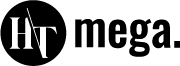Duplicating a page is easy and efficient, saving time when creating similar content. Instead of starting from scratch, you can copy and edit an existing page. This is particularly helpful for testing layouts or creating multiple versions of a page.
WordPress is a popular CMS trusted by millions worldwide. In fact, over 43% of all websites globally use WordPress, making such time-saving tasks widely applicable.
This guide on How to Duplicate a Page in WordPress will ensure you learn to replicate a page, whether using a plugin or doing it manually. This beginner-friendly task involves easy steps to duplicate any WordPress page seamlessly.
Key Takeaways
- Duplicating a page saves time by reusing content for new pages.
- The Duplicate Page plugin simplifies the process and adds extra features.
- Copying content manually requires highlighting and pasting it into a new page.
- Remember to avoid URL duplication and SEO issues.
- Duplicating pages can speed up content creation and improve workflow efficiency.
What is a duplicate page?
A duplicate page is just an exact copy of an already existing webpage, holding the same content, structure, and design as that of the original page. Duplicating pages can save time when creating similar content. It is often used to maintain consistency across a website’s layout.
In WordPress, duplicating a page is easy and efficient. It saves users from having to create a new page from scratch. It is very good for creating templates for new pages. By duplicating, you will keep your online presence professional and consistent.
Learning how to duplicate a page in WordPress is useful for beginners. It ensures a quick and efficient workflow while maintaining quality. Duplicate pages streamline website management for better results.
Reasons to Duplicate a Page
Duplicating a page in WordPress can save time and streamline your workflow. Here are some key reasons why duplicating pages is beneficial for your website development.
Save Time on Design: Duplicating a page speeds up the design process. You can reuse content and layouts without starting from scratch.
Easily Run A/B Tests: You can quickly create variations of a page for testing. This helps optimize marketing strategies and improve conversion rates.
Ensure Consistency Across Pages: Duplicating pages maintain consistent design across your website. This ensures a unified user experience throughout.
Streamline Team Collaboration: Duplicated pages allow team members to work independently. It avoids conflicts and speeds up the content creation process.
Simplify Content Updates: Duplicating a page makes it easier to update content across your site. You can apply changes consistently on multiple pages.
Recommended blogs for You:
👉 How to Change Your WordPress Featured Image Size
👉 How to Backup Your WordPress Site Safely and Efficiently
👉 How to Change Theme on WordPress in 2024 – Beginner Guide
👉 How to Add Sticky Content in Elementor: Header, Footer, Section
How to Duplicate a WordPress Page (Step-by-Step)
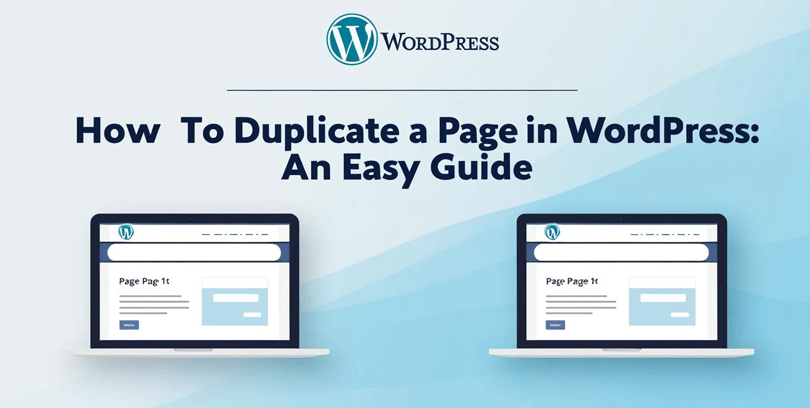
Duplicating a page in WordPress can save time and effort, especially for beginners. You can duplicate a page manually or use a plugin for more convenience. Here’s a step-by-step guide on how to duplicate a page in WordPress for both methods.
Duplicating a Page Manually
Duplicating a page in WordPress can help you save time and effort. Follow these steps to duplicate a page manually.
Navigate to All Pages: Go to your WordPress dashboard and click on All Pages. This shows a list of all your pages.
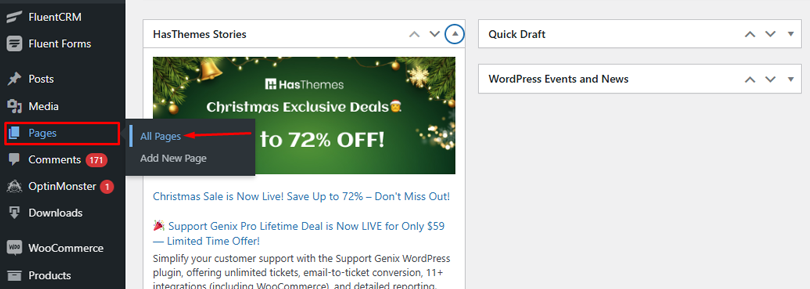
Select the Page to Duplicate: Find the page you want to duplicate. Hover over the page title and click Edit.
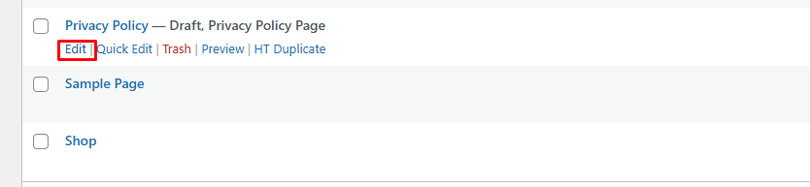
Copy the Content: In the page editor, highlight all the content. Right-click and select Copy from the menu.
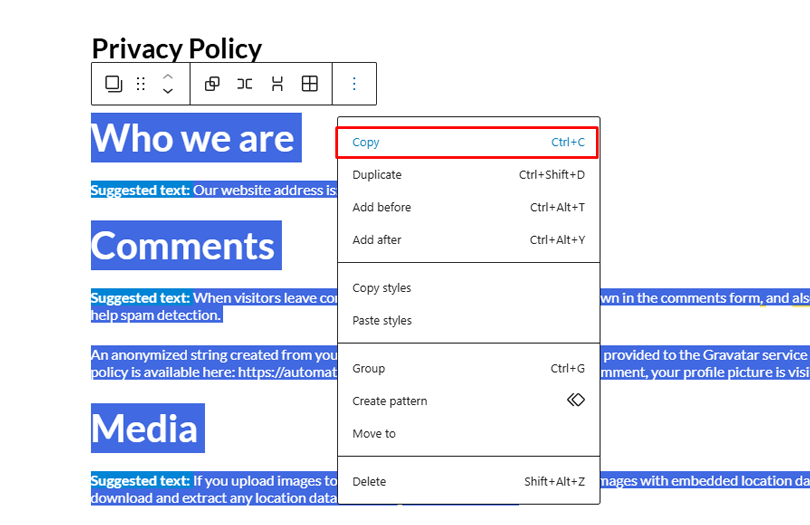
Go Back to All Pages: Click on the WordPress icon at the top. This will take you back to the All Pages screen.
Create a New Page: Click on the Add New button to create a blank page. This opens a new page editor.
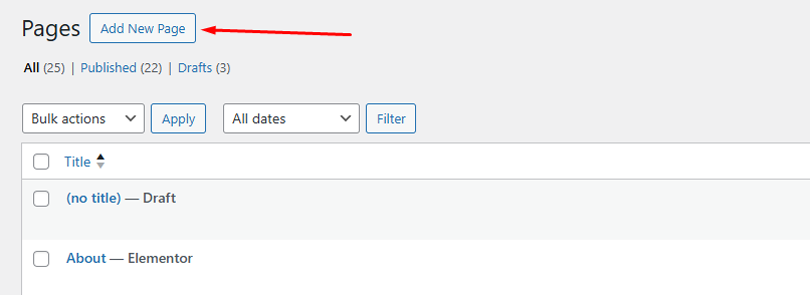
Paste the Content: In the new page editor, right-click and choose Paste. This will paste the copied content.
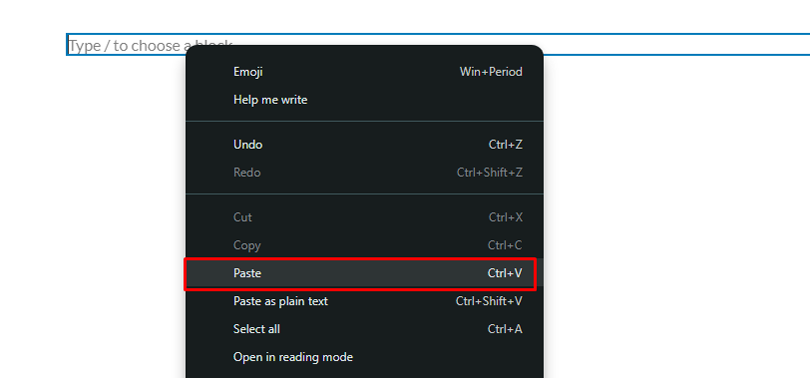
Make Necessary Edits: Edit the content as needed for the new page. Ensure the content fits your requirements.
Publish the Page: Once you’re done, click Publish in the top right corner. This will save and publish your duplicated page.
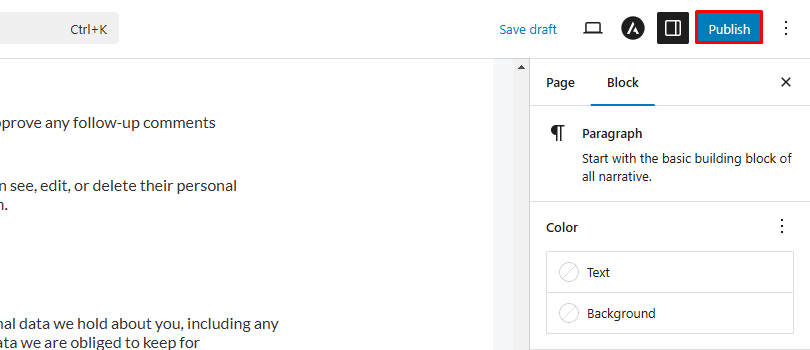
Duplicating a Page with a Plugin
Duplicating a page in WordPress using a plugin can save you time and effort. There are many duplicator plugins available. In this method, we’ll duplicate a page using HT Mega WordPress plugin.
HT Mega is one of the popular Elementor addons for WordPress. It has a post-duplicator feature.
Follow these simple steps to get started using the free version of the plugin.
Install the Duplicate Page Plugin: In the left-hand menu, click Plugins, and then click Add New. Search for “HT Mega” and click Install Now.
Activate the Plugin: After installation, click Activate to enable the plugin. This will add the duplication feature to your pages.
Navigate to All Pages: Go to the left-hand menu and click Pages/Posts, then click All Pages/Post. This will show a list of all your pages/posts.
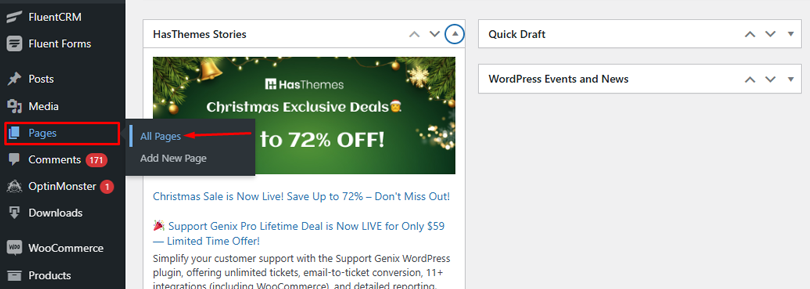
Hover Over the Page to Duplicate: Hover over the page/post you want to duplicate. You will see a new option titled “HT Duplicate.”
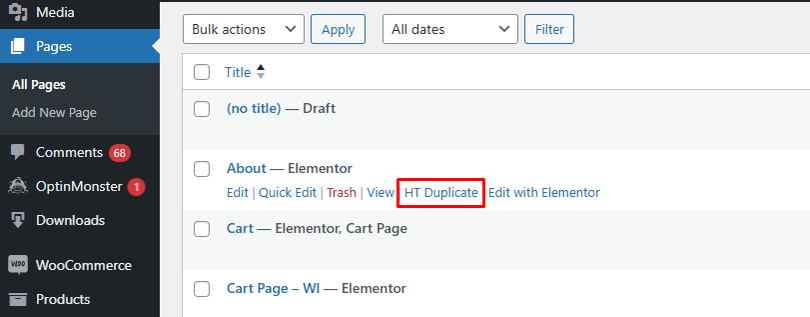
Click HT Duplicate: Click the “HT Duplicates” link under the title of the page/post you want to duplicate. The page will now be copied and saved as a Draft. Edit the newly duplicated page as needed.
Update the Permalink: After duplication, edit the permalink URL to match the new content. This ensures the URL is unique.
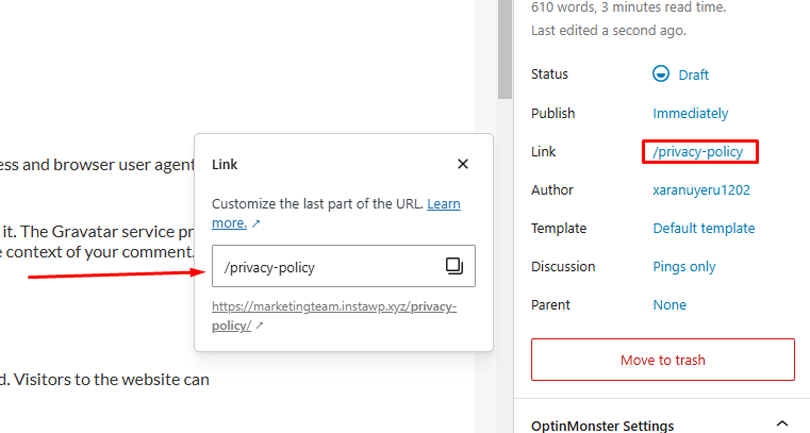
Create WordPress page and post duplicates in seconds with HT Mega. Get started for free now!
Frequently Asked Questions
What is the easiest way to duplicate a page in WordPress?
The easiest way to duplicate a WordPress page is by using a plugin. Popular options include HT Mega, Duplicate Page, or Yoast Duplicate Post for one-click duplication.
Does duplicating a page affect SEO rankings?
Duplicating a page itself does not harm SEO but avoids duplicate content issues. Make necessary changes to ensure the duplicated page provides unique value to your visitors.
Can I duplicate WordPress pages in bulk?
Yes, you can duplicate multiple WordPress pages using plugins like Bulk Page Creator. This feature is helpful for creating similar pages or templates quickly.
Are page duplication plugins safe to use in WordPress?
Most page duplication plugins from reputable developers are safe and regularly updated. Always check reviews, compatibility, and updates before installation.
What should I do after duplicating a WordPress page?
After duplicating, edit the content, titles, and meta descriptions to avoid duplication issues. Ensure the new page aligns with your website’s purpose and target audience.
Conclusion
Duplicating a page in WordPress is a simple and efficient process. It saves time when creating similar pages. Using the Duplicate Page plugin streamlines this process even more. You can easily customize your duplicate pages.
This ensures proper SEO optimization and content organization. Following these steps, you can quickly replicate pages and streamline your workflow.