Display the content of your downloads in the Easy Digital Downloads plugin using this handy widget. It comes with tons of options to change the style, content, and so on and gives your download content a polished look.
How to use Easy Digital Downloads Widget of HTMega Addons
Steps of adding Easy Digital Downloads Widget
Make sure you have installed and activated the Easy Digital Downloads plugin. Add your download file and content through easy digital downloads plugin option. You can check out their documentation to get started with Easy Digital Downloads.
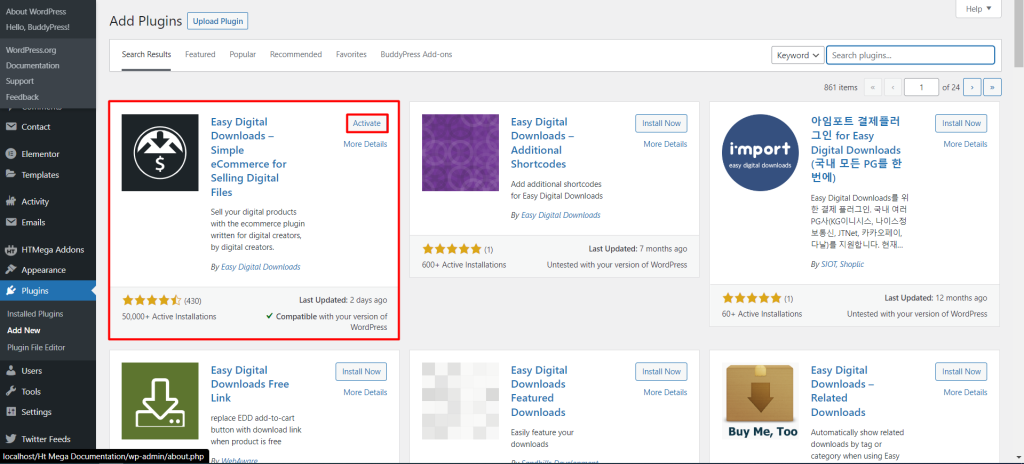
Go to WordPress Dashboard > HTMega Addons > Settings > Third Party. From the list of Third Party, turn ON the “Easy Digital Downloads” widget.
Step 1: How to Enable Easy Digital Downloads Widget?
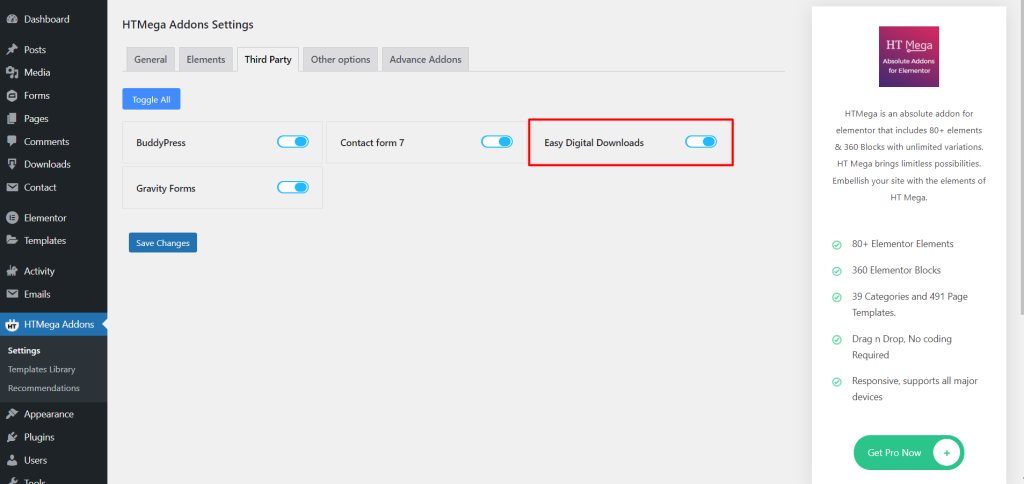
Step 2: How to use the Easy Digital Downloads Widget?
To add the Easy Digital Downloads search by “Easy Digital Downloads” and use the widget that has the “HT badge”
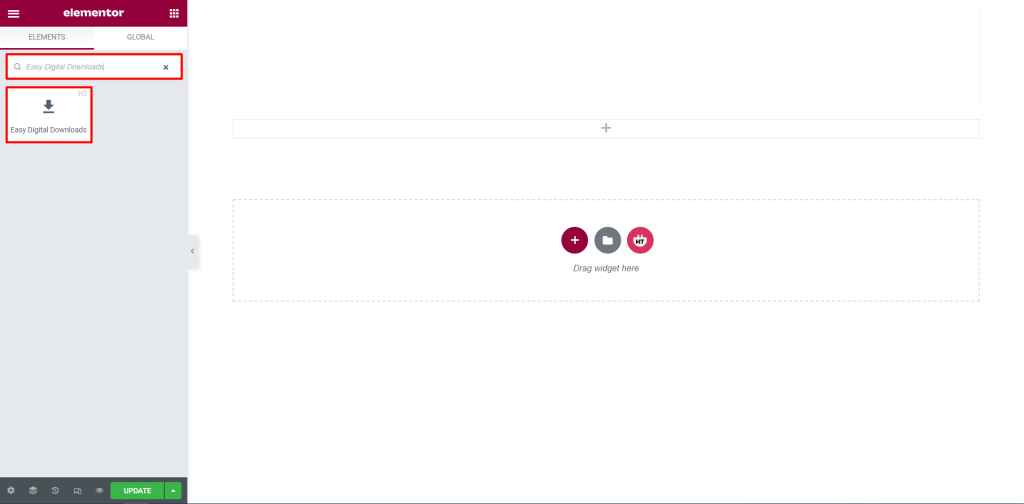
Drag and drop the HT Mega Easy Digital Downloads widget onto the Page Template.
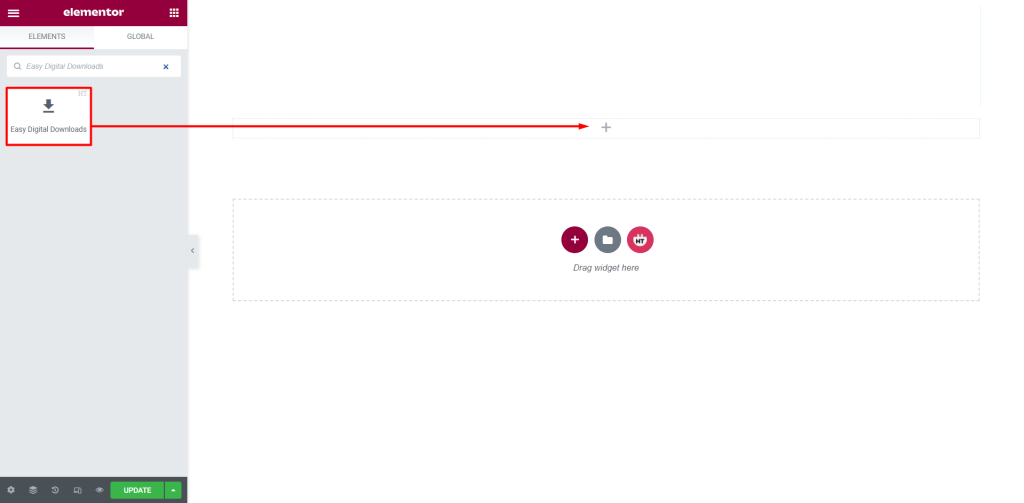
Step 3: How to customize the Easy Digital Downloads Widget?
Content :
Easy Digital Downloads: You can change Columns, Number of Items, Show/Hide Thumbnail, Content, Price, Buy Button, and Pagination according to your needs
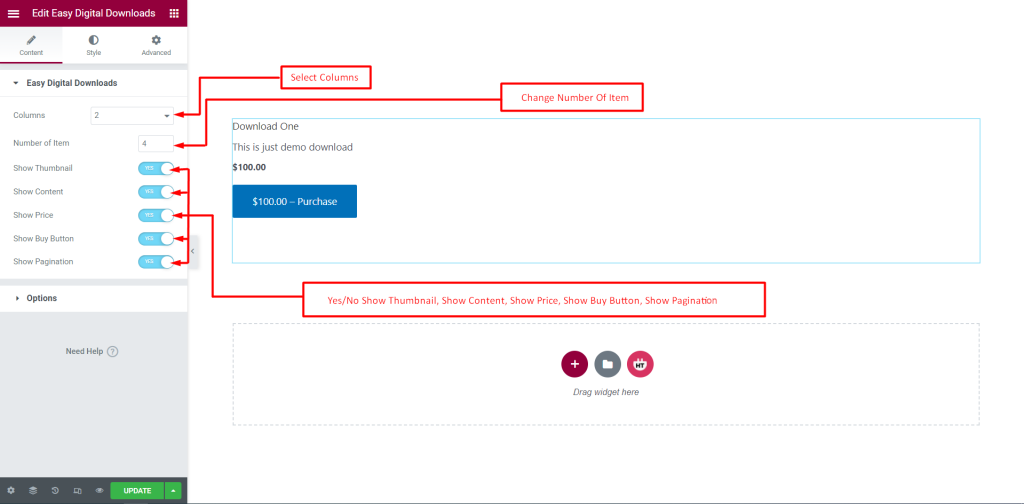
Options: You can select Source, Order by, and Order, you can also change Hide Empty status according to your needs
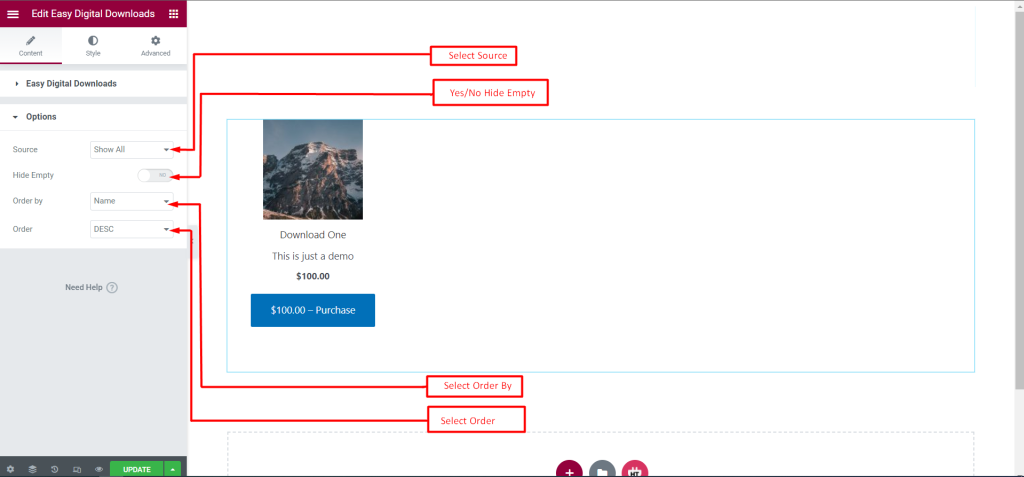
How to customize the Easy Digital Downloads Widget style
Single Item: You can customize the style of the Single Item as you like
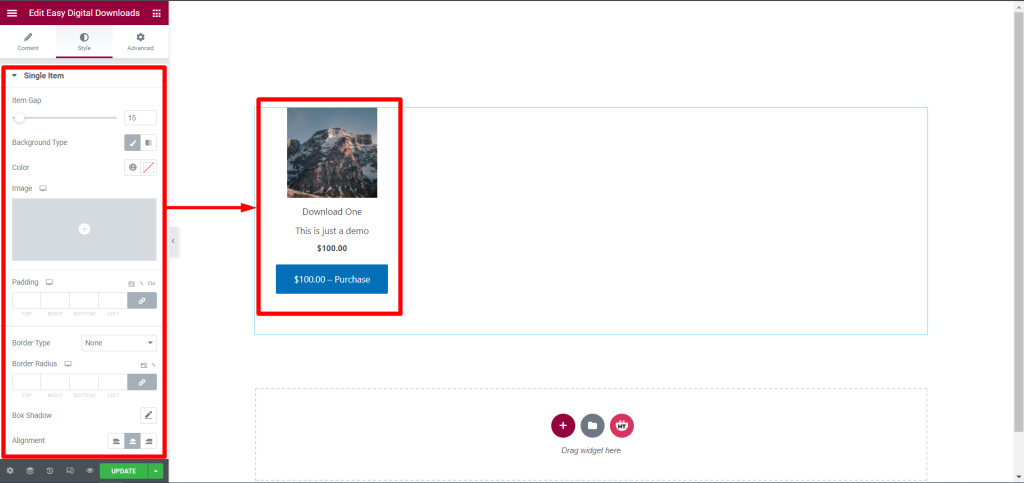
Title: You can customize the style of the Title as you like
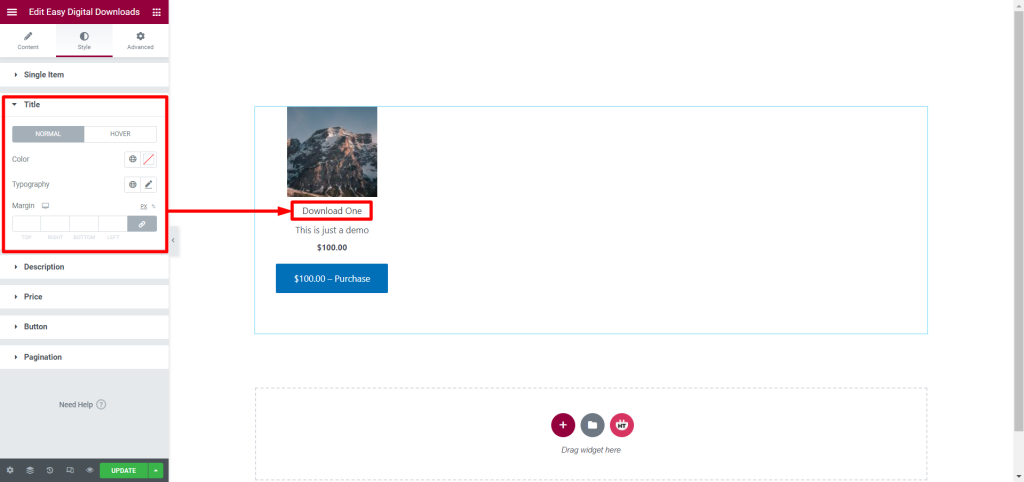
Description: You can customize the style of the Description as you like
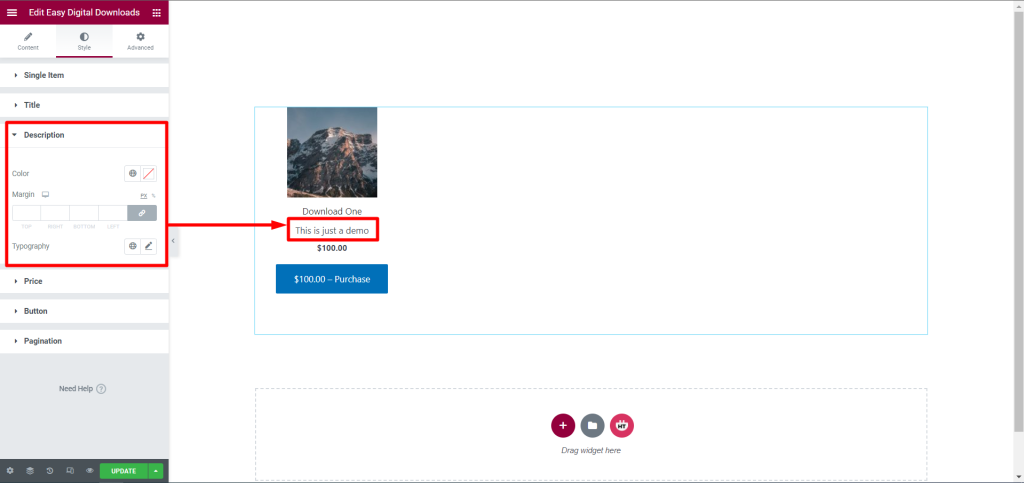
Price: You can customize the style of the Price as you like
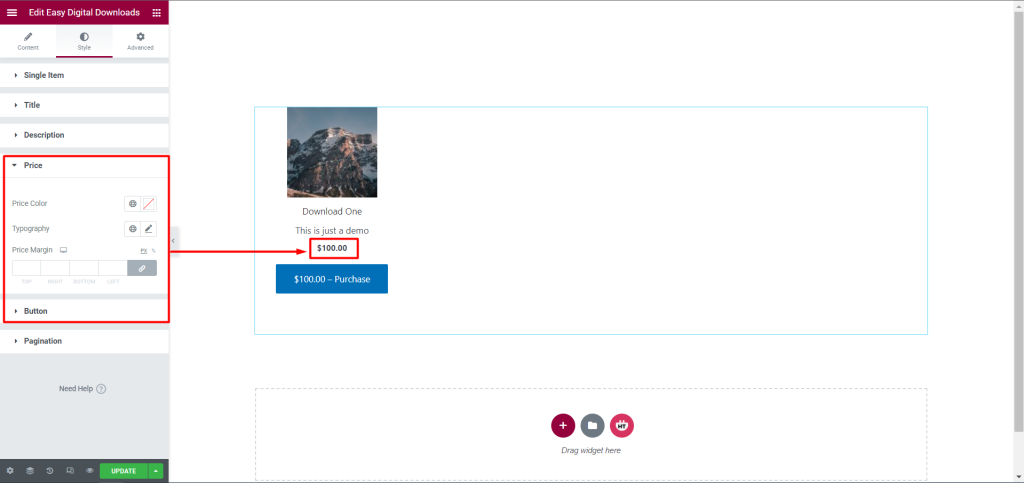
Button: You can customize the style of the Button as you like
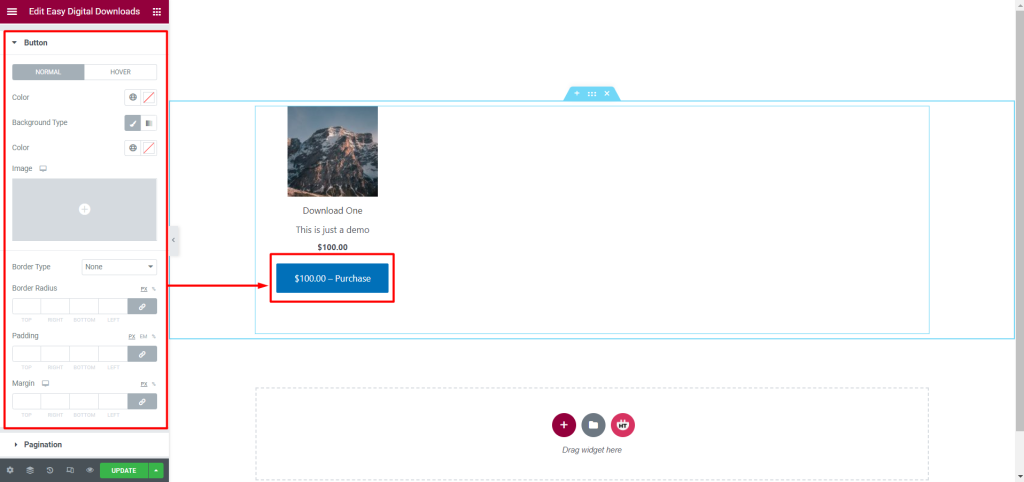
Pagination: You can customize the style of the Pagination as you like
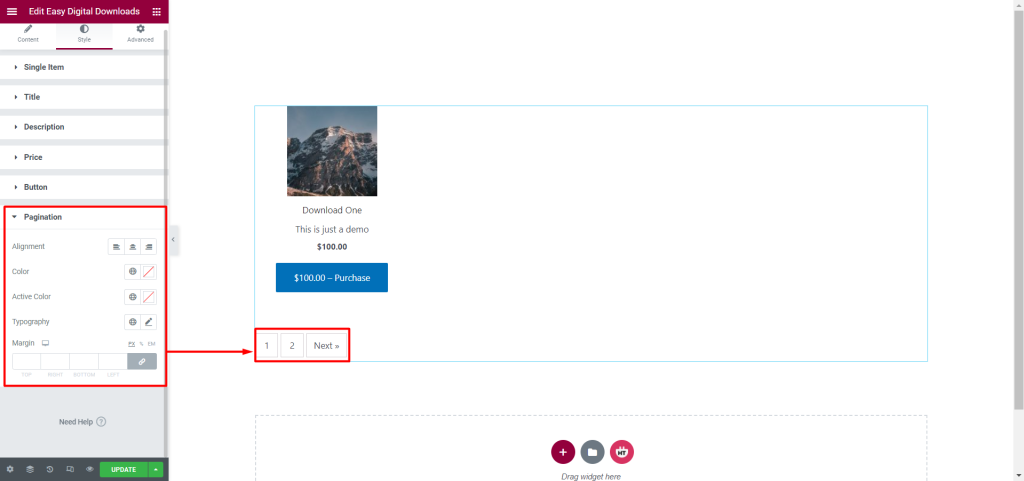
Usage Examples
Here are some live use cases for the Easy Digital Downloads widget. Follow this link to see more Demos
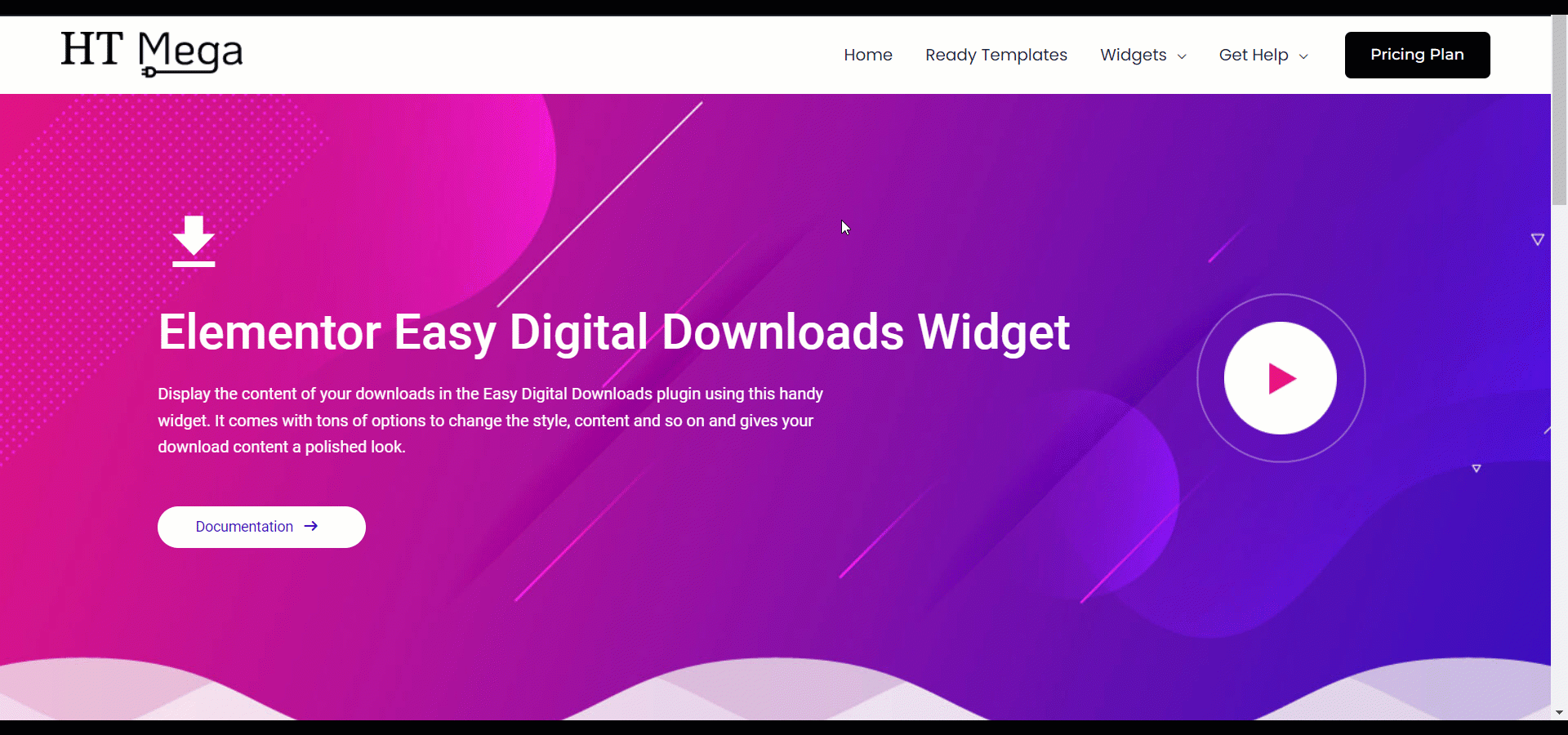
Was this helpful?
Good job! Please give your positive feedback
How could we improve this post? Please Help us.
