The HT Mega Elementor Team Member widget is a fantastic method to highlight your team members on your website. You can pick from a variety of layouts to creatively display the images of your team members.
How to use a Team Member Widget of HTMega Addons
You can see the below video to get an insight into how you can use the Team Member Widget to create beautiful designs. Or you can follow the documentation whichever you find convenient.
Steps of adding Team Member Widget
Go to WordPress Dashboard > HTMega Addons > Settings > Elements. From the list of Elements, turn ON the “Team Member” widget.
Step 1: How to Enable Team Member?
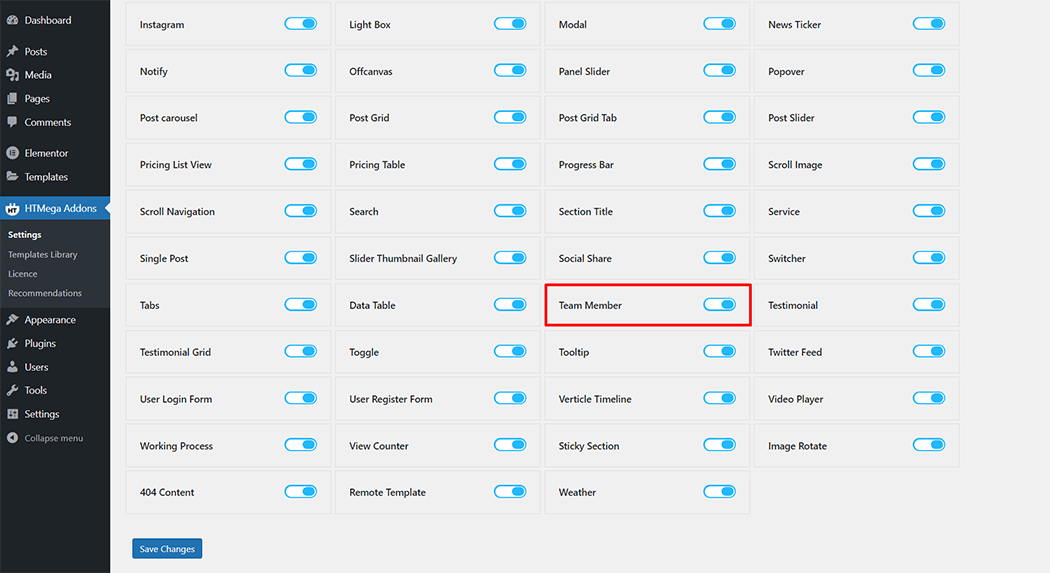
Step 2: How to use the Team Member Widget?
To add the Team Member widget, search by “Team Member” and use the widget that has the “HT badge”
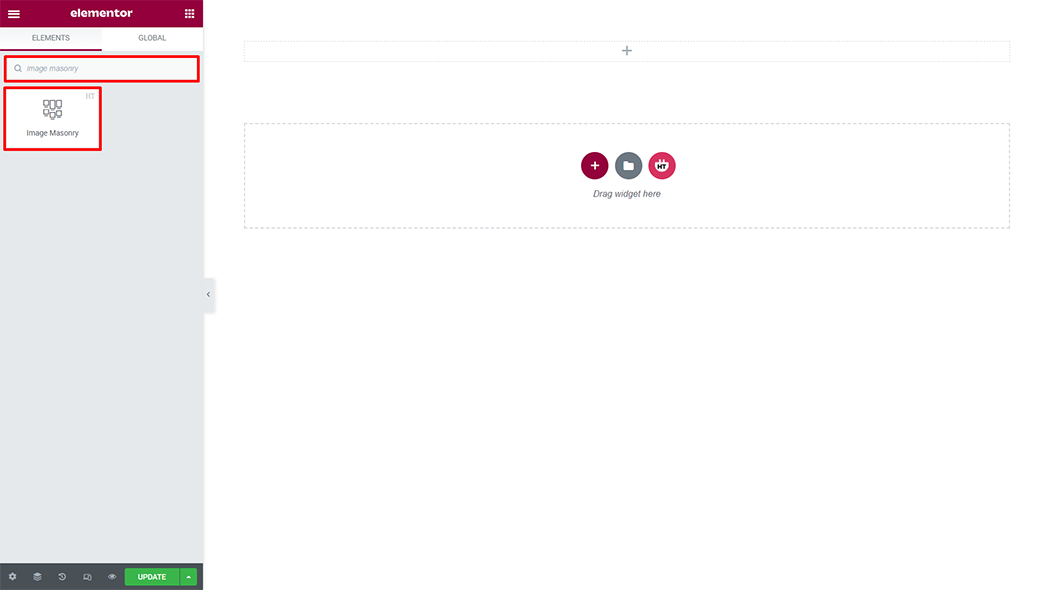
Drag and drop the HT Mega Team Member widget onto the Page Template.

Step 3: How to customize the Team Member Widget?
Content :
Style: You have 8 different styles of Team member, You can choose your style from the selected options.
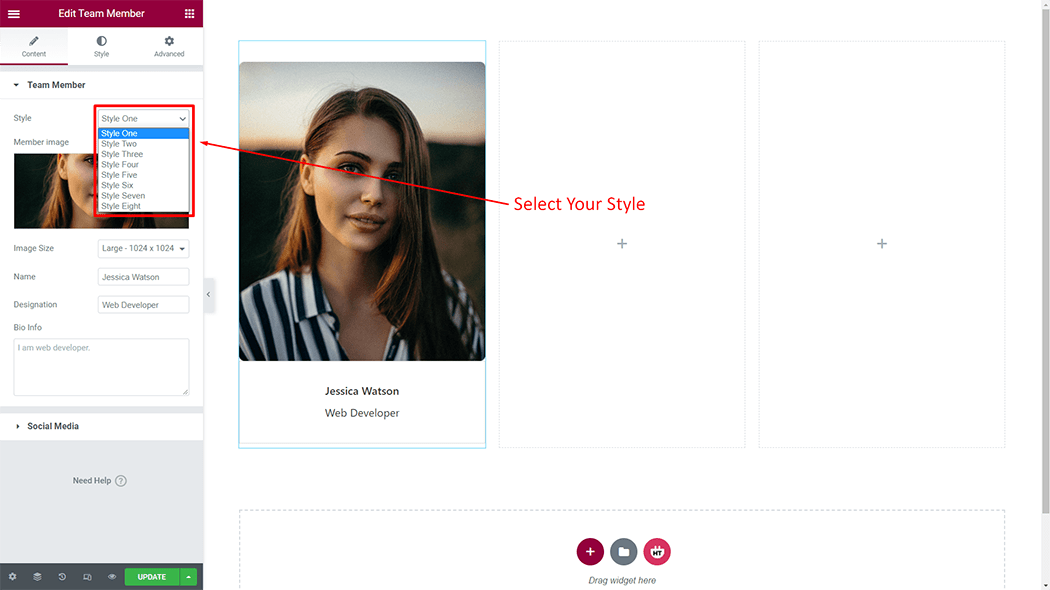
Team Member: You can change the Image, Image size, Name, Designation, and Bio info according to your needs
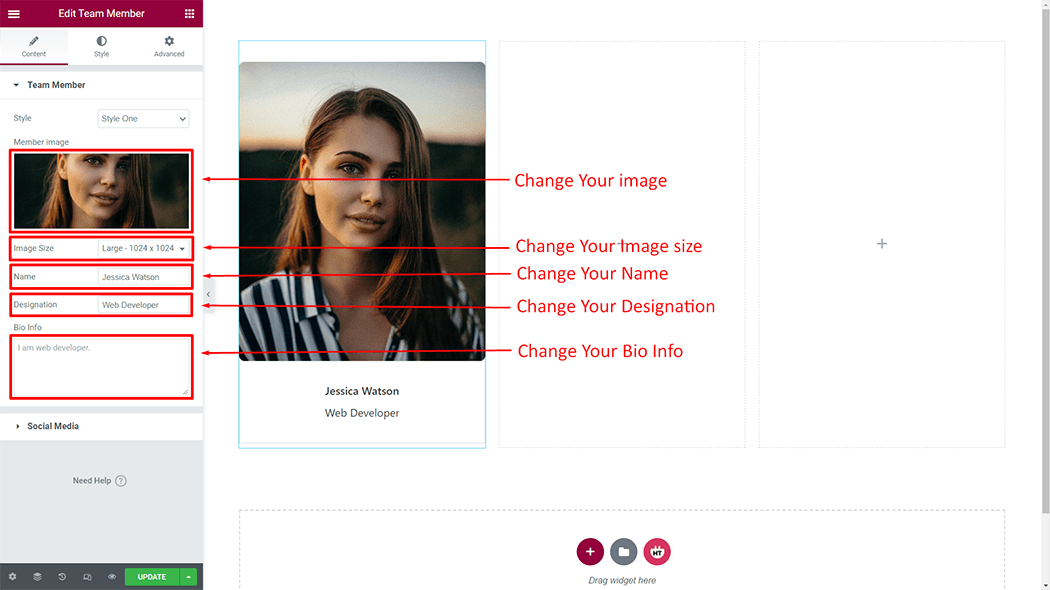
Social Media: You can change the Social Media item according to your needs
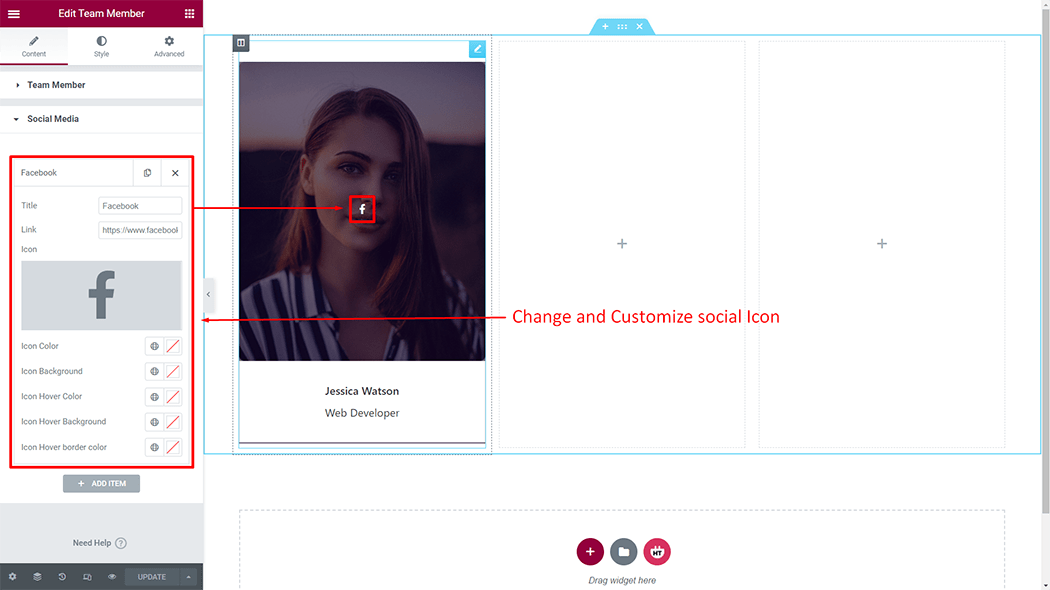
Add Item: You can create a new Team Member item by clicking on the button
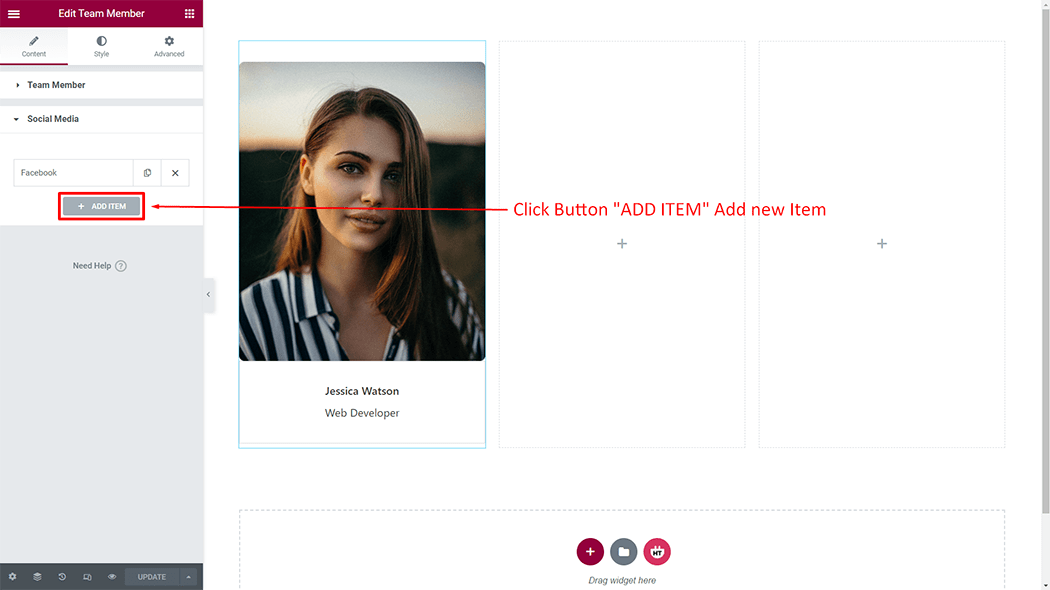
How to customize the Team Member style
Team Box Style: You can customize the style of the Team Box Style as you like
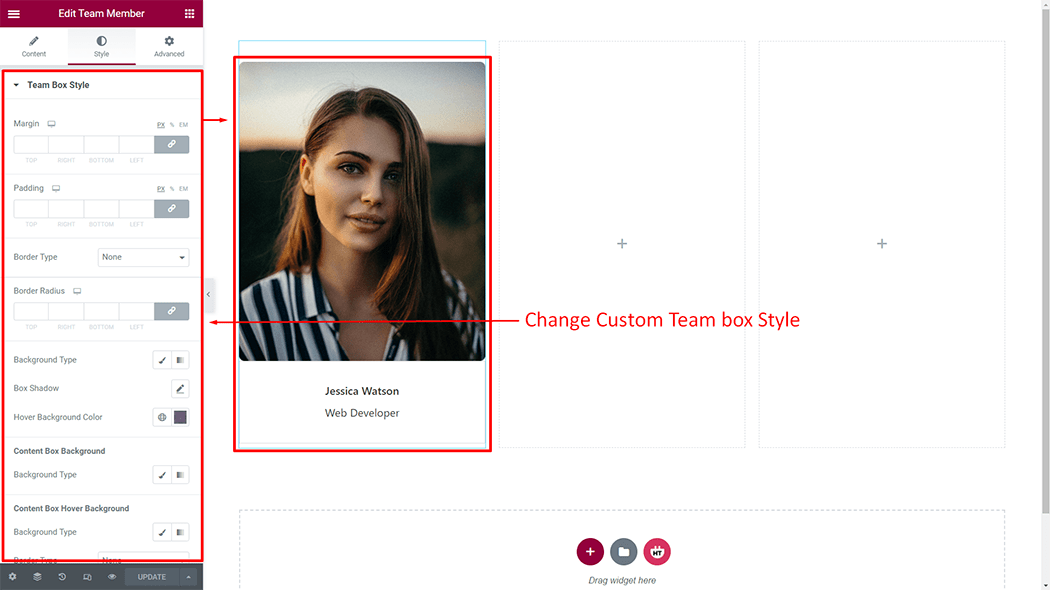
Name: You can customize the style of the Name as you like
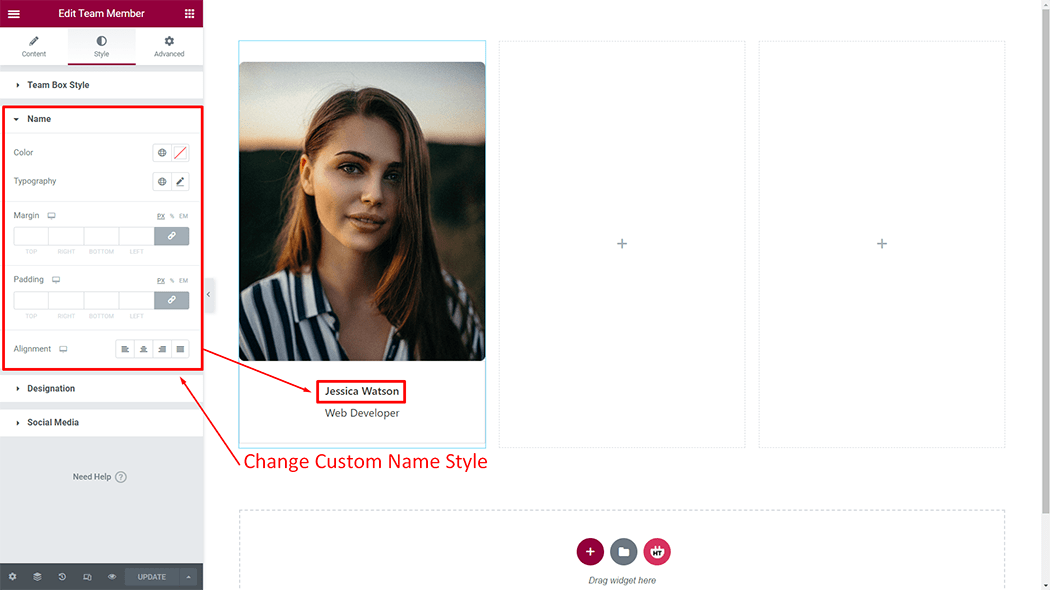
Designation: You can customize the style of the Designation as you like
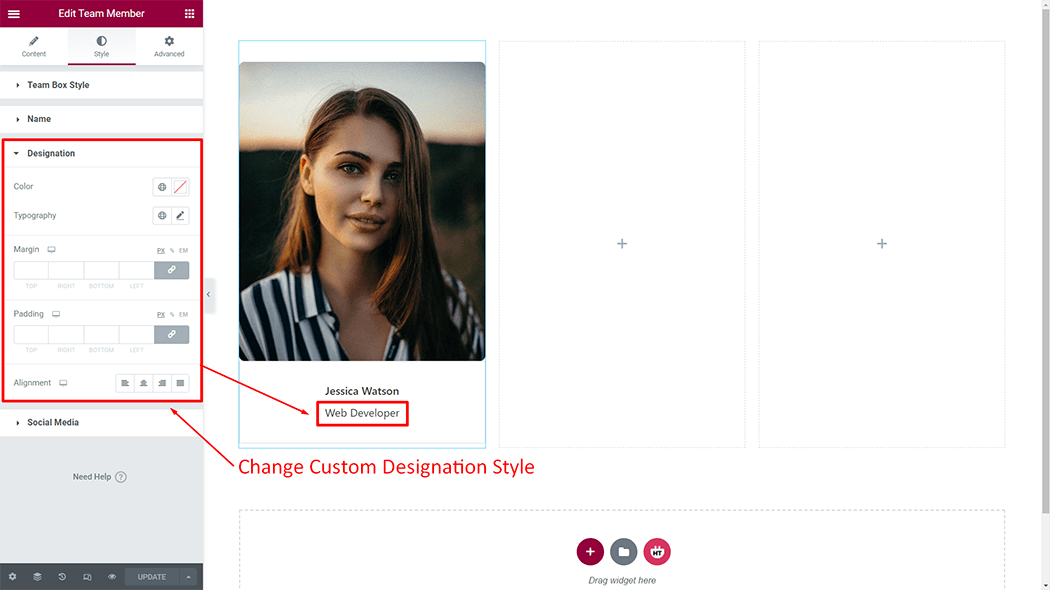
Social Media: You can customize the style of the Social Media as you like
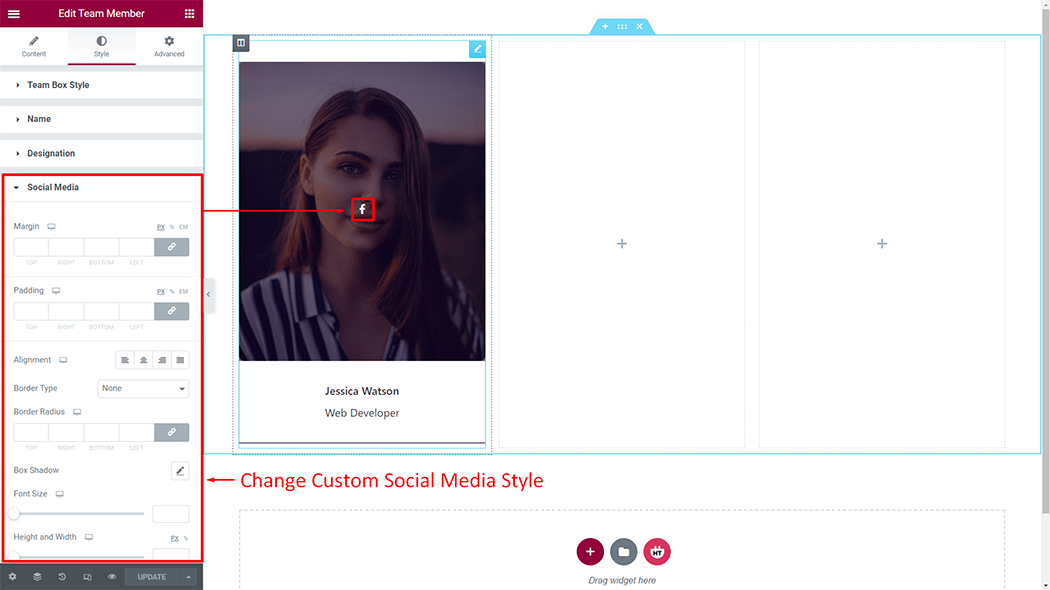
Usage Examples
Here are some live use cases for the Team Member widget. Follow this link to see more Demos

Was this helpful?
Good job! Please give your positive feedback
How could we improve this post? Please Help us.
