The HT Mega Elementor Thumbnails Gallery Widget allows you to add multiple images to your image gallery page. You can present the images in an eye-catching slider thumbnail.
How to use a Thumbnails Gallery Widget of HTMega Addons
You can see the below video to get an insight into how you can use the Thumbnails Gallery Widget to create beautiful designs. Or you can follow the documentation whichever you find convenient.
Steps of adding Thumbnails Gallery Widget
Go to WordPress Dashboard > HTMega Addons > Settings > Elements. From the list of Elements, turn ON the “Slider Thumbnails Gallery” widget.
Step 1: How to Enable Thumbnails Gallery?
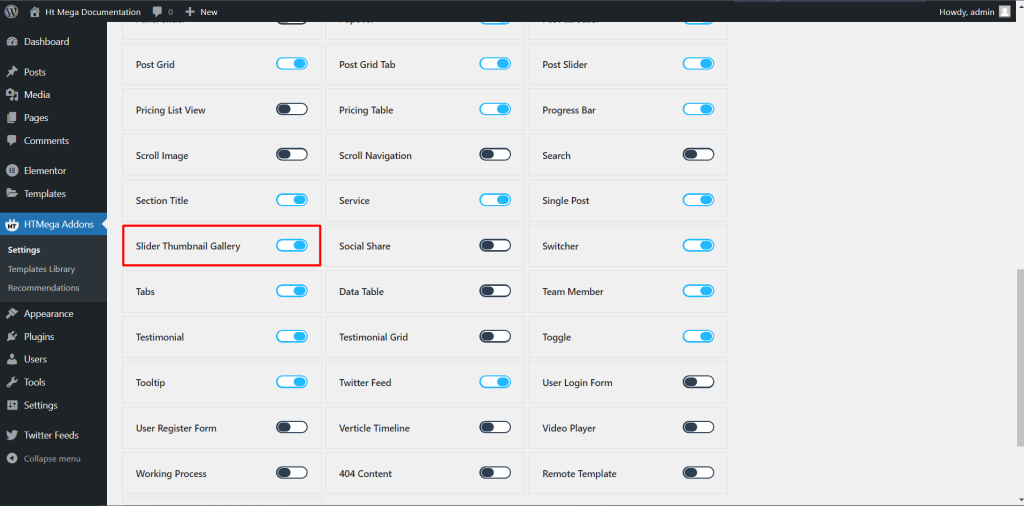
Step 2: How to use the Thumbnails Gallery Widget?
To add the Thumbnail Gallery widget, search by “Slider Thumbnails Gallery” and use the widget that has the “HT badge”
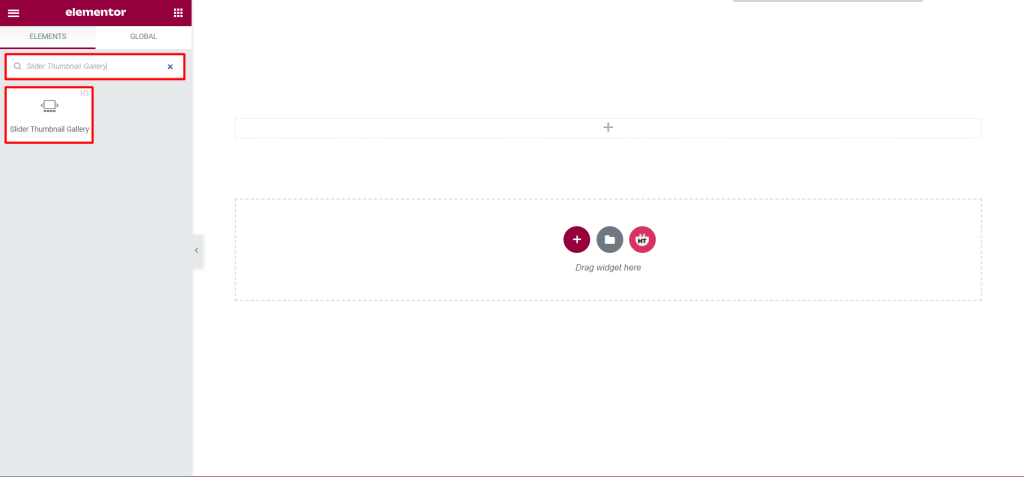
Drag and drop the HT Mega Slider Thumbnail Gallery widget onto the Page Template.
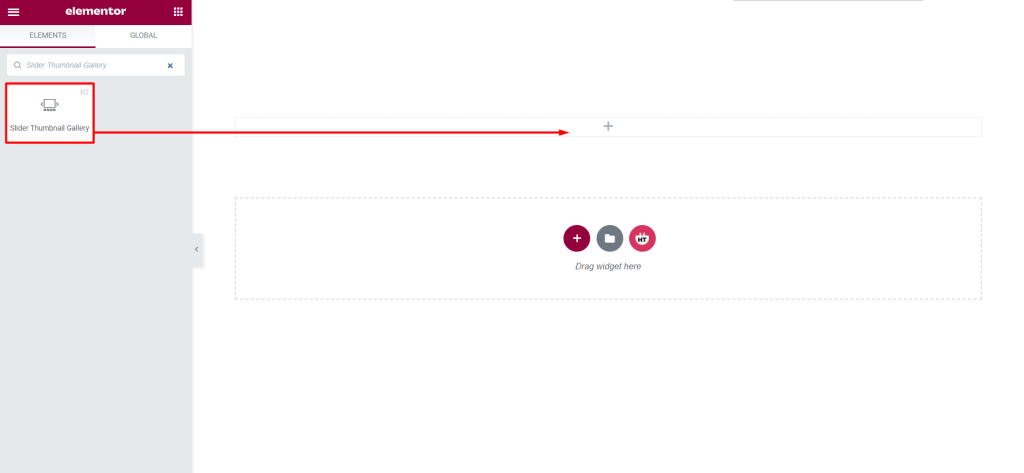
Step 3: How to customize the Thumbnail Gallery Widget?
Content :
Slider Thumbnail: You can change the Thumbnail Position, Title, Sub Title, Image, Image Size, Thumbnails Image Size and Add More Items according to your needs
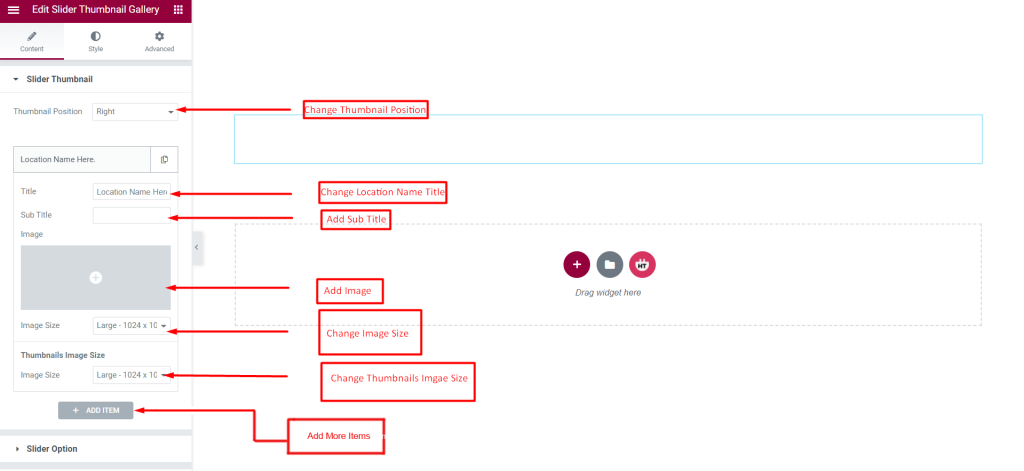
Slider Option: You can change the Slider Items, Slider Arrow, Slider Previous Icon, Next icon, Slider Dots, Pause on Hover, Center Mode, Slider Autoplay, Autoplay Speed, Animation Speed, and Slider items to scroll according to your needs
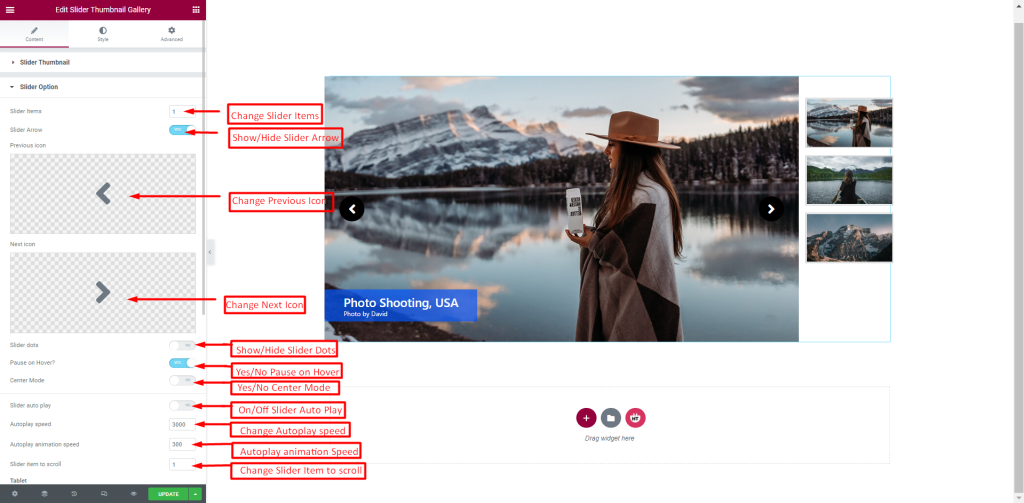
Slider Option: You can change the Tablet Slider Items, Slider item to scroll, Tablet Resolution, Mobile Phone Slider Items, Slider item to scroll, and Mobile Resolution according to your needs.
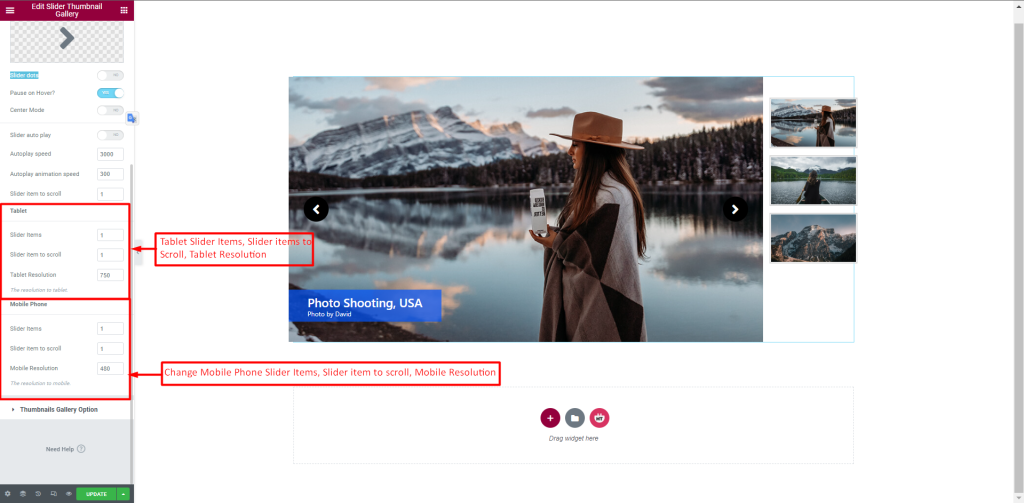
Thumbnails Gallery Option: You can change the Thumbnails Items, Thumbnails Arrow, Thumbnails Previous icon, Thumbnails Next icon, Thumbnails dots, Vertical Slide, Pause on Hover, Thumbnails Center Mode, Thumbnails autoplay, Thumbnails Autoplay speed, Thumbnails Autoplay animation speed, and Thumbnails Slider item to scroll according to your needs.
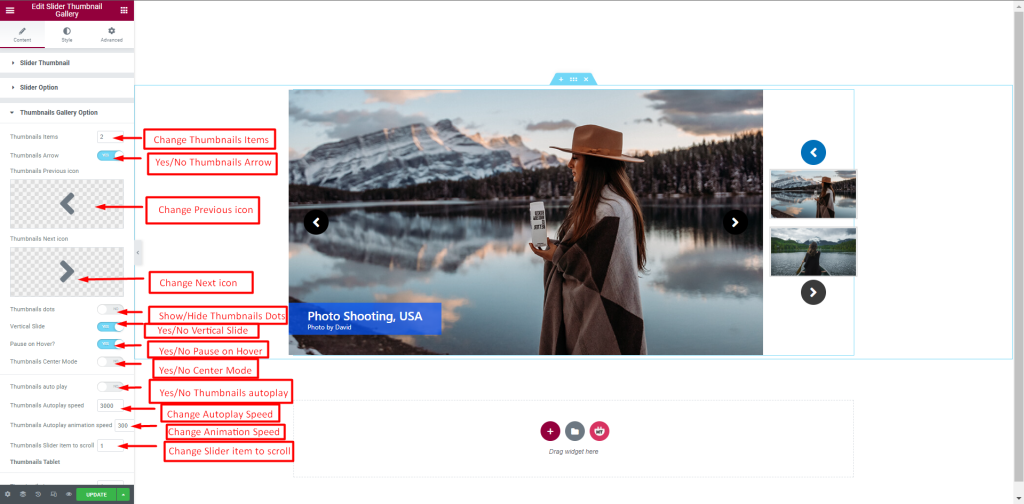
Thumbnails Gallery Options: You can change the Tablet Thumbnails Items, Thumbnails item to scroll, Thumbnails Tablet Resolution, Hide/Show Mobile Phone Thumbnails, Mobile Phone Thumbnails Items, Thumbnails item to scroll, and Thumbnails Resolution according to your needs.
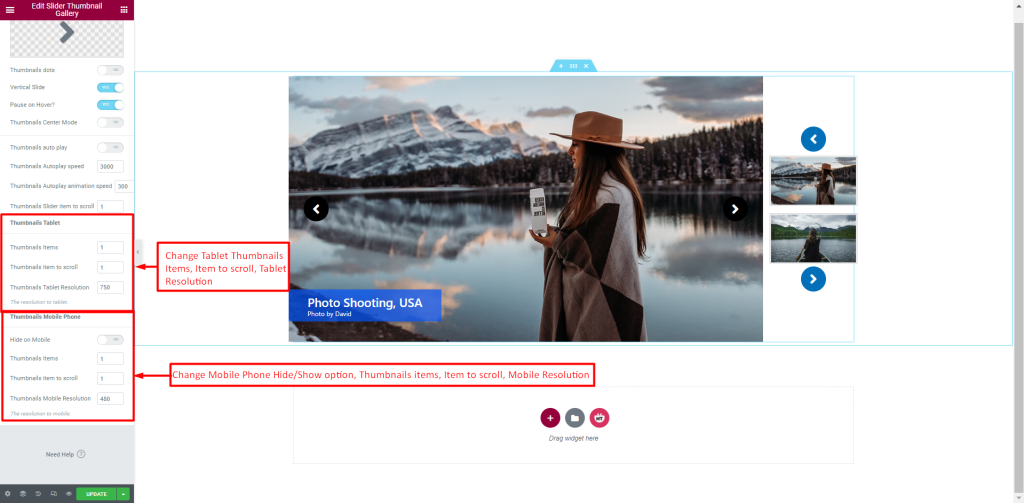
How to customize the Thumbnail Gallery Widget style
Content Box Style: You can customize the style of the Content Box Style as you like
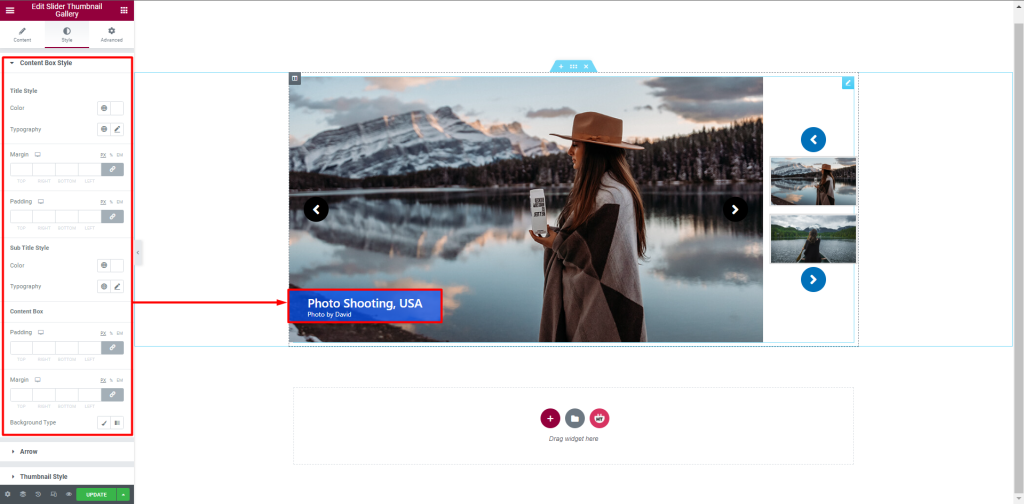
Arrow: You can customize the style of the Arrow as you like
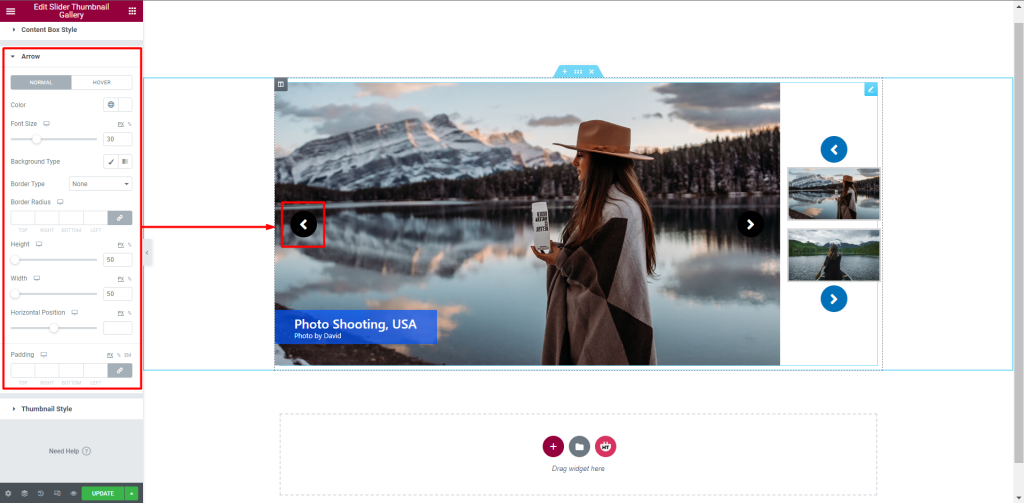
Thumbnail Style: You can customize the style of the Thumbnail Style as you like
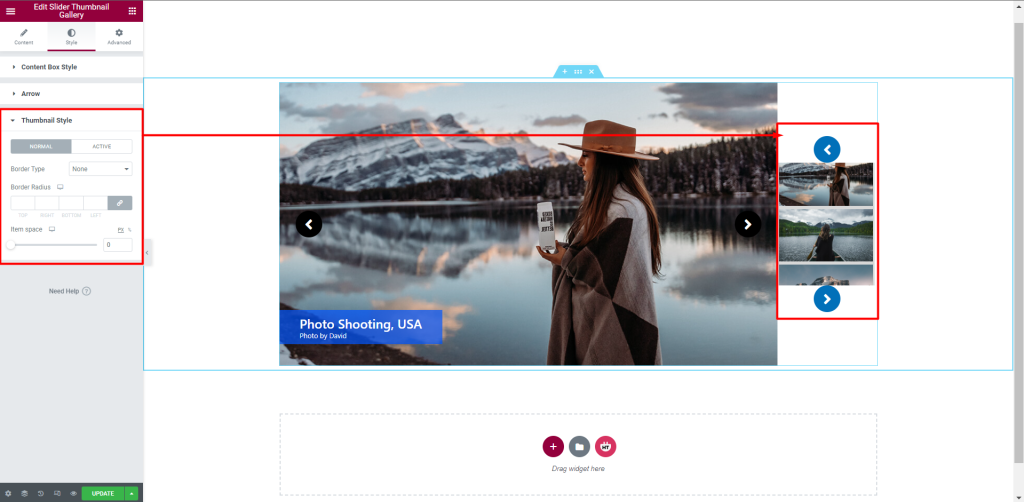
Usage Examples
Here are some live use cases for the Thumbnails Gallery widget. Follow this link to see more Demos
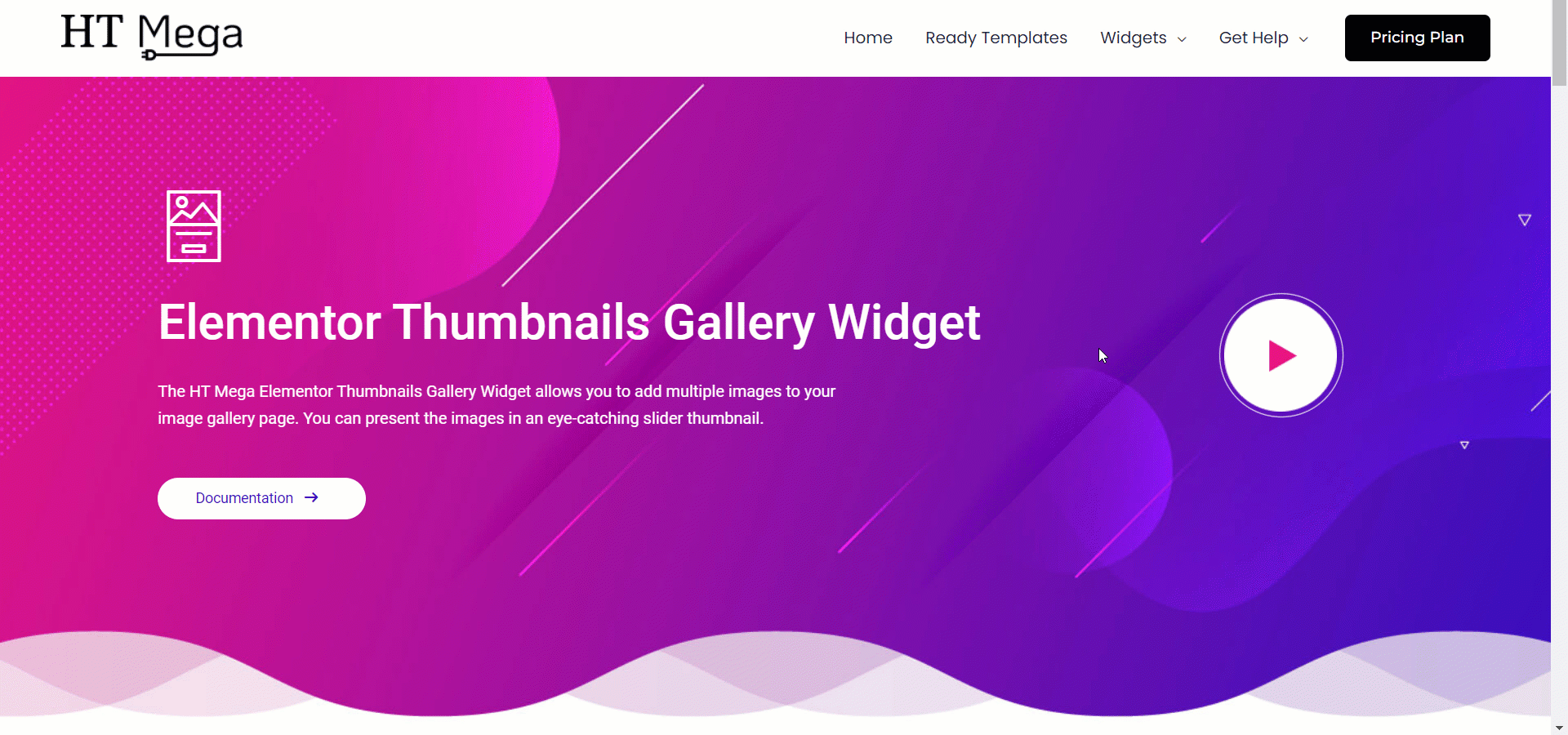
Was this helpful?
Good job! Please give your positive feedback
How could we improve this post? Please Help us.
