The HT Mega Elementor Flip Switcher Pricing Table is a powerful Elementor addon that enables you to create visually appealing and advanced pricing tables with easy plan switching options on your website. Its interactive design and customizable features make it an ideal choice for businesses of all sizes and industries. If you’re looking for a way to showcase your pricing plans in a modern and engaging way, the Flip Switcher Pricing Table is definitely worth considering
How to use the Flip Switcher Pricing Table Widget of HT Mega Addons
Steps of adding Flip Switcher Pricing Table Widget
Make sure you have installed and activated the HT Mega Pro.
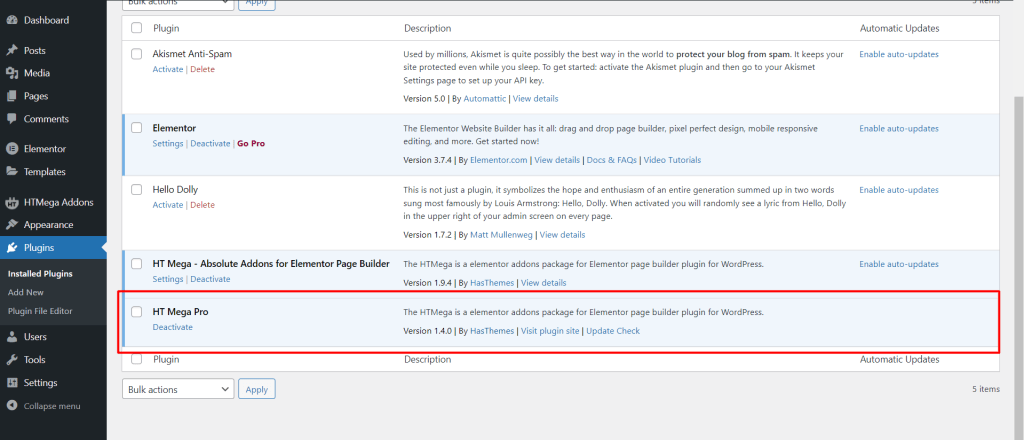
Step 1: How to Enable Flip Switcher Pricing Table Widget?
Go to WordPress Dashboard > HTMega Addons> Settings > Elements. From the list of Elements, turn ON the “Flip Switcher Pricing Table” widget.
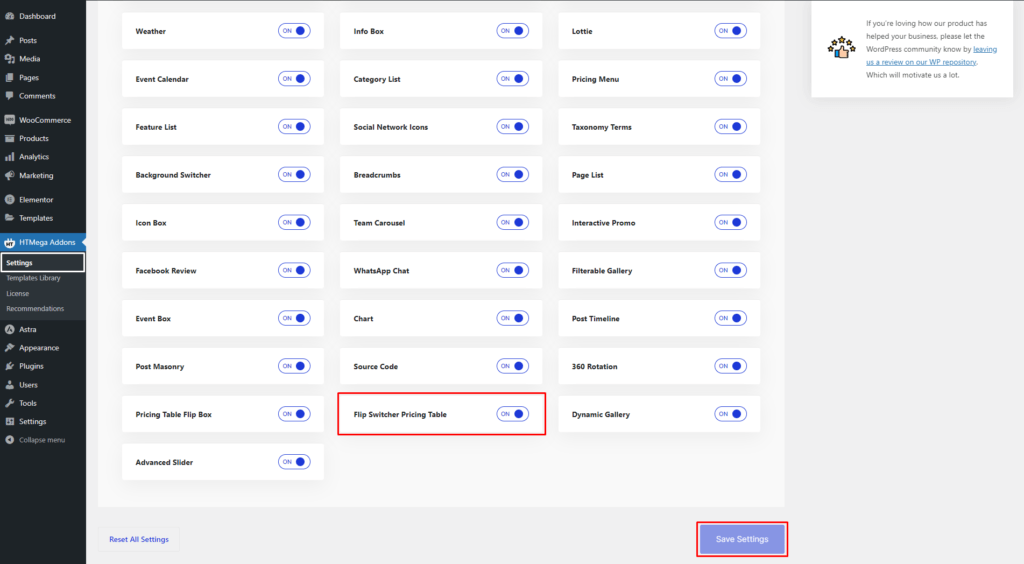
Step 2: How to use the Elementor Flip Switcher Pricing Table Widget?
To add the Flip Switcher Pricing Table widget, search by “Flip Switcher Pricing Table” and use the widget that has the “HT badge”
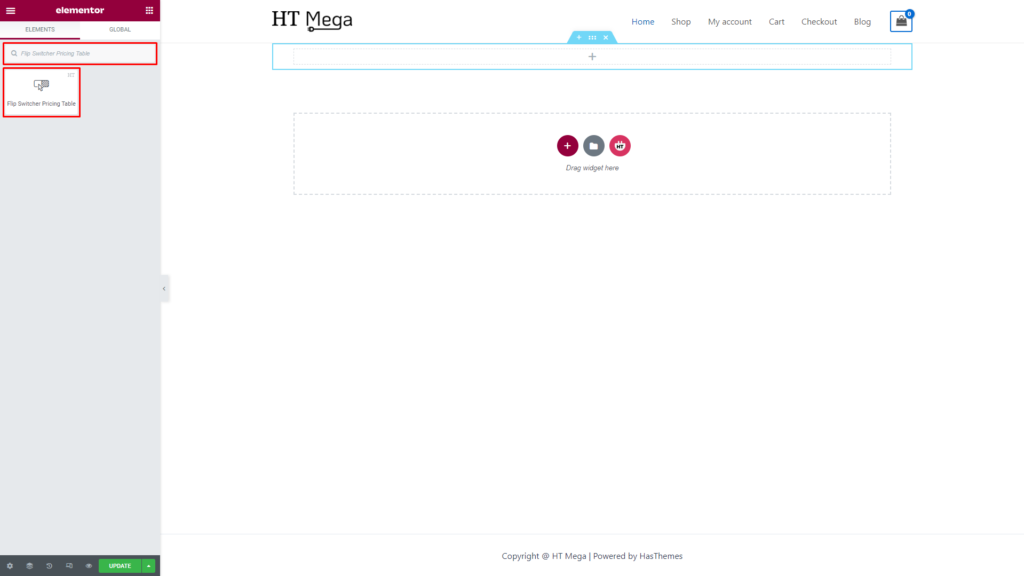
Drag and drop the HT Mega Flip Switcher Pricing Table widget onto the Page Template.
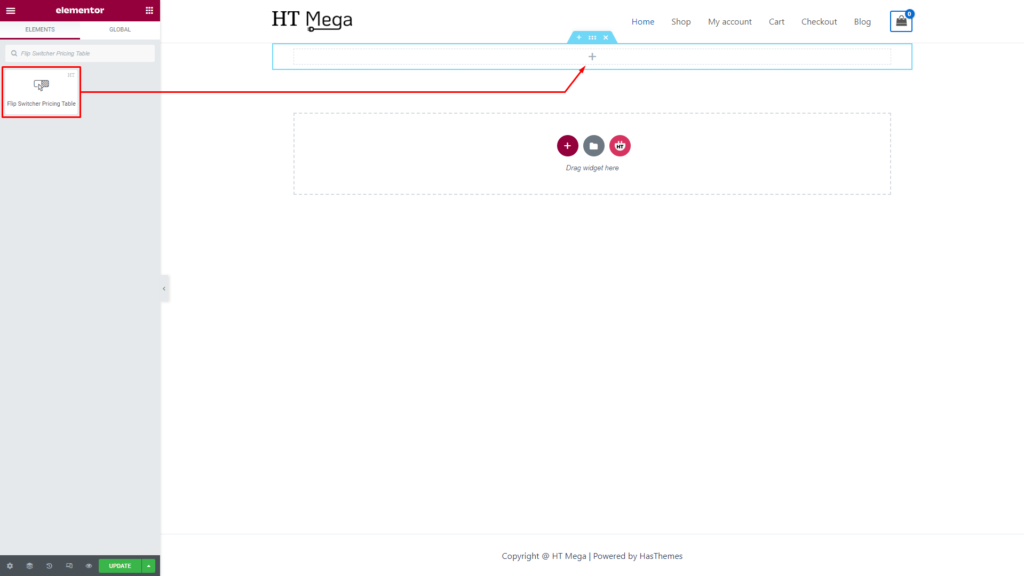
Step 3: How to customize the Flip Switcher Pricing Table Elementor Widget?
Once you add the Flip Switcher Pricing Table widget, you will see Pricing Menu and Package Plan section under the Content tab. Now, you can update them from here.
Pricing Menu: You have the option to select the “Select Package” menu item and also change the name of the Pricing Menu.
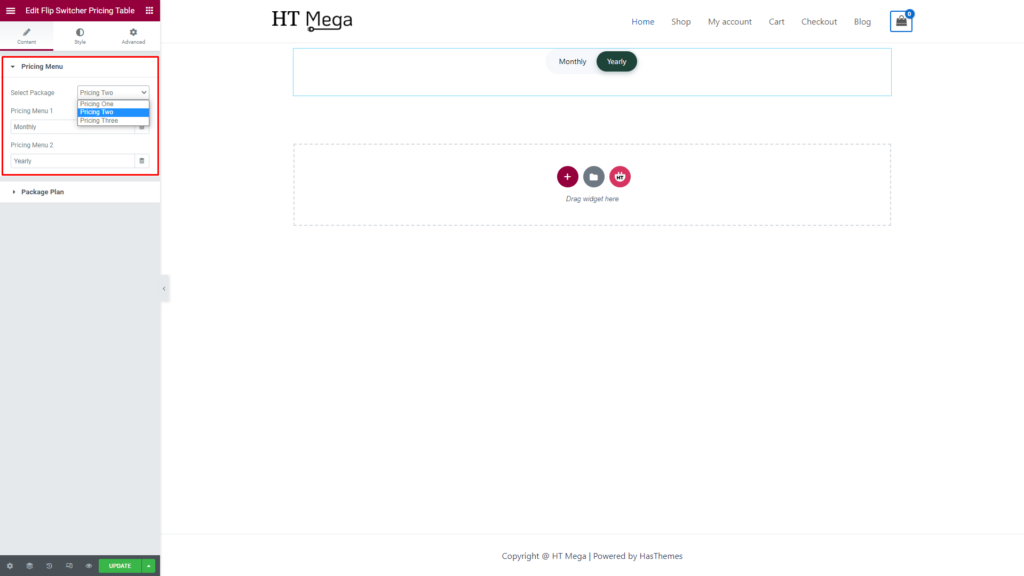
Package Plan: Set your desired package plan and select the columns according to your requirements. Then, select the appropriate template from the “Select Template” option to assign it to the package.
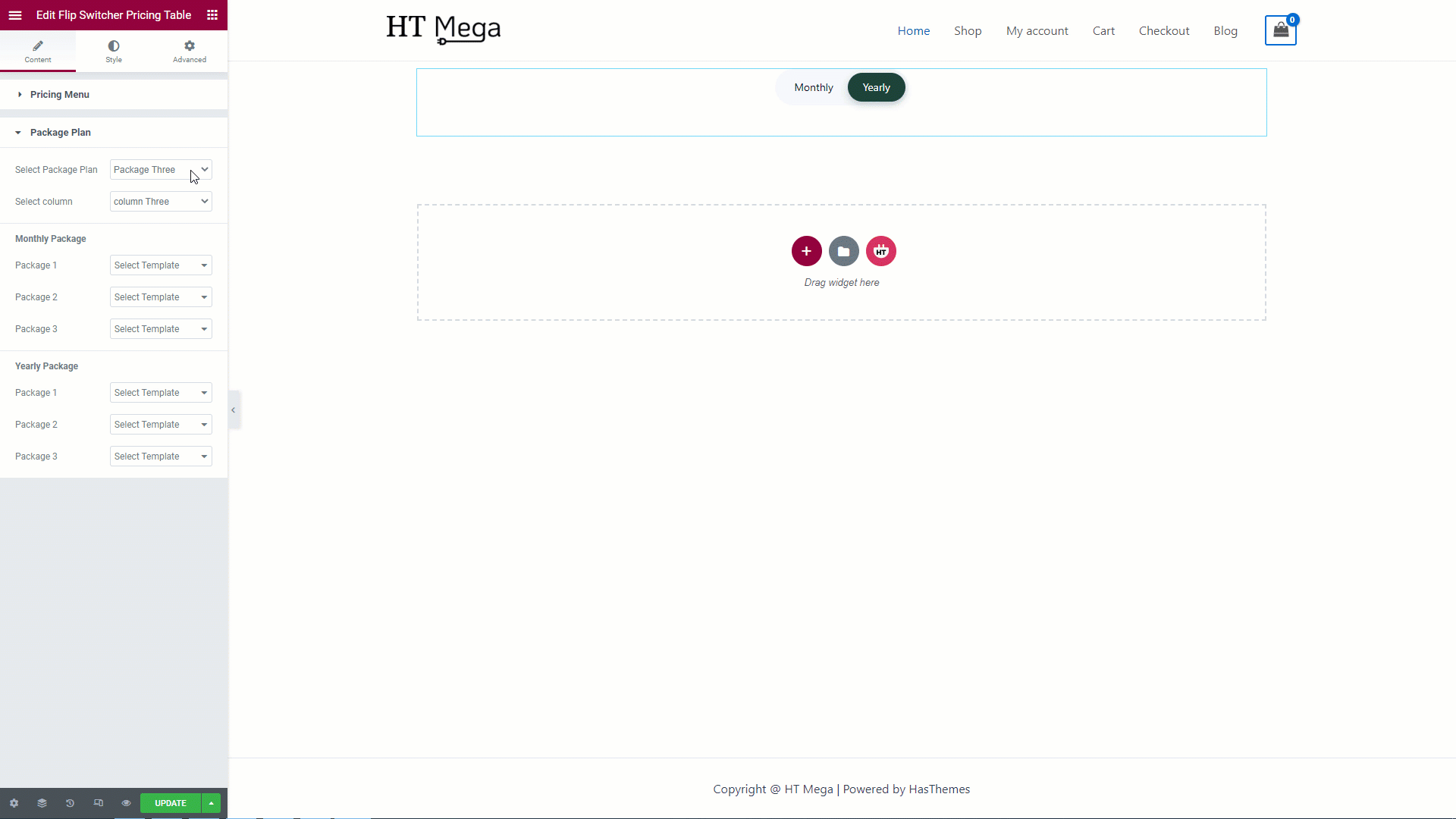
How to create the package Template
Go to Dashboard > Templates. Click the “Add New” button to create a Template.
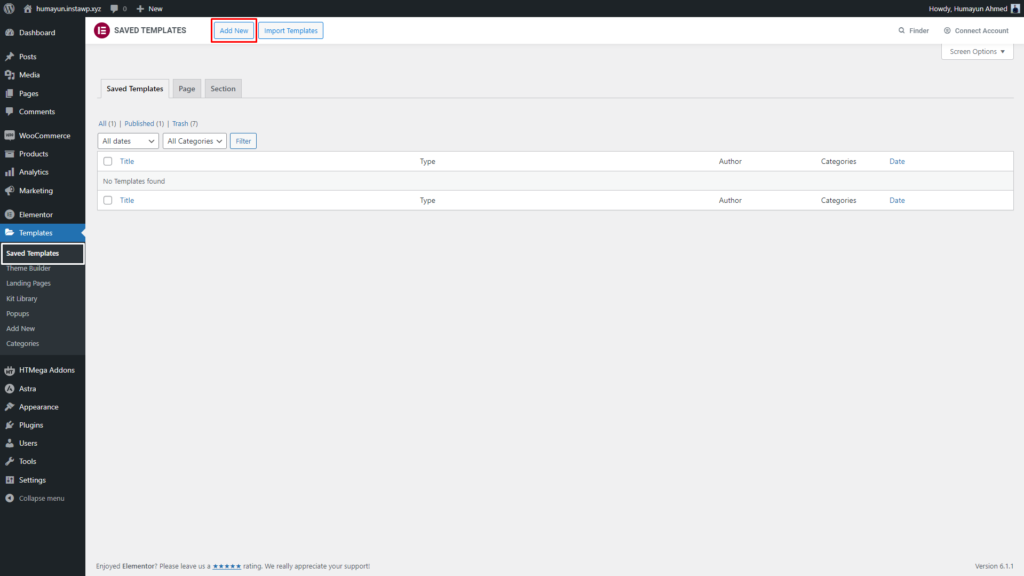
Select the “Section” option from the dropdown list in the popup box for the template type.
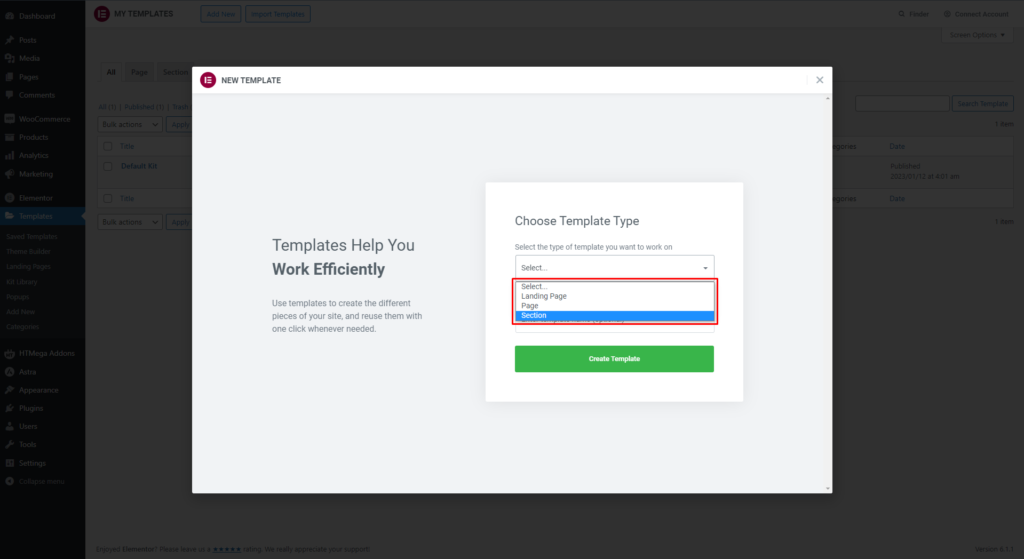
To create a template, enter the name of the template in the designated input field and Click the “Create Template” button. This will create a new template.
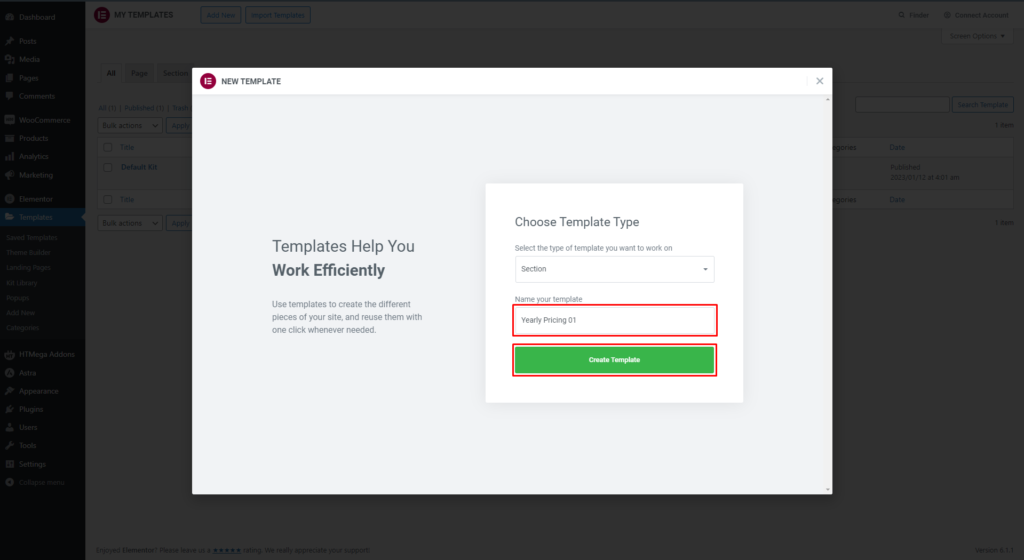
How to customize the Flip Switcher Pricing Table style?
In the Style tab, you can update Item Flip Switcher Menu and Content according to your needs.
Flip Switcher Menu: You have the option to customize the Flip Switcher Menu Style of your item, giving you the freedom to personalize the item’s appearance to suit your individual taste and style.
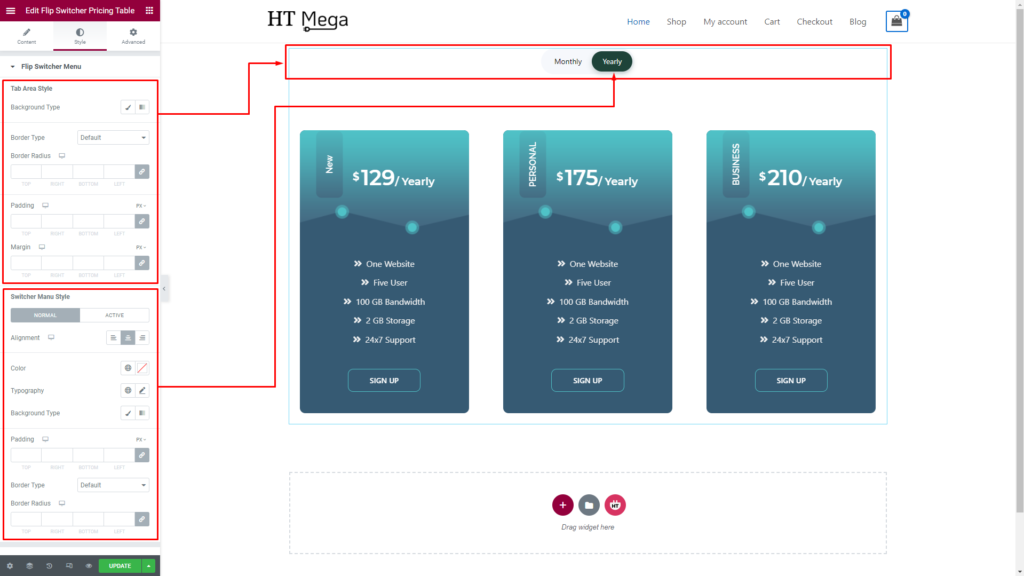
Content: You have the ability to customize the style of the content by adjusting options such as the Background Type, Border Type, Border Radius, padding, and margin.
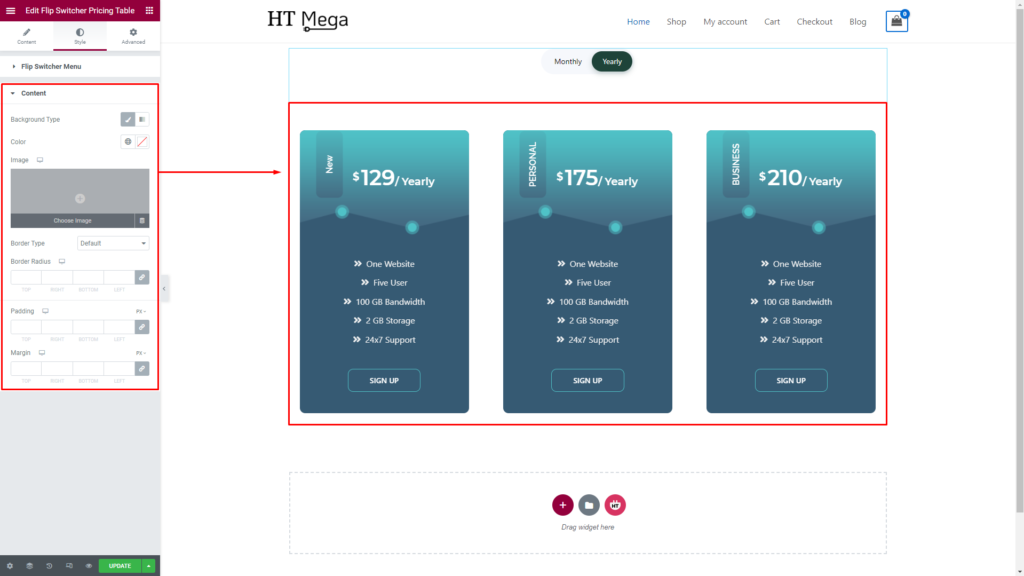
Usage Examples
Here are some live use cases for the Flip Switcher Pricing Table addon. Follow this link to see more Demos
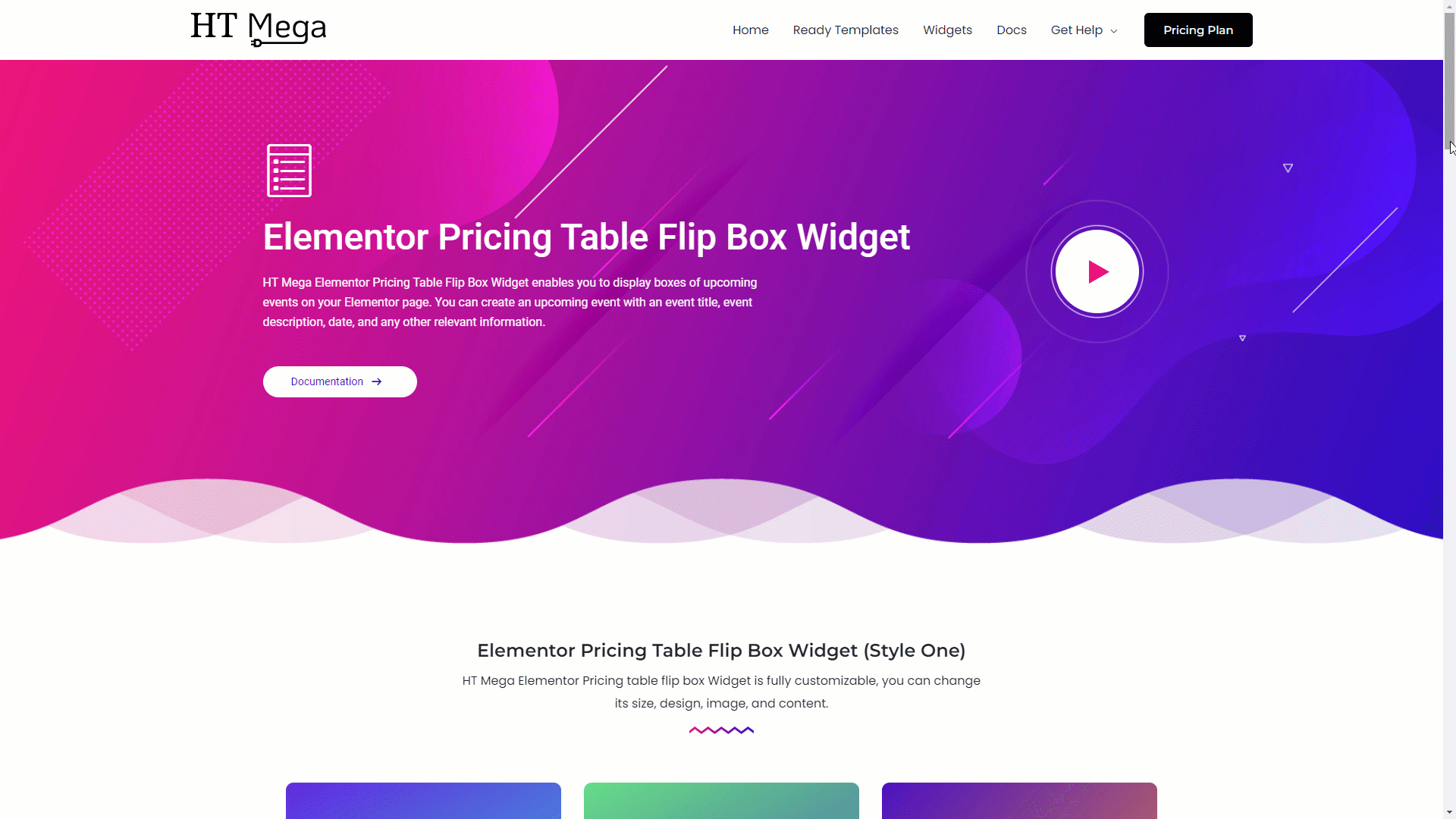
Was this helpful?
Good job! Please give your positive feedback
How could we improve this post? Please Help us.
