Quform is a drag-and-drop form builder for WordPress that lets you create awesome forms in no time. With the Elementor Quform Widget in HT Mega, you can personalize the look and feel of Quforms on your web pages.
How to use QuForm Widget of HTMega Addons
Steps of adding QuForm Widget
Make sure you have installed and activated the QuForm plugin. You need to create a Form through QuForm. You can check out their documentation to get started with QuForm.
Go to WordPress Dashboard > HTMega Addons> Settings > Third Party. From the list of Third Party, turn ON the “QU Form” widget.
Step 1: How to Enable Qu Form Widget?
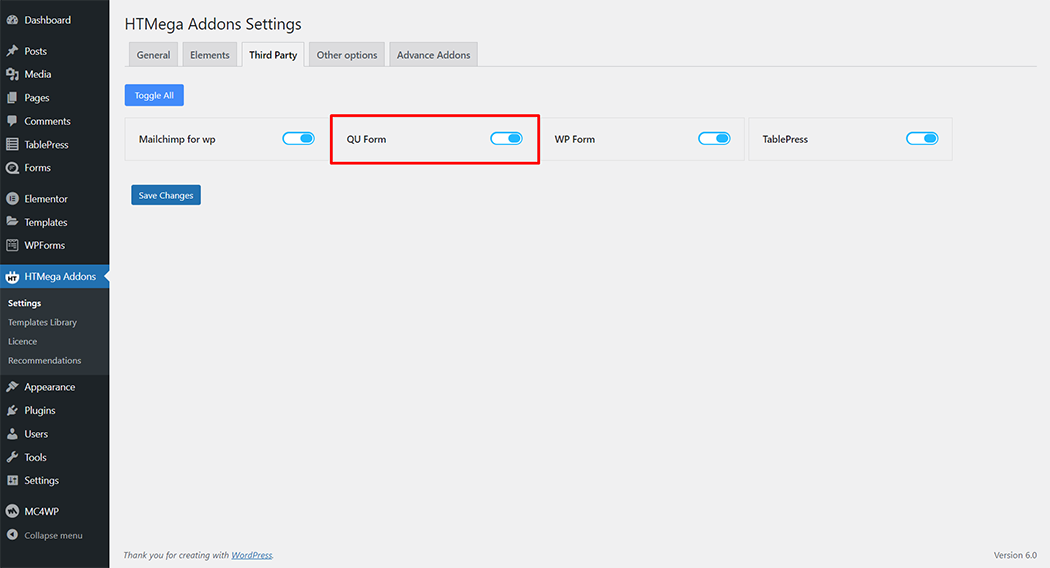
Step 2: How to use the QU Form Widget?
To add the QU Form Widget, search by “QU Form” and use the widget that has the “HT badge”

Drag and drop the HT Mega QU Form widget onto the Page Template.
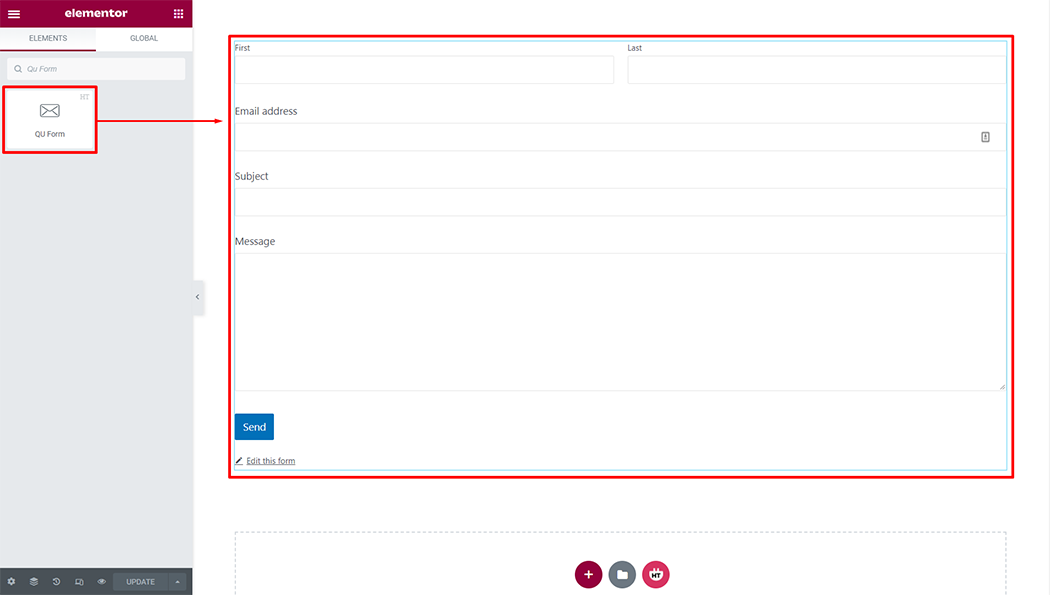
Step 3: How to customize the QU Form Widget?
QU Form: Select the form from the selected form

Step 4: How to customize the QU Form Style?
Label: You can customize the style of the Label as you like
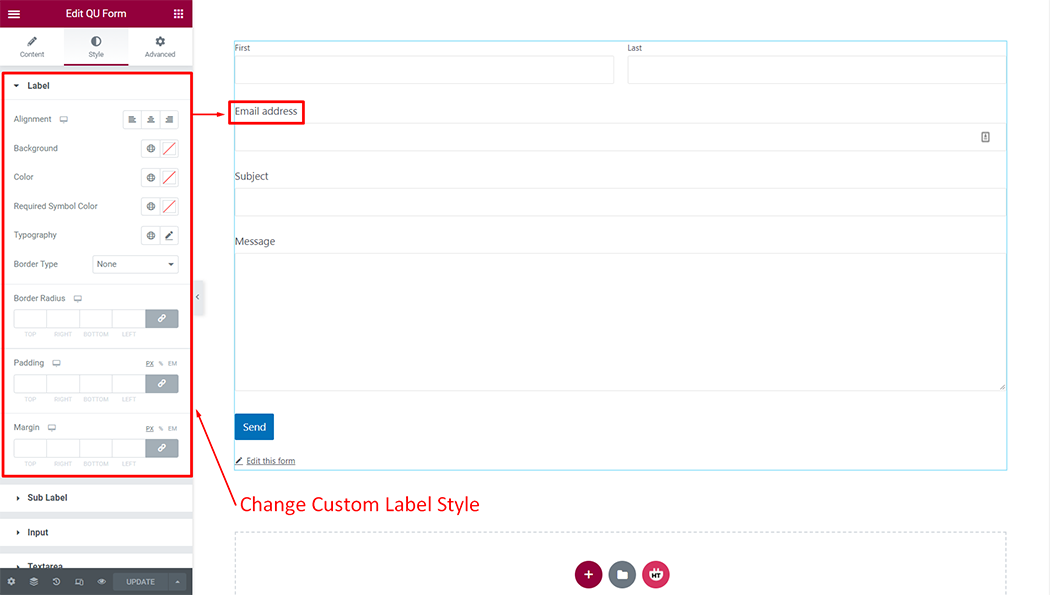
Sub Label: You can customize the style of the Sub label as you like

Input: You can customize the style of the Input as you like
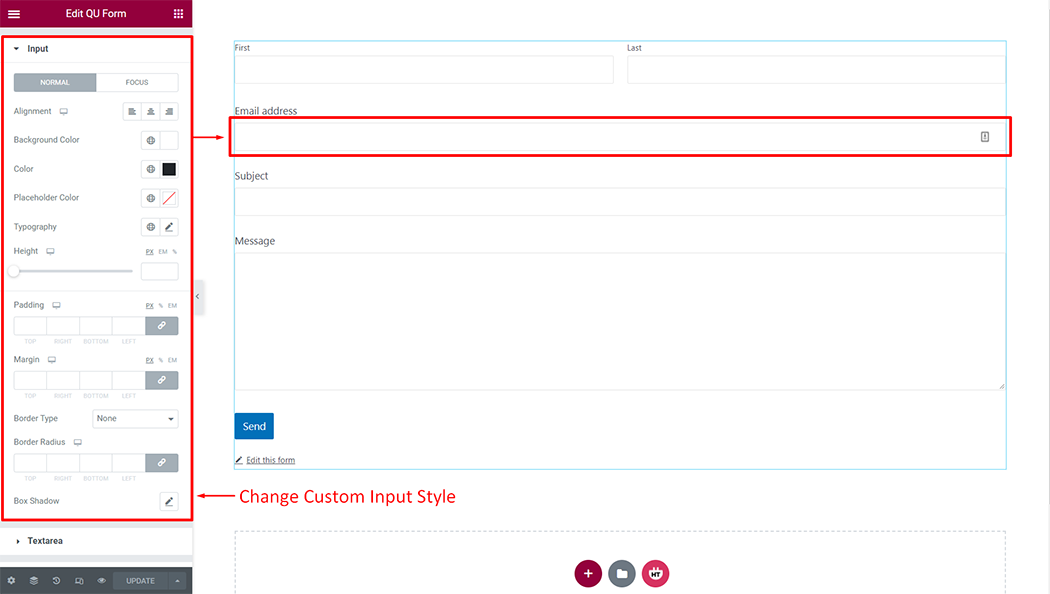
Textarea: You can customize the style of the Textarea as you like
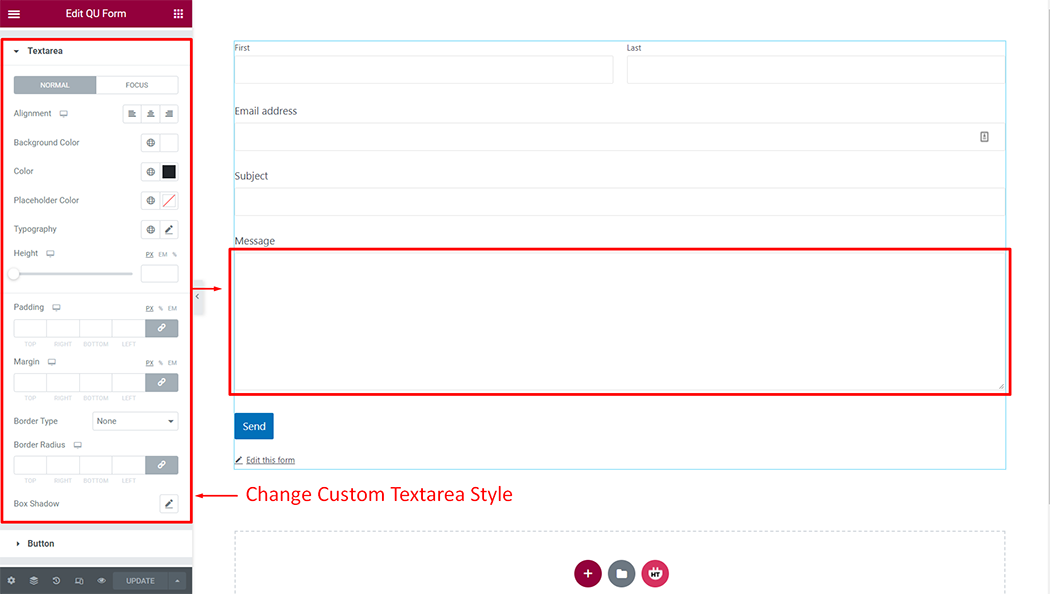
Button: You can customize the style of the Button as you like
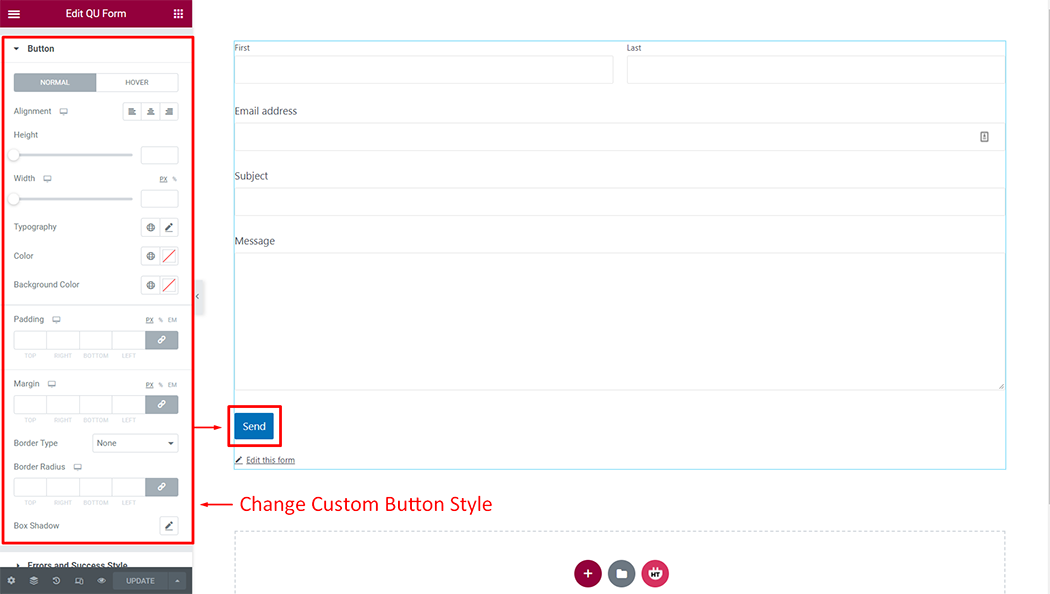
Error and Success: You can customize the style of the Error and Success as you like
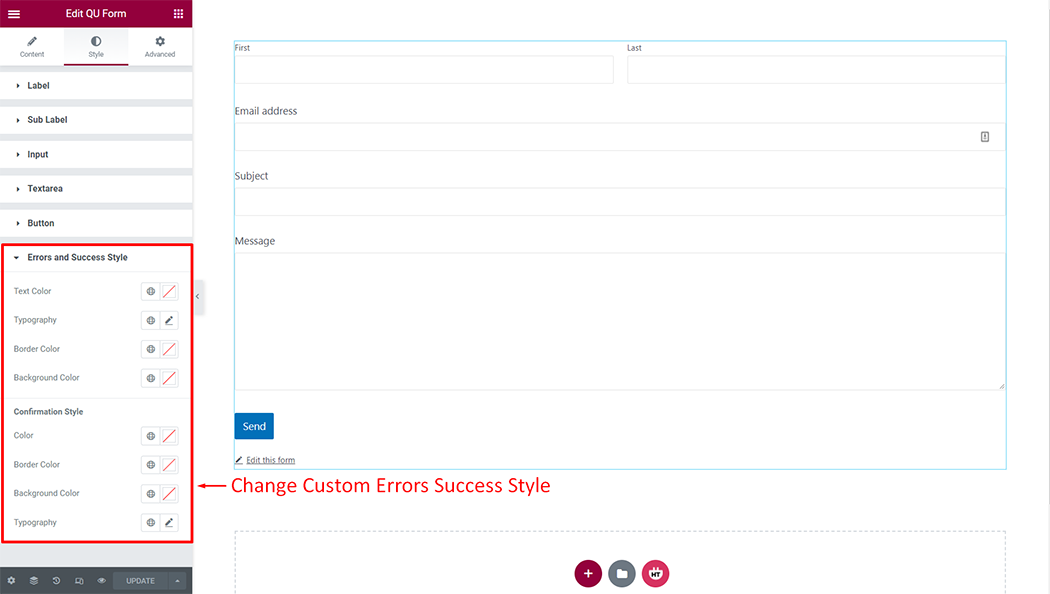
Usage Examples
Here are some live use cases for the QU Form widget. Follow this link to see more Demos
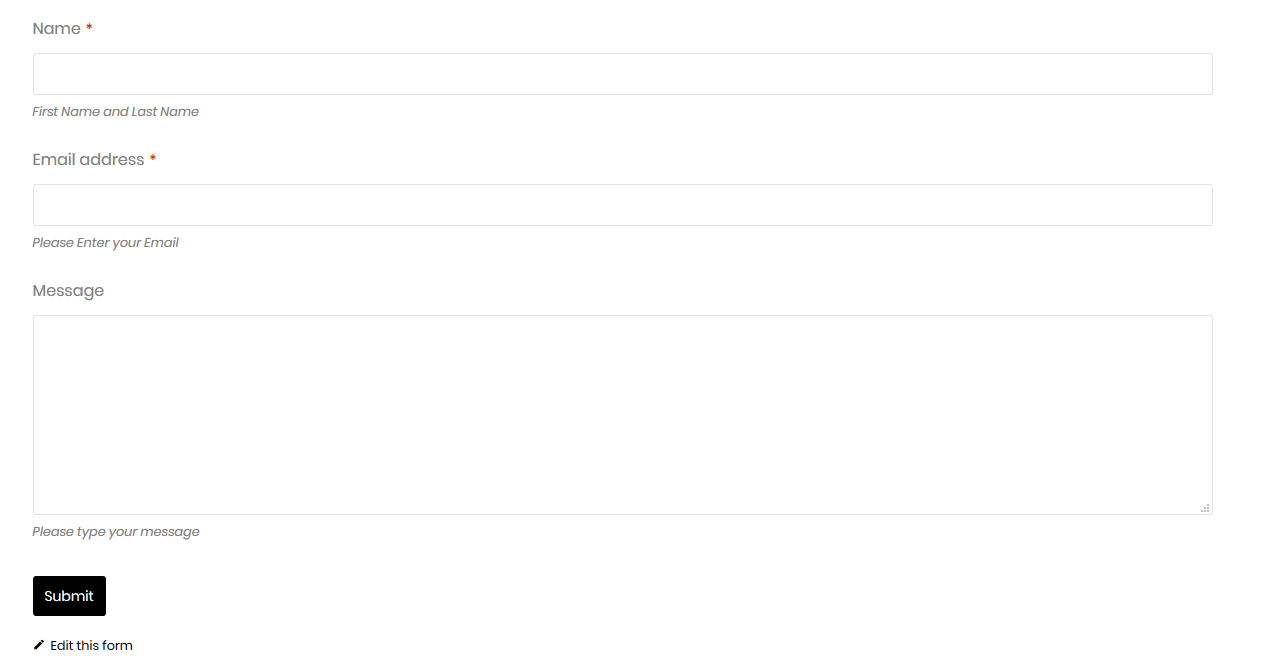
Was this helpful?
Good job! Please give your positive feedback
How could we improve this post? Please Help us.
