The Reading Progress Bar module is a user-friendly enhancement that brings a dynamic visual element to your website. As visitors scroll through your content, a sleek progress bar fills up, giving them a clear sense of how much they’ve read and what’s left to explore. With customizable colors, positioning, and smooth animations, this module offers a seamless and engaging reading experience across different devices. Keep your audience informed and captivated as they navigate through lengthy articles or content-heavy pages, all while adding a touch of modern aesthetics to your website.
Benefits of Using a Reading Progress Bar
- Enhanced User Experience: Helps users track their progress and navigate content efficiently.
- Increased Engagement: Encourages visitors to stay on your page longer.
- Increased Engagement: Encourages visitors to stay on your page longer.
- Content Accessibility: Assists users with disabilities in navigating your content.
- Content Insights: Provides data on how users engage with your content for optimization.
Steps of adding Reading Progress Bar
Make sure you have installed and activated HT Mega Pro to access all the features of this module.
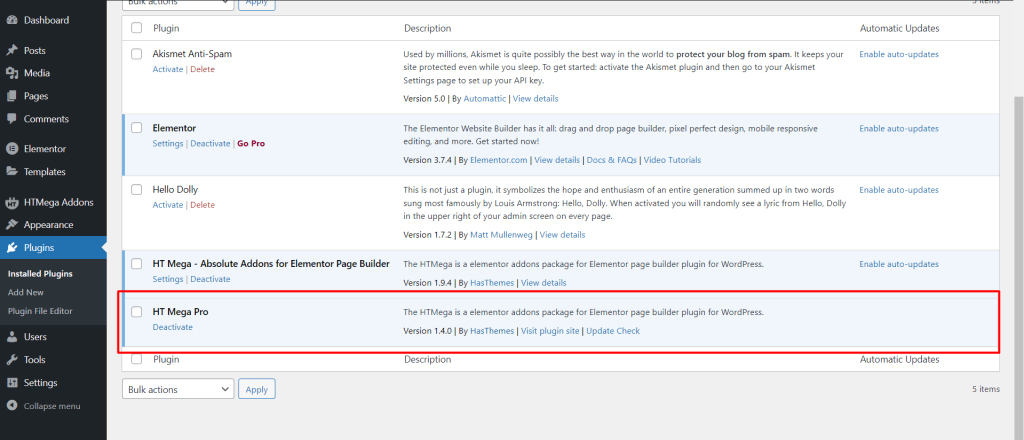
Step 1: How to Enable Reading Progress Bar Module?
Go to WordPress Dashboard > HTMega Addons> Settings > Modules. From the list of Modules, click on the “Reading Progress Bar” Module.
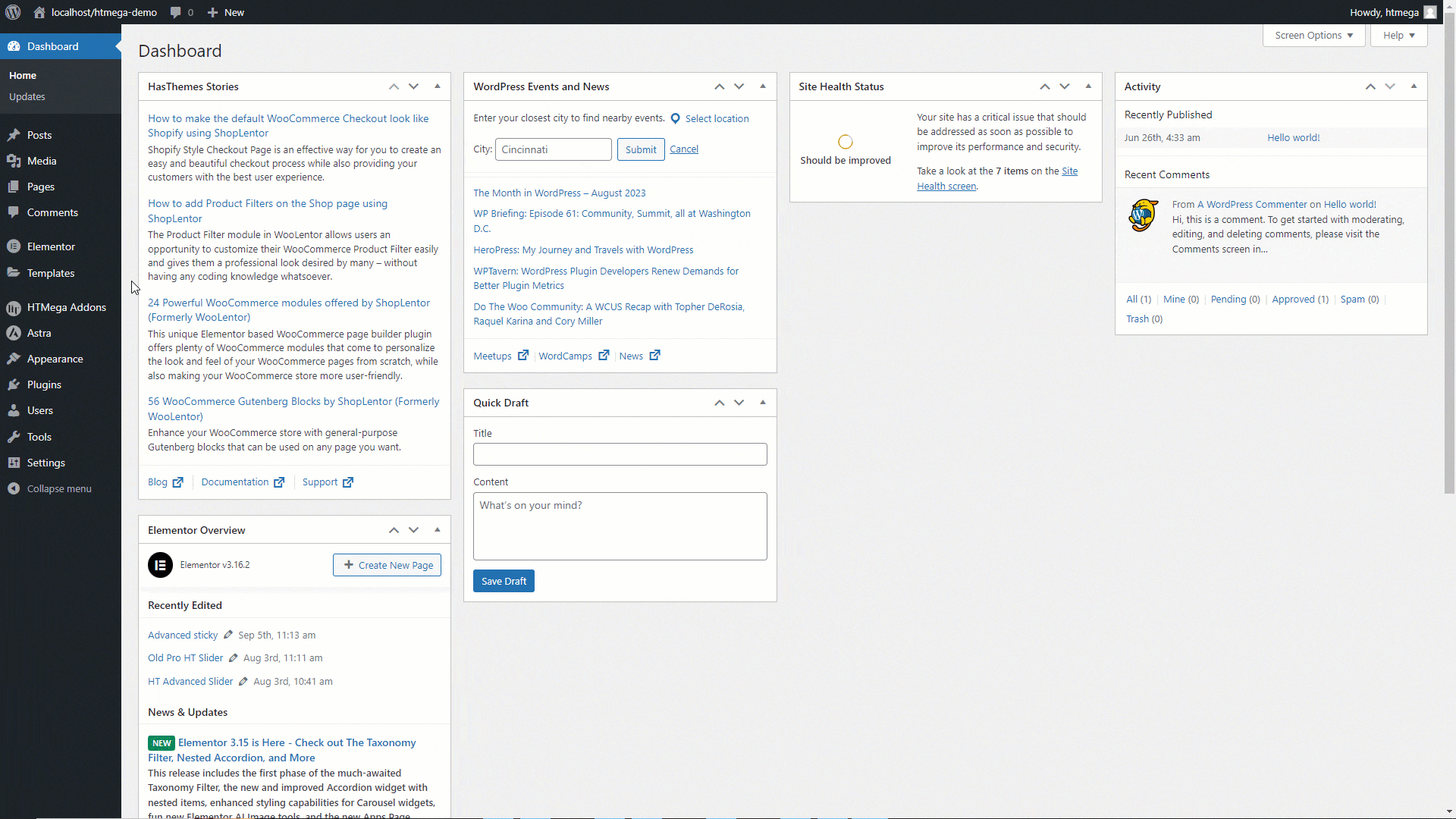
Step 2: How to Activate the Reading Progress Bar on a Elementor Page
After enabling the Reading Progress module in the module settings, go to the desired page where you want to activate the reading progress bar. Click on the settings in the left-side panel, then select the “HTMega Reading Progress Bar” section.
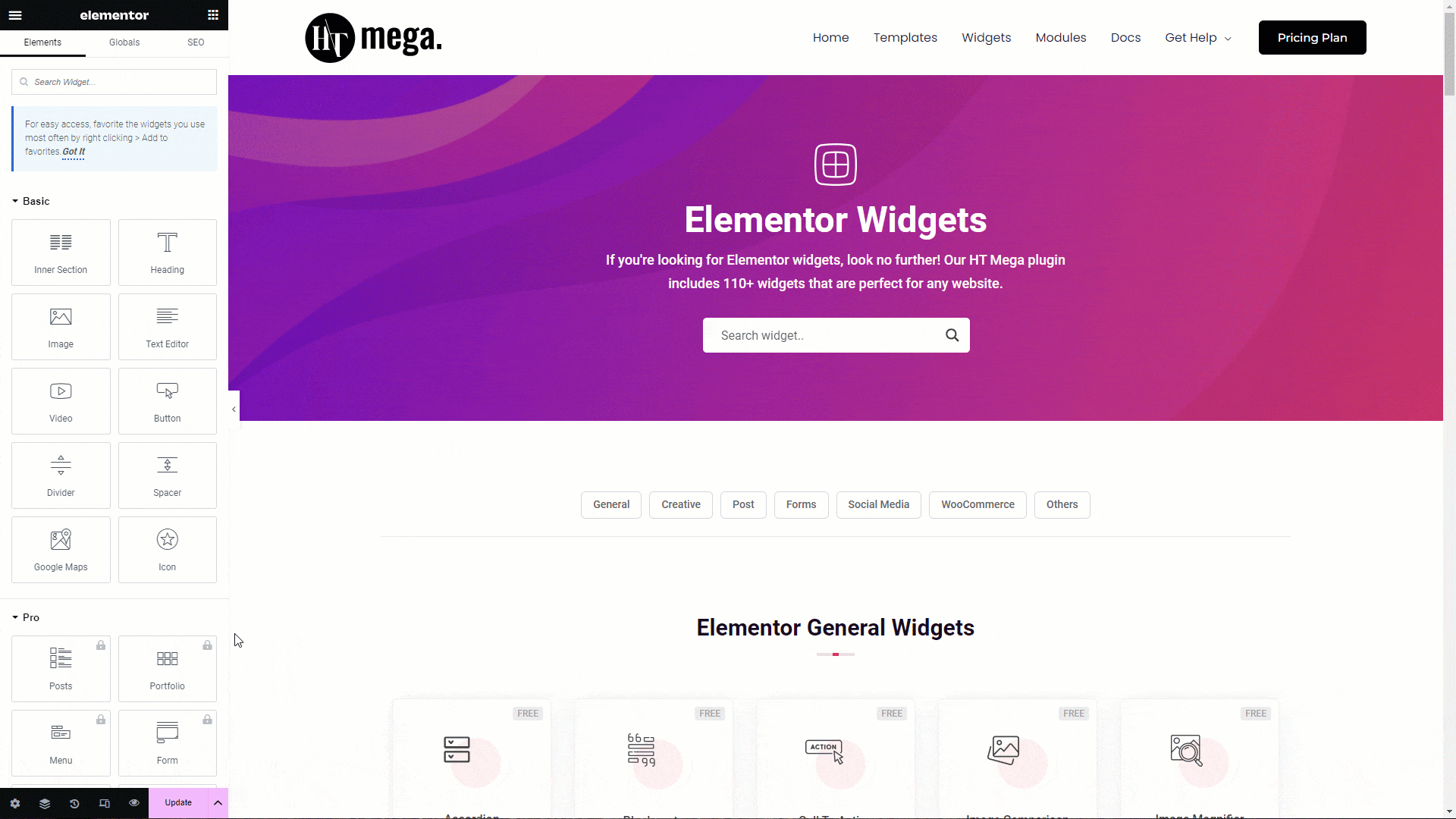
After enabling the switcher, you can customize the Reading Progress Bar’s position, height, background color, fill color, and animation speed according to your requirements.
Step 3: How to Enable the Reading Progress Bar Globally
To enable the global Reading Progress Bar, ensure you have installed and activated the HT Mega Pro version. Then, navigate to the HT Mega module settings and activate the “Enable/Disable Global” switcher. Once you’ve enabled the switcher, you can customize the Reading Progress Bar’s position, height, background color, fill color, and select the pages where you want it to be displayed.
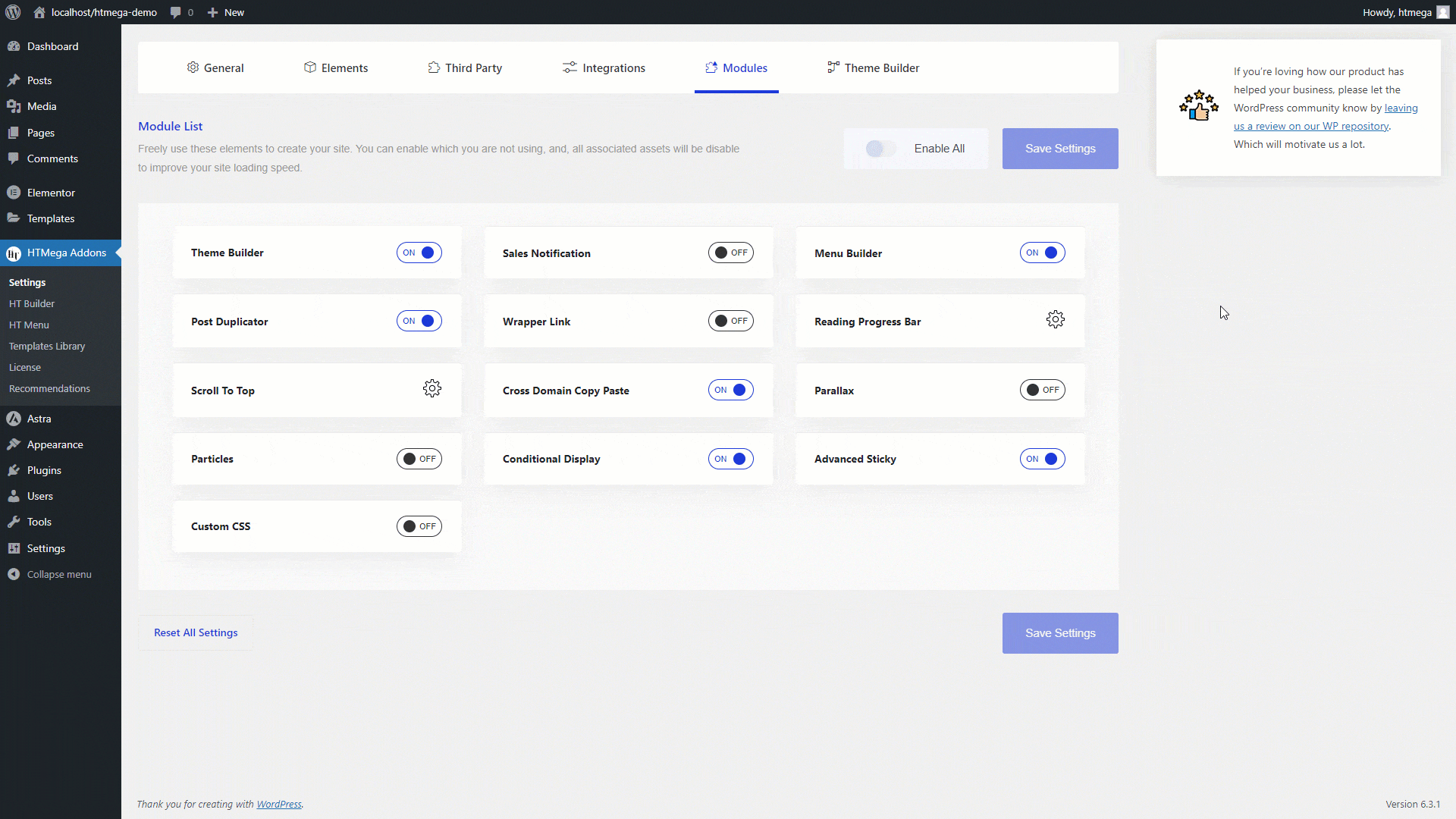
Step 4: How to Disable the Reading Progress Bar on a Specific Page
Following these steps will allow you to easily disable the reading progress bar on the selected page, and optionally, customize its style independently of the global settings.
- Go to the Desired Page: Navigate to the page where you want to disable the reading progress bar.
- Access Reading Progress Bar Settings: In the left-side panel, click on “HTMega Reading Progress Bar” within the settings.
- Disable Reading Progress Bar: Within the settings section, turn on the “Disable Reading Progress Bar” option.
- Override Global Settings (Optional): If you want to customize the style specifically for this page, you can enable the “Enable Custom Style” switcher to override the global settings.
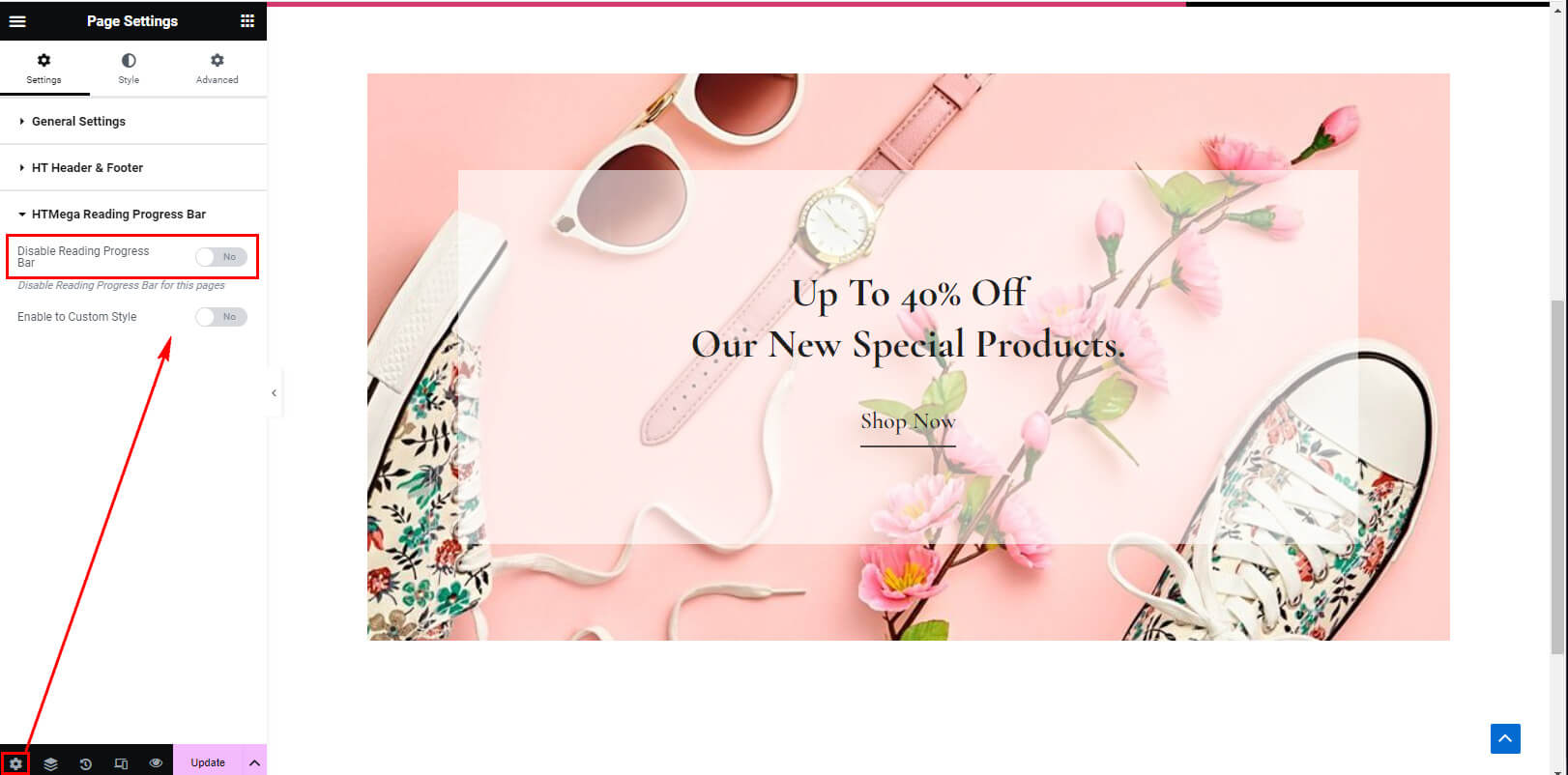
Was this helpful?
Good job! Please give your positive feedback
How could we improve this post? Please Help us.
