The Elementor Twitter Feed widget is a great way to display and share your favorite tweets with the world. You can choose from different layouts like grids, columns, or even full width, which you prefer most.
How to use a Twitter Feed Widget of HTMega Addons
You can see the below video to get an insight into how you can use the Twitter Feed Widget to create beautiful designs. Or you can follow the documentation whichever you find convenient.
Steps of adding Twitter Feed Widget
Go to WordPress Dashboard > HTMega Addons > Settings > Elements. From the list of Elements, turn ON the “Twitter Feed” widget.
Step 1: How to Enable Twitter Feed?

Step 2: How to use the Twitter Feed Widget?
To add the Twitter Feed widget, search by “Twitter Feed” and use the widget that has the “HT badge”
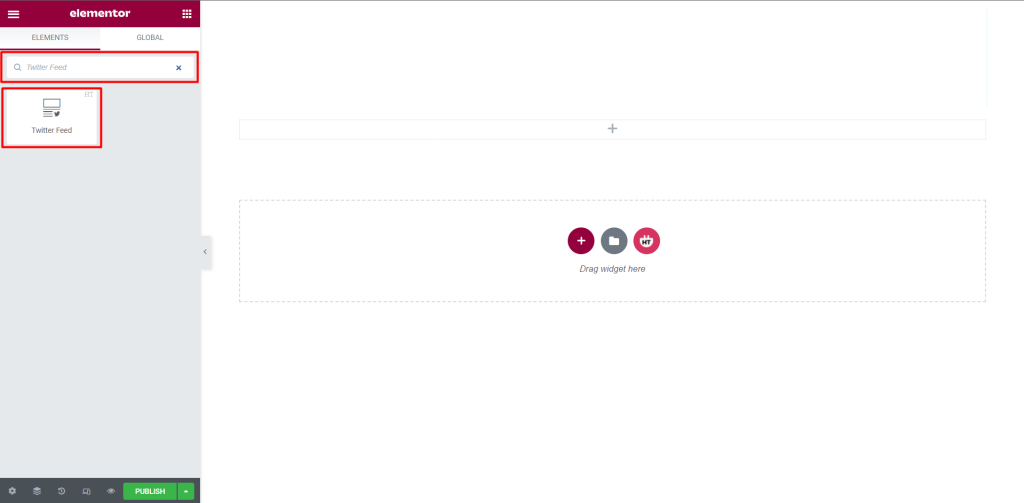
Drag and drop the HT Mega Twitter Feed widget onto the Page Template.
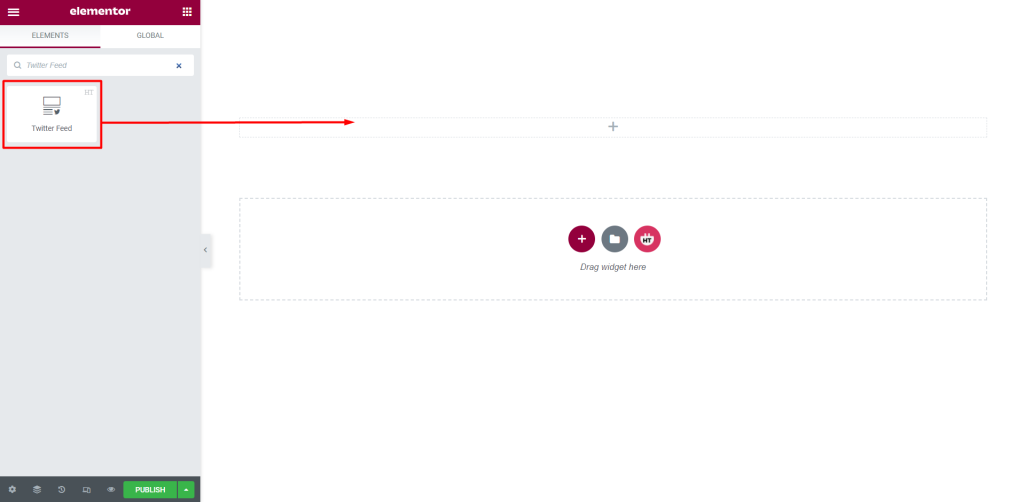
Step 3: How to customize the Twitter Feed Widget?
Content :
Style: You have 5 different styles of Twitter Feed. You can choose your style from the selected options.
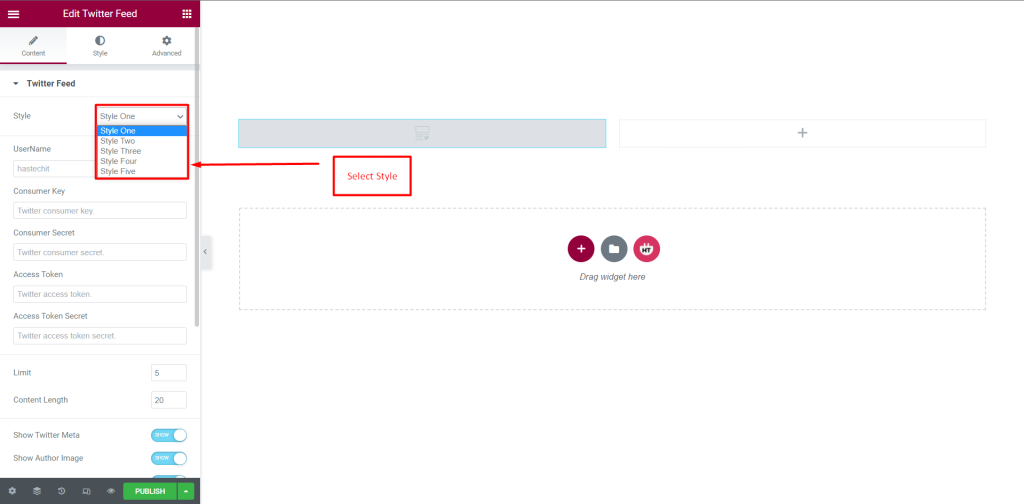
Twitter Feed: You can change the UserName, Consumer Key, Consumer Secret, Access Token, and Access Token Secret according to your needs
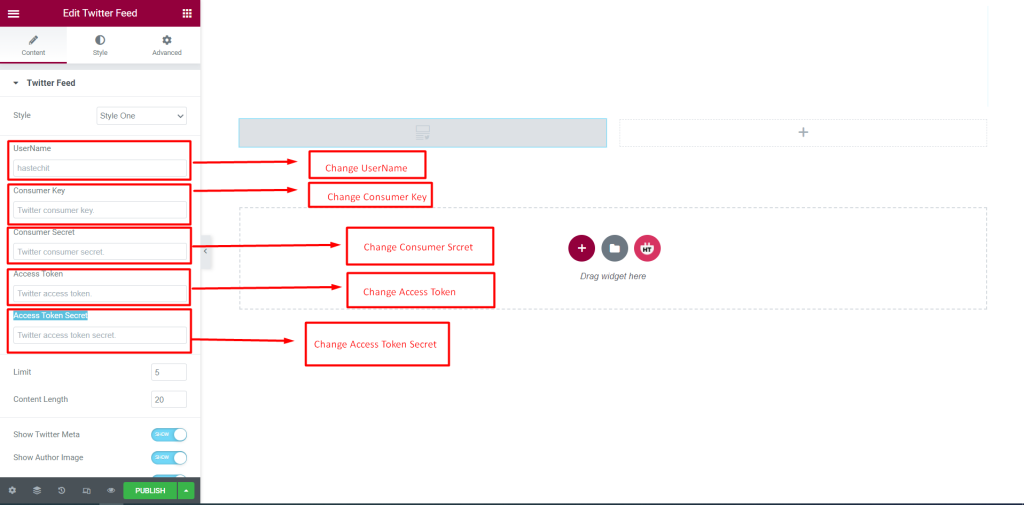
Twitter Feed: You can change the Limit, Content-Length, Show Twitter Meta, Show Author Image, Show Author Name, Show Time, Show Relative Time, Show Time Icon, and Slider according to your needs
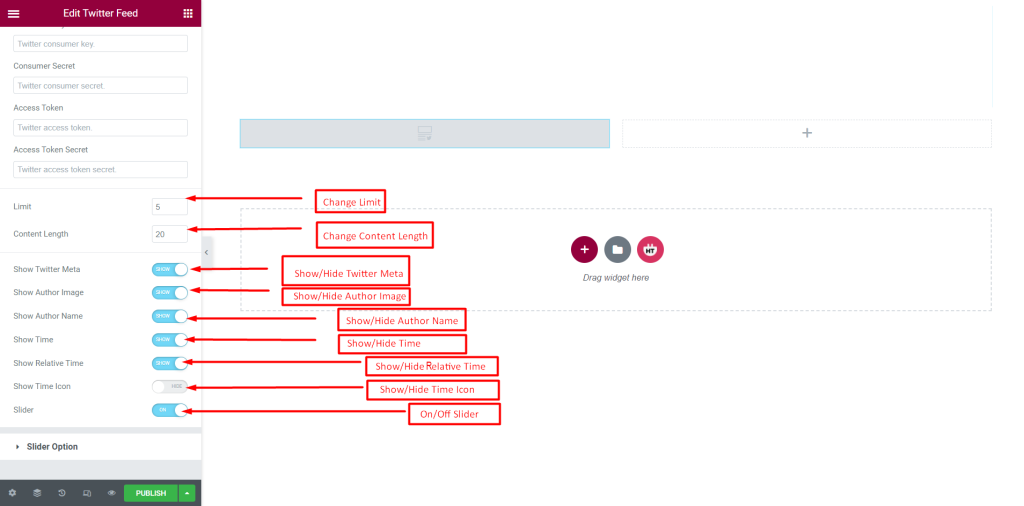
Slider Option: You can change the Slider Items, Column Space, Slider Arrow, Previous icon, Next icon, Slider dots, Pause on Hover Center Mode, Slider autoplay, Autoplay speed, Autoplay animation speed, and Slider item to scroll according to your needs.
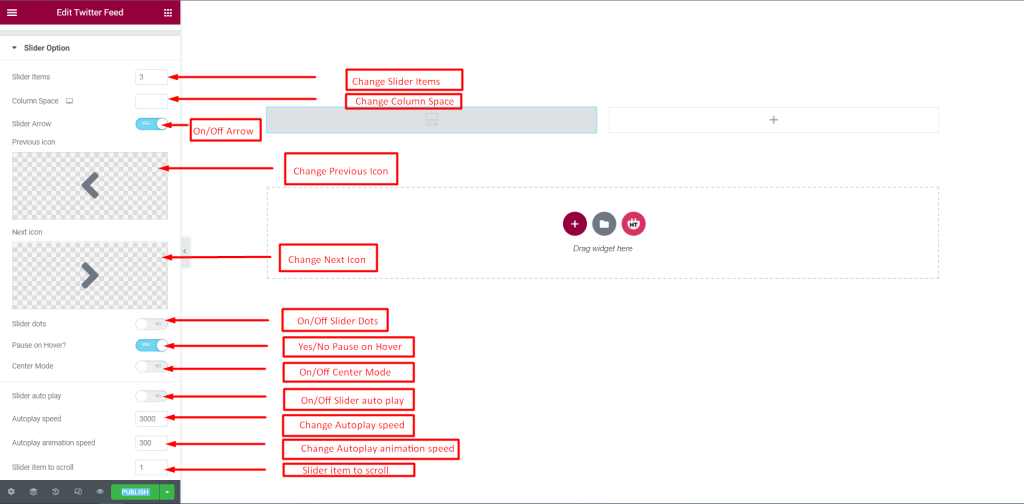
Tablet: You can change the Slider Items, Slider item to scroll, and Tablet Resolution according to your needs.
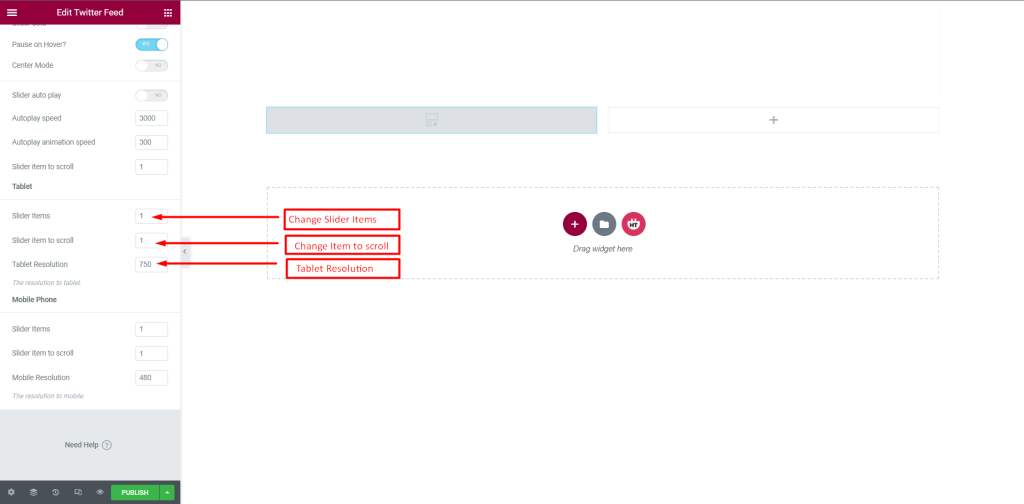
Mobile Phone: You can change the Slider Items, Slider item to scroll, and Mobile Resolution according to your needs.
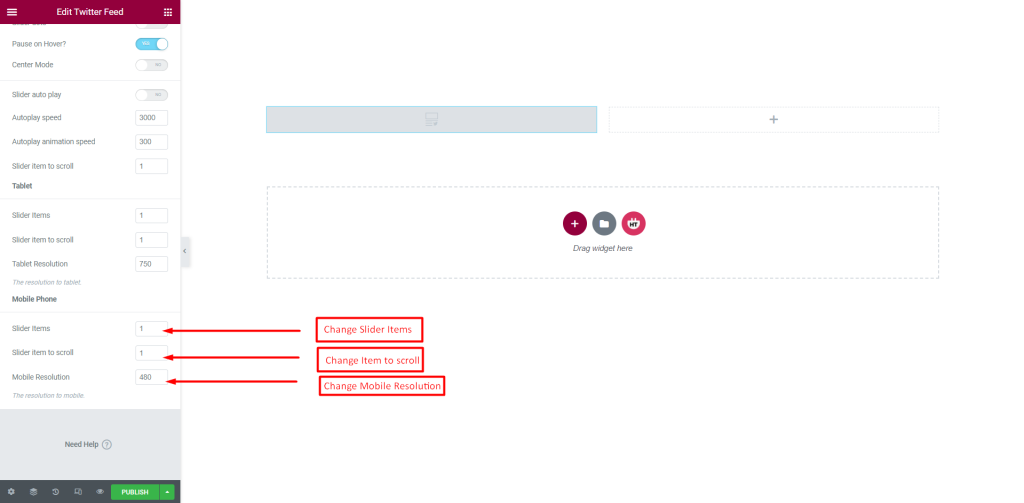
How to customize the Twitter Feed Widget style
Single Item: You can customize the style of the Single Item as you like
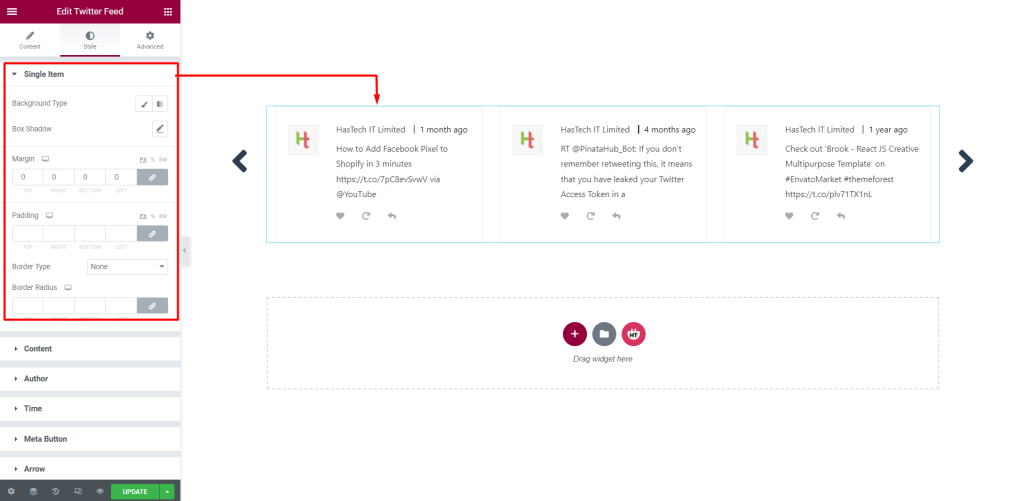
Content: You can customize the style of the Content as you like
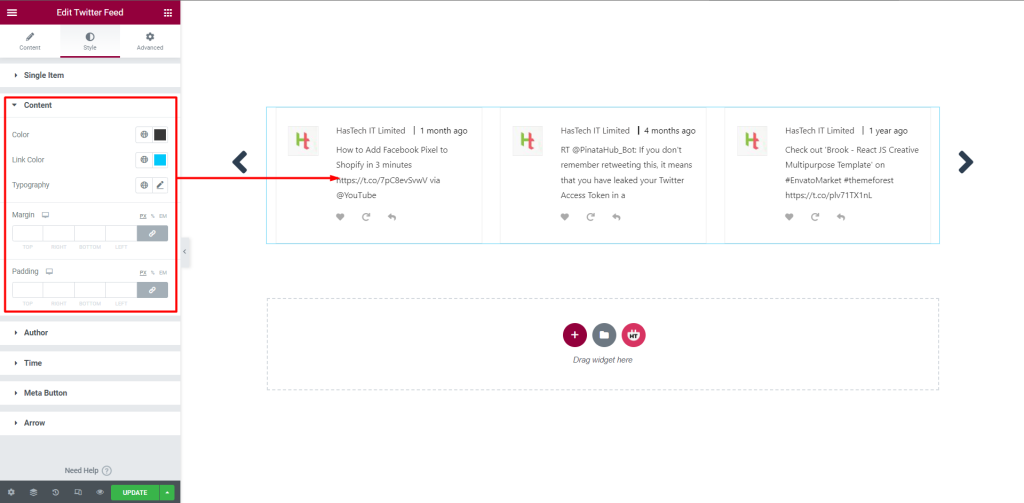
Author: You can customize the style of the Author as you like
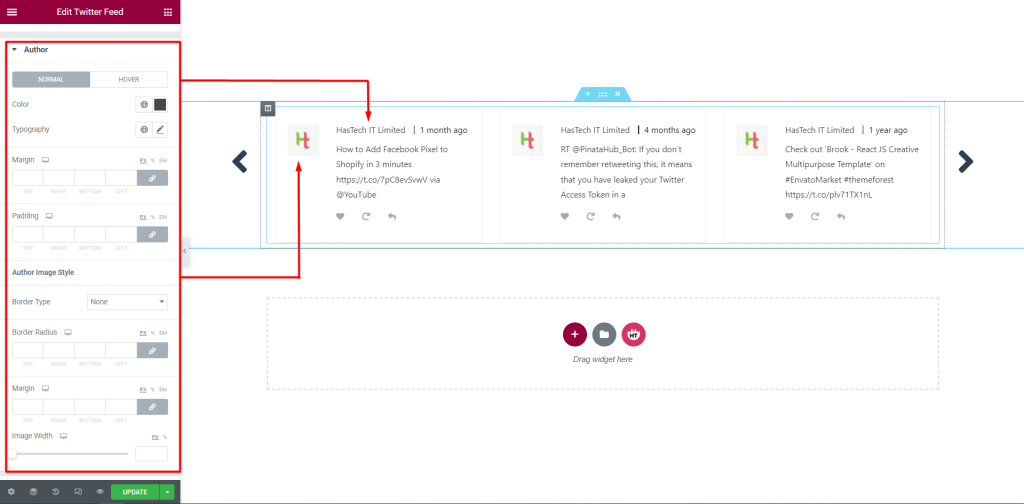
Time: You can customize the style of the Time as you like
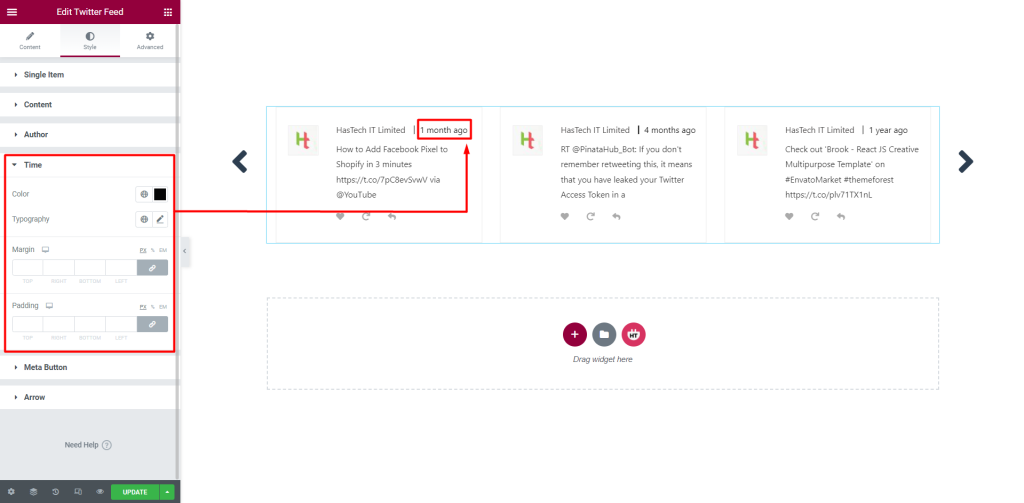
Meta Button: You can customize the style of the Meta Button as you like
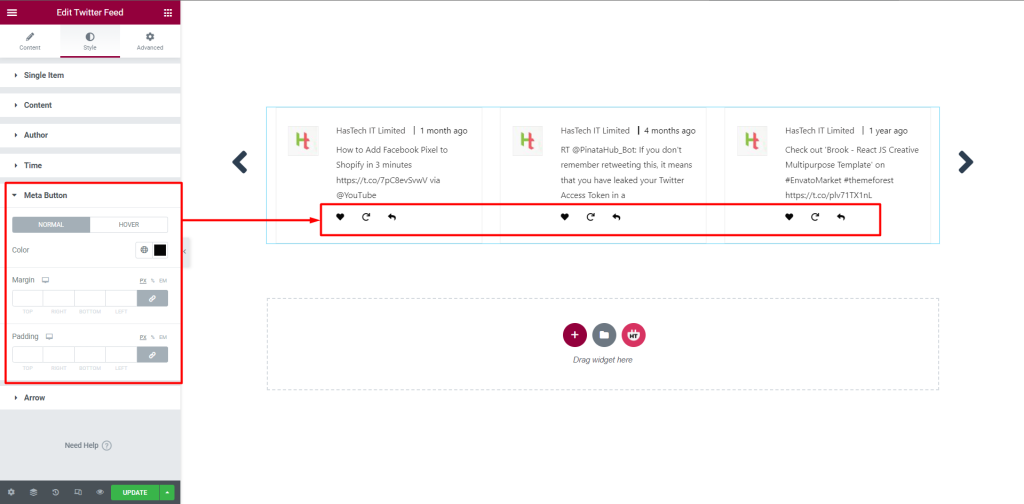
Arrow: You can customize the style of the Arrow as you like
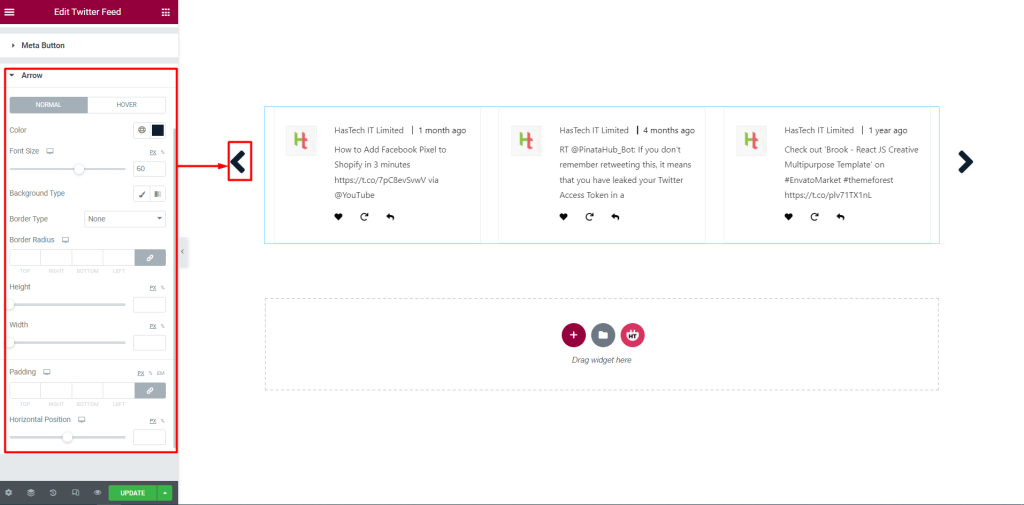
Usage Examples
Here are some live use cases for the Twitter Feed widget. Follow this link to see more Demos
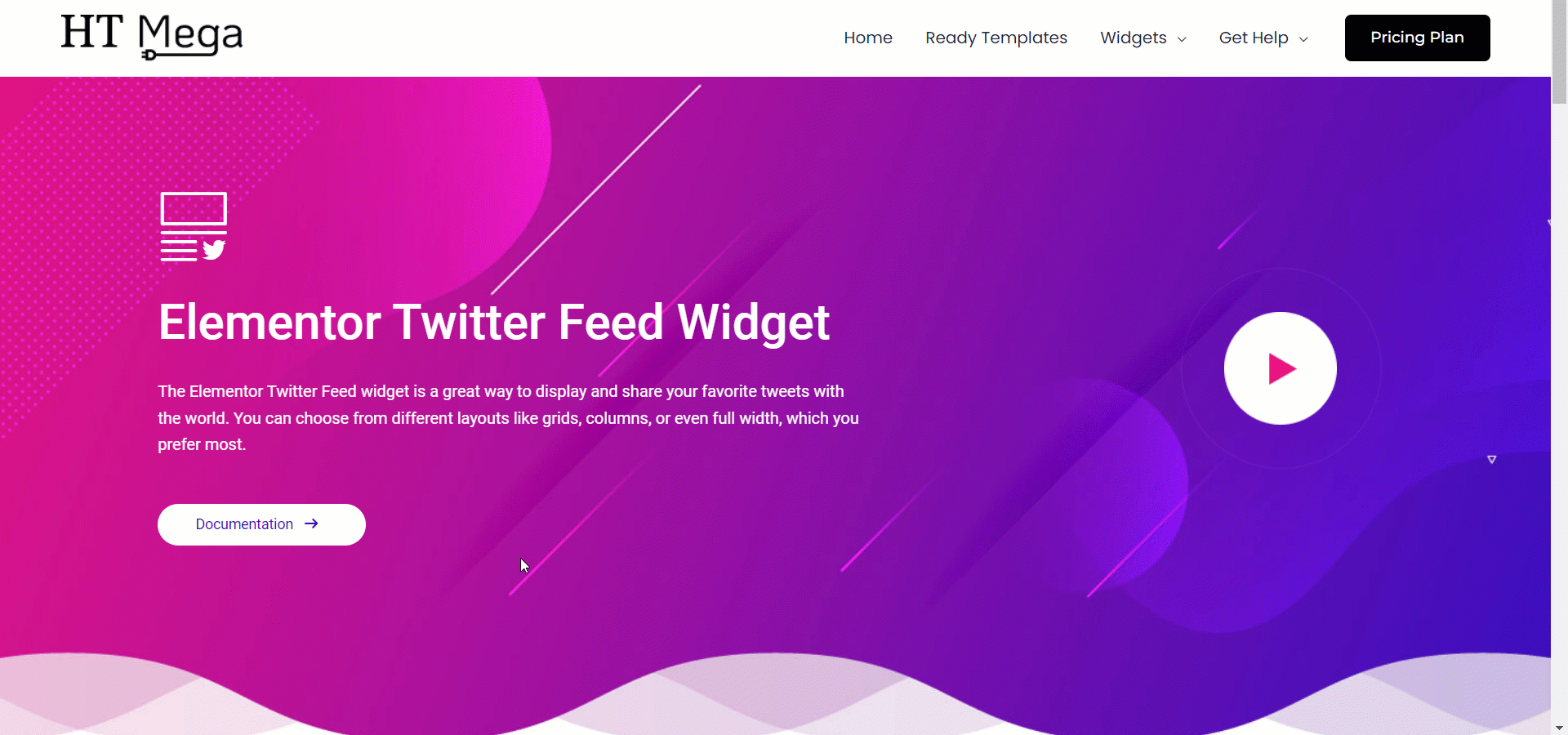
Was this helpful?
Good job! Please give your positive feedback
How could we improve this post? Please Help us.
