The HT Mega Elementor WP Form widget makes it simple to edit WPForms content on your website. This widget can help you control the content of WPForms if you’ve incorporated it into your webpages.
How to use WP Form Widget of HTMega Addons
Steps of adding WP Form Widget
Make sure you have installed and activated the WP Form plugin. You need to create a Form through WP Form. You can check out their documentation to get started with WP Form.
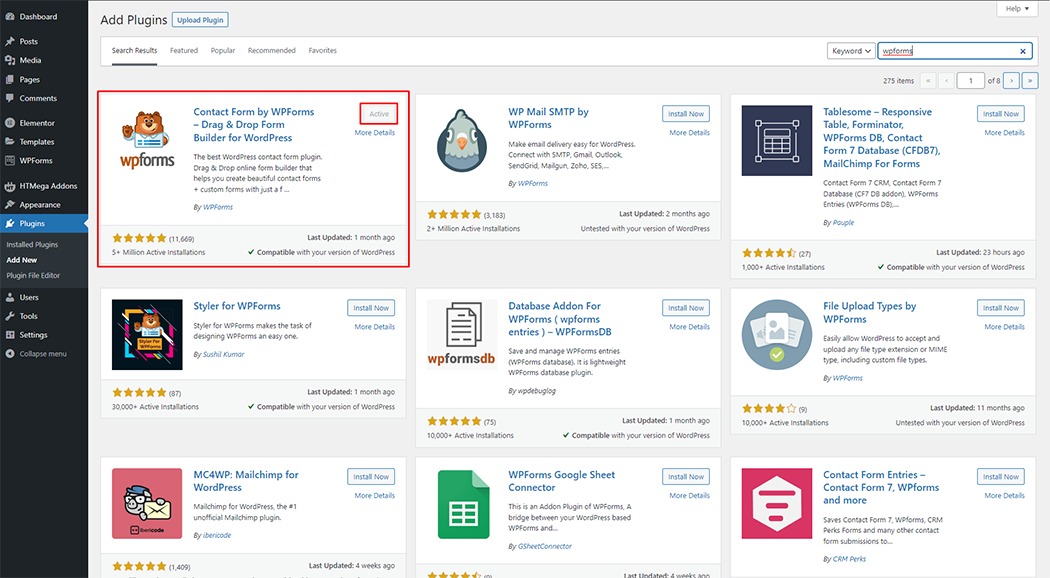
Go to WordPress Dashboard > HTMega Addons> Settings > Third Party. From the list of Third Party, turn ON the “WP Form” widget.
Step 1: How to Enable WP Form Widget?

Step 2: How to use the WP Form Widget?
To add the WP Form Widget, search by “WP Form” and use the widget that has the “HT badge”
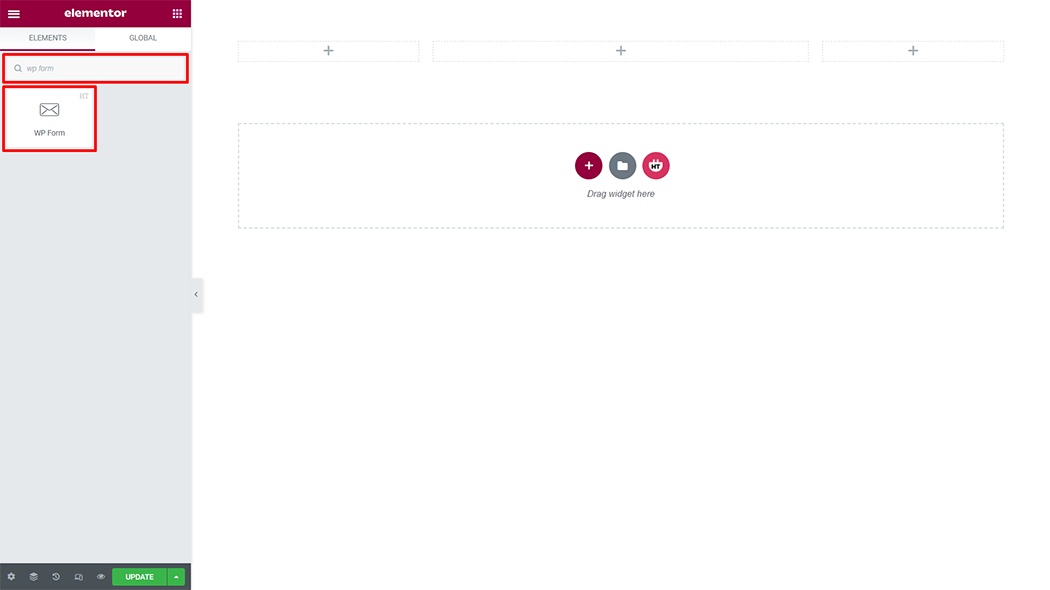
Drag and drop the HT Mega WP Form widget onto the Page Template.
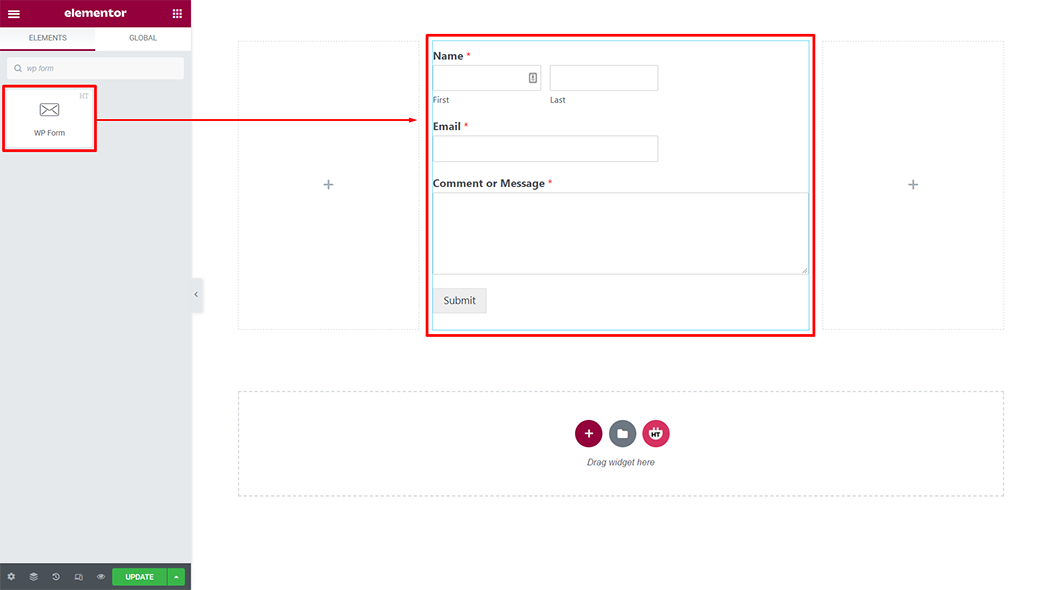
Step 3: How to customize the WP Form Widget?
WP Form: Select the form from the selected form and you can Title, Description Hide or Show the as per your requirement
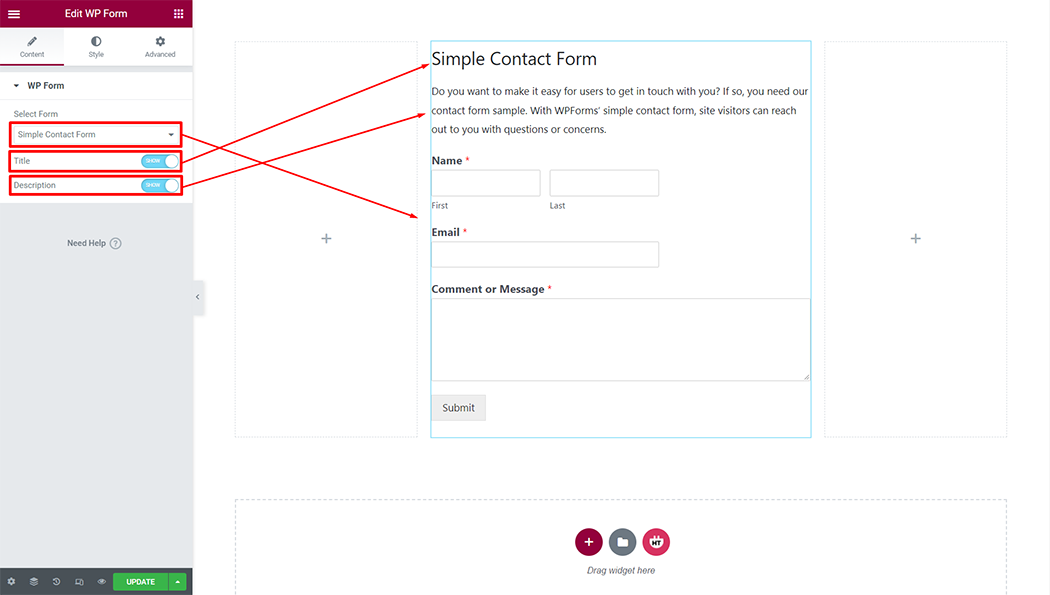
Step 4: How to customize the WP Form Style?
Title: You can customize the style of the Title as you like
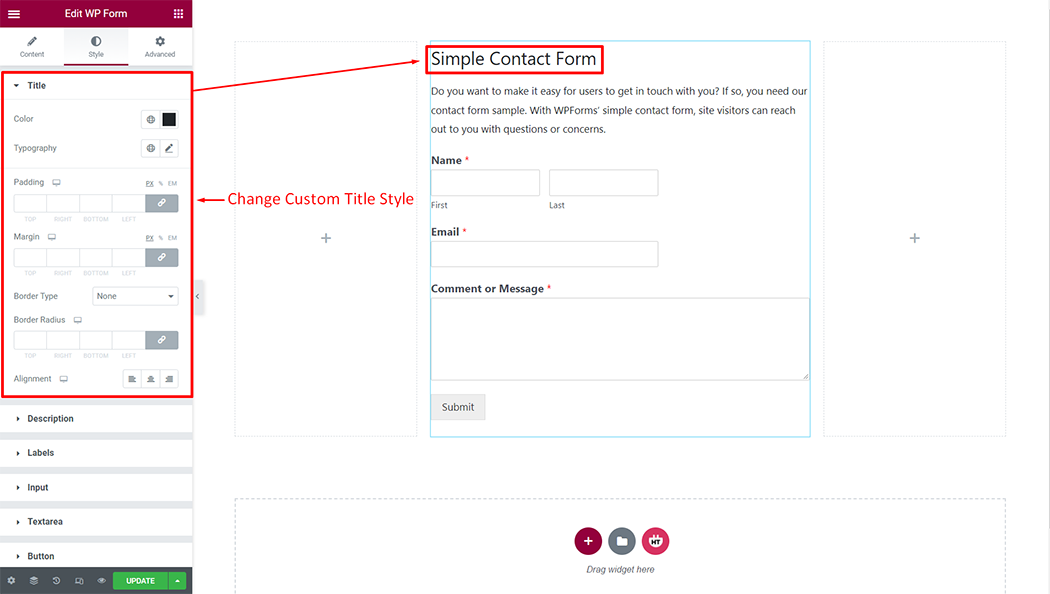
Description: You can customize the style of the Description as you like
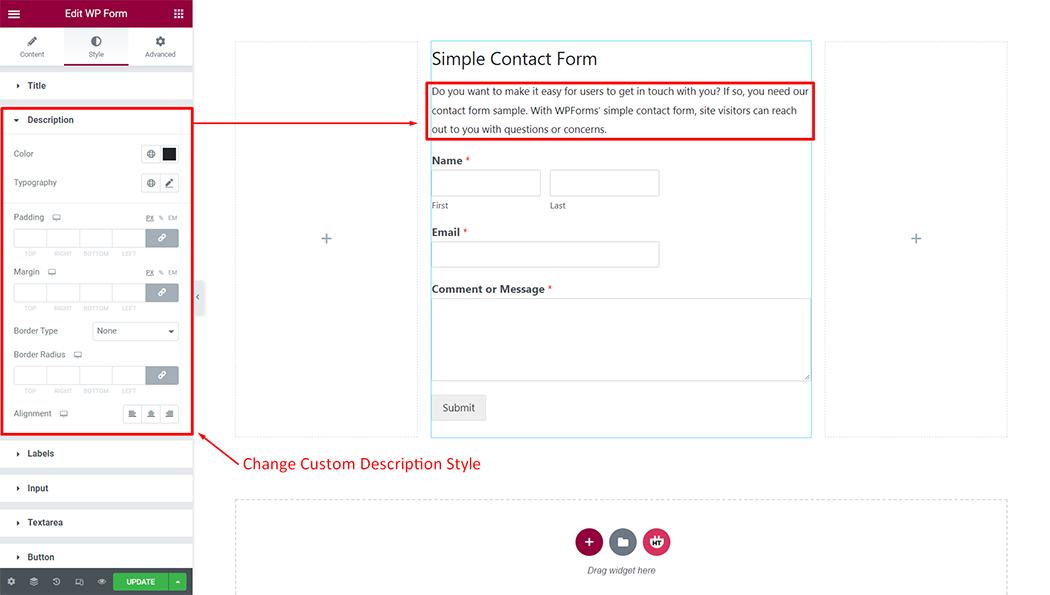
Labels: You can customize the style of the Labels as you like
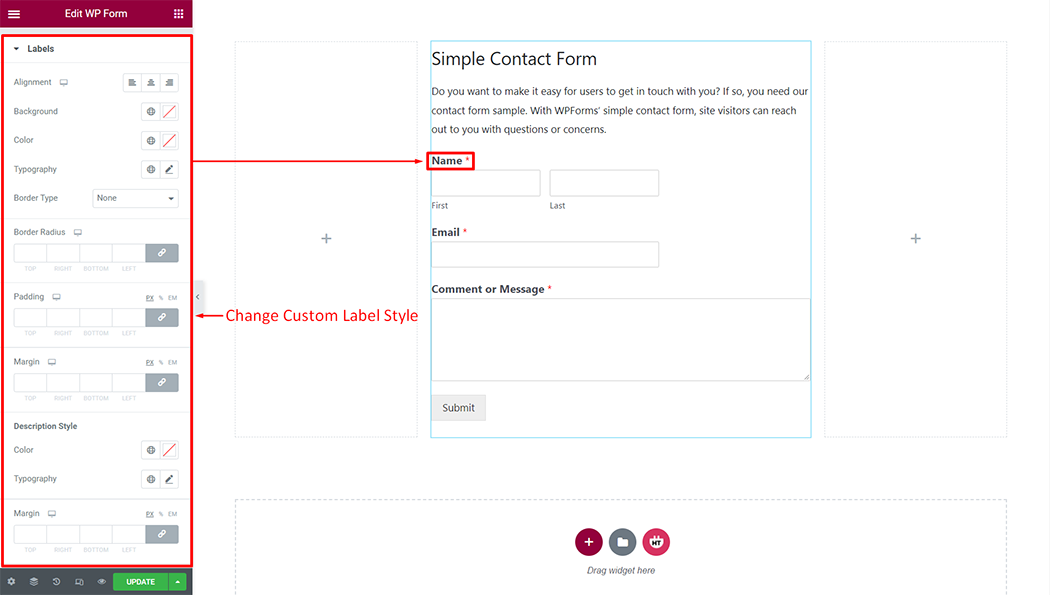
Input: You can customize the style of the Input as you like
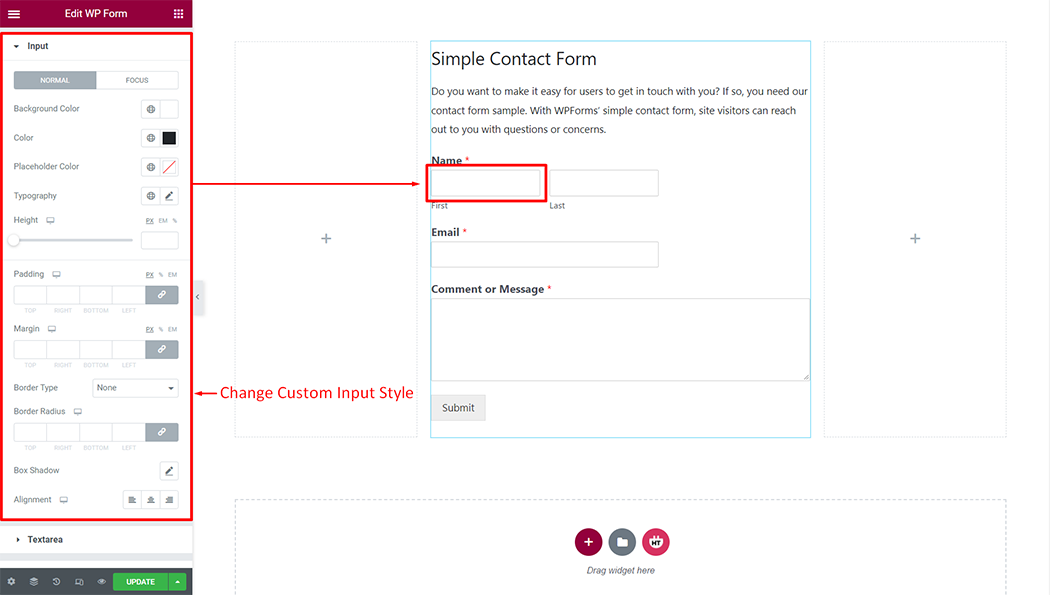
Textarea: You can customize the style of the Textarea as you like
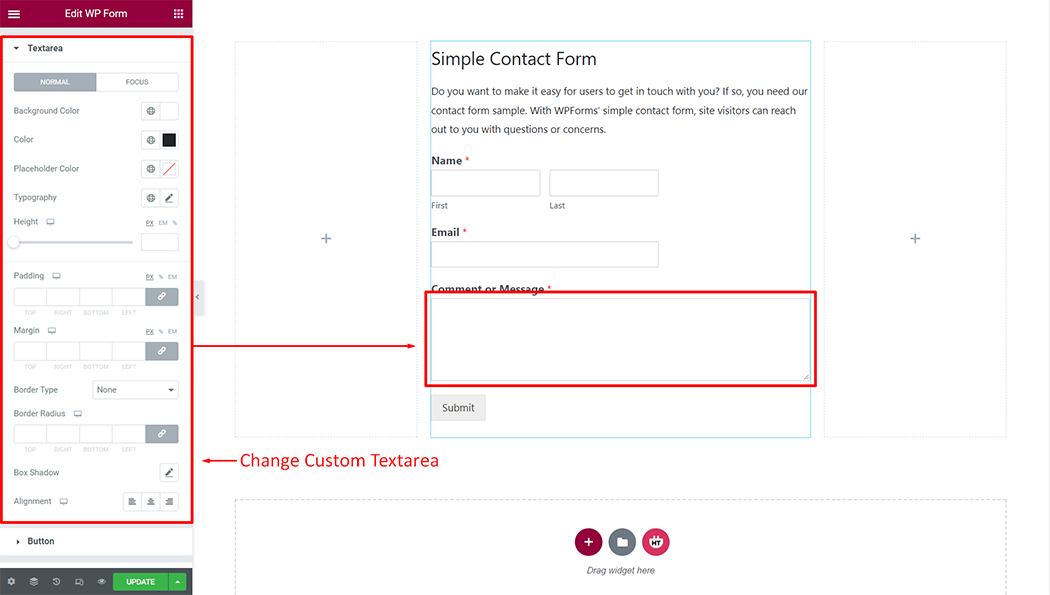
Button: You can customize the style of the Button as you like
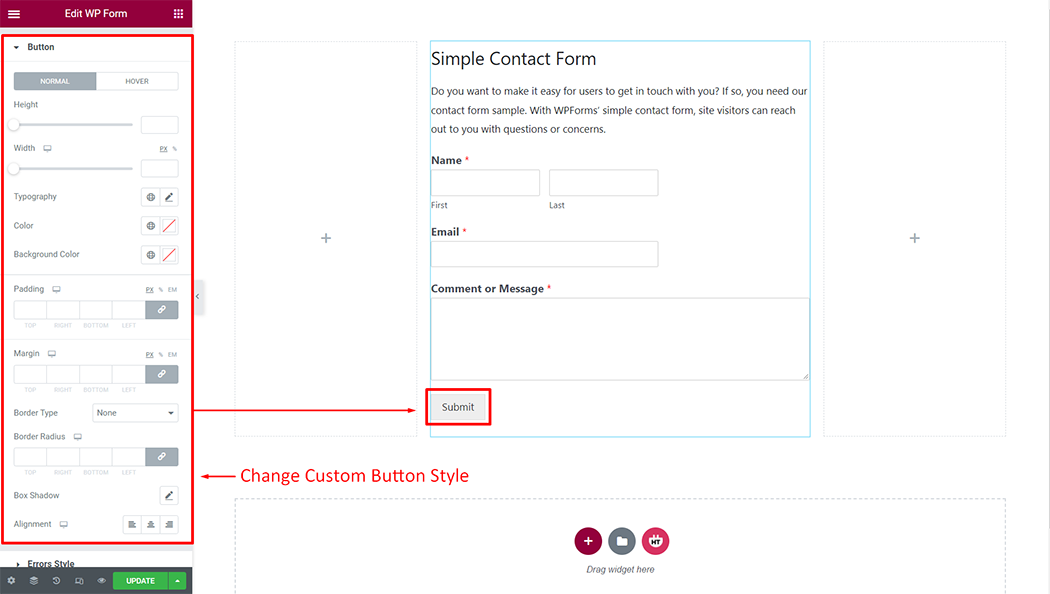
Errors Style: You can customize the style of the Errors Style as you like
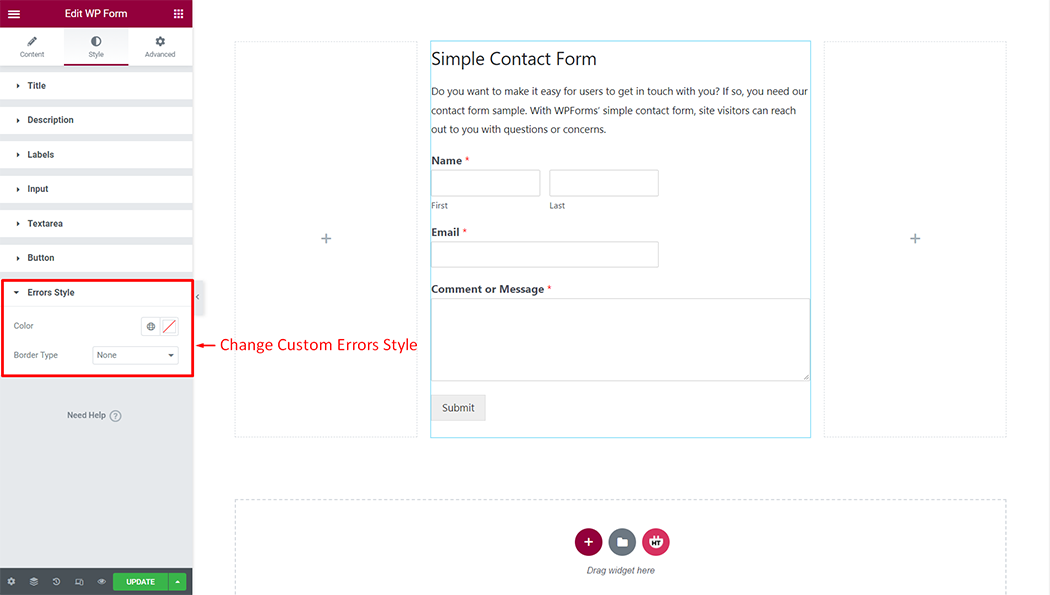
Usage Examples
Here are some live use cases for the WP Form widget. Follow this link to see more Demos
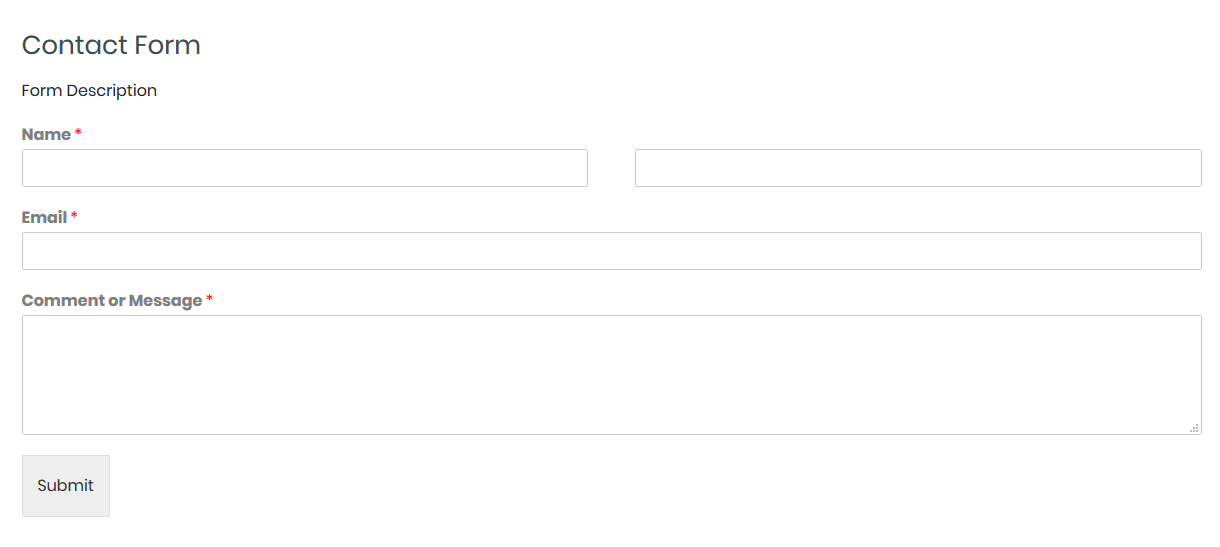
Was this helpful?
Good job! Please give your positive feedback
How could we improve this post? Please Help us.
