HT Mega is introducing the Elementor Switcher widget, which allows you to change content and format on your pricing table with ease. The new feature can also be used in many other layouts such as info sections or services listings.
How to use a Switcher Widget of HTMega Addons
You can see the below video to get an insight into how you can use the Switcher Widget to create beautiful designs. Or you can follow the documentation whichever you find convenient.
Steps of adding Switcher Widget
Go to WordPress Dashboard > HTMega Addons> Settings > Elements. From the list of Elements, turn ON the “Switcher” widget.
Step 1: How to Enable Switcher?
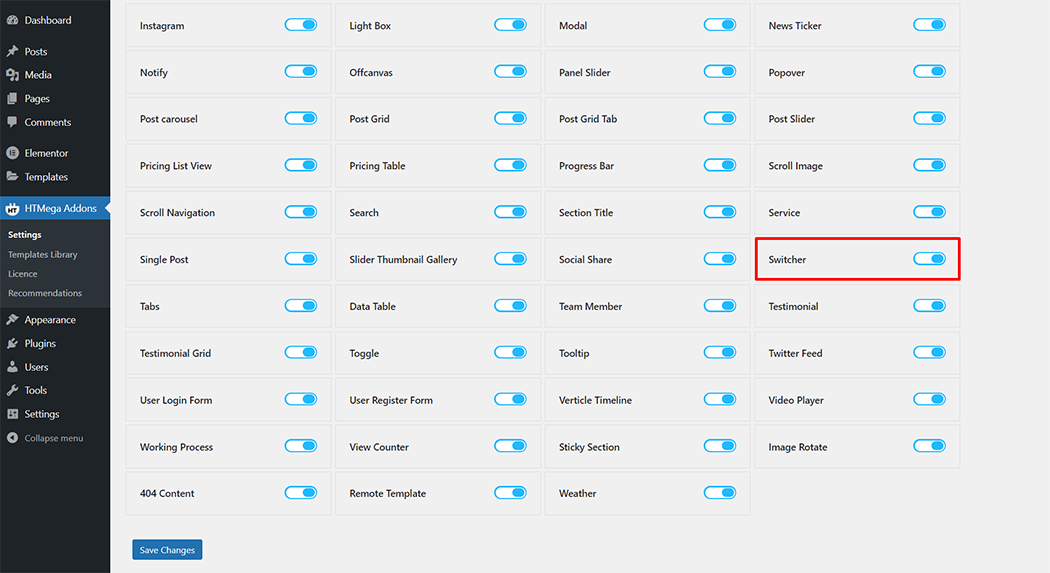
Step 2: How to use the Switcher Widget?
To add the Switcher widget, search by “Switcher” and use the widget that has the “HT badge”
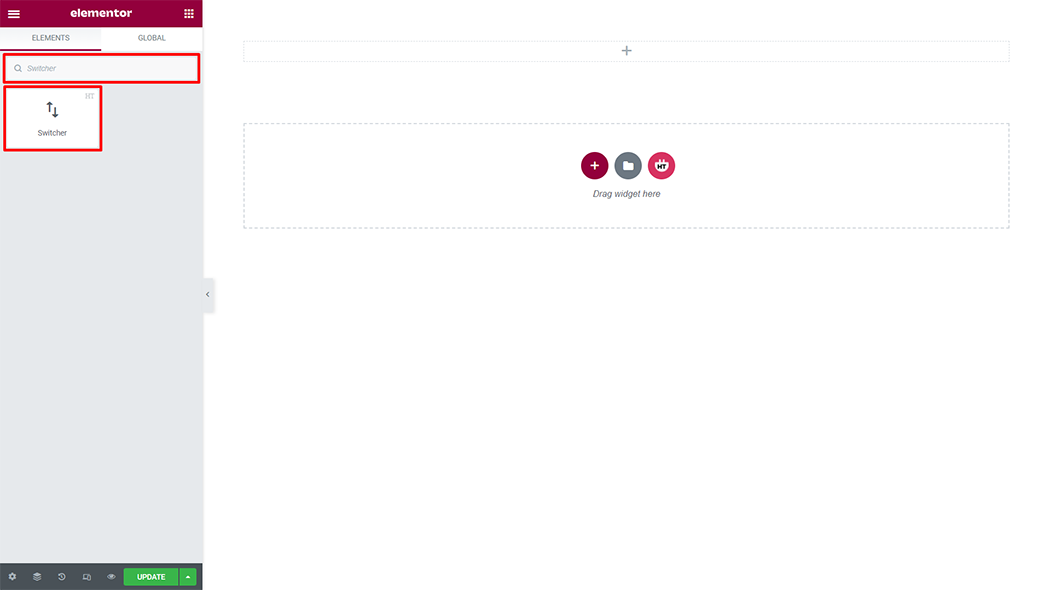
Drag and drop the HT Mega Switcher widget onto the Page Template.
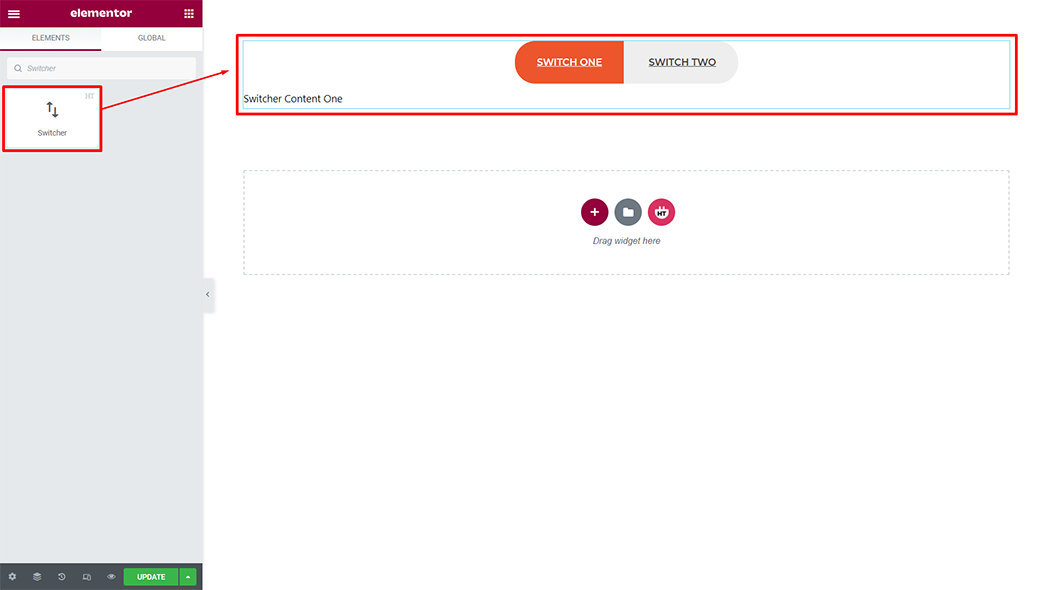
Step 3: How to customize the Switcher Widget?
Content :
Style: You have 2 different styles of Switcher. You can choose your style from the select options
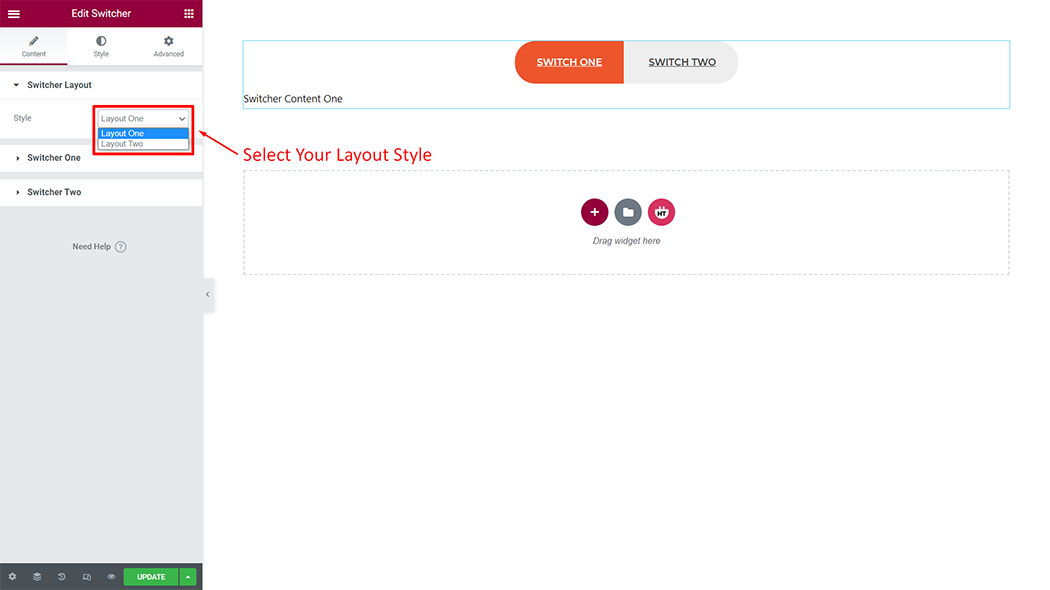
Switcher:
Title: You can change the Title as your needs
Icon: You can use an icon next to the title to suit your needs
Icon Size: You can change the Icon size as your needs
Select Content Source: You can get content from 2 options. Choose your option from the Select option
Content: You can change your content according to your needs through the content field
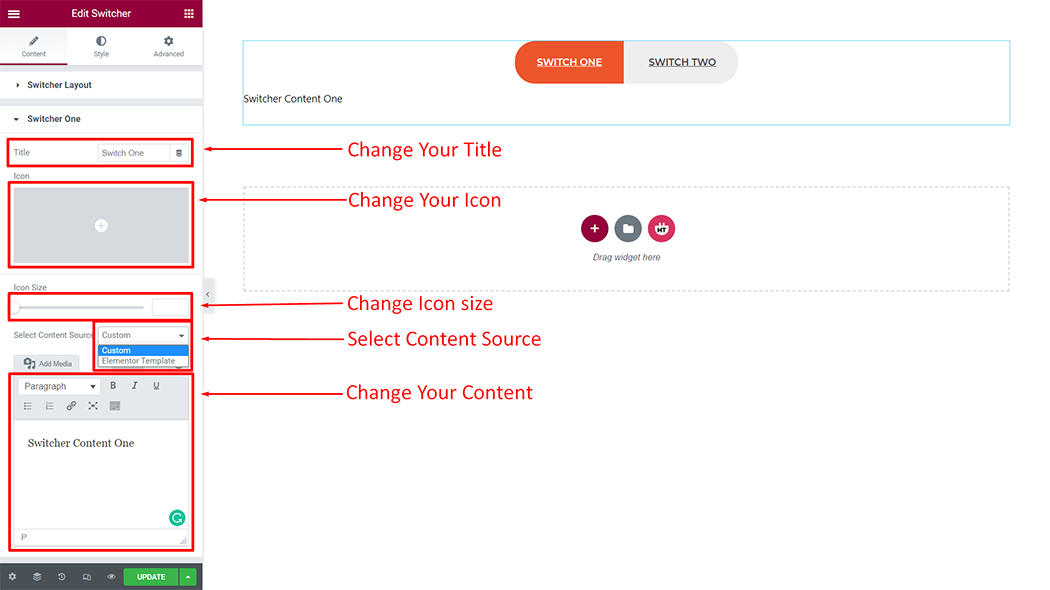
How to customize the Switcher style
Style: You can customize the style of the Style as you like
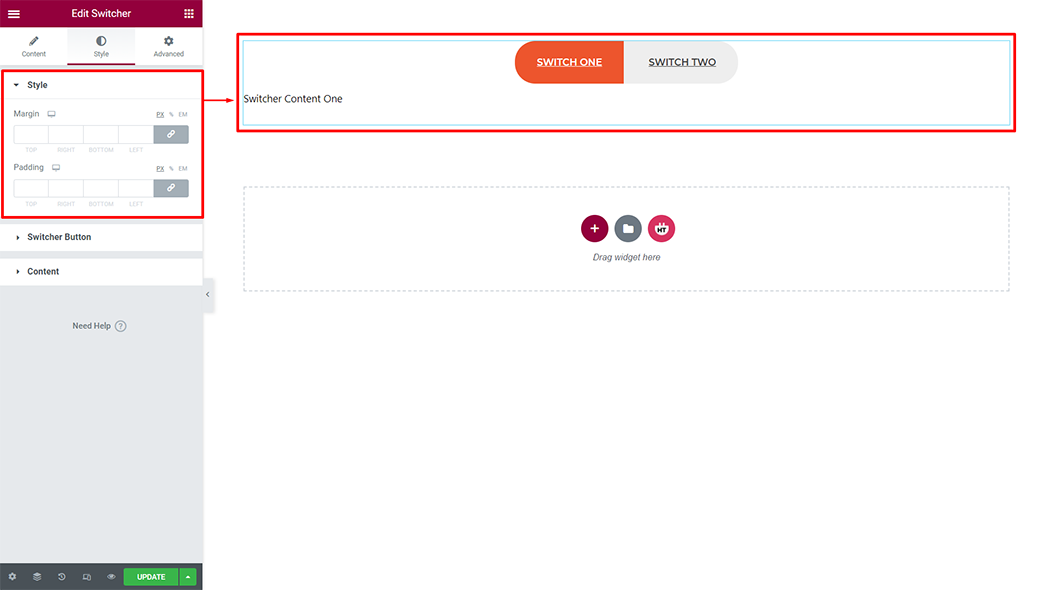
Switcher Button: You can customize the style of the Switcher Button as you like
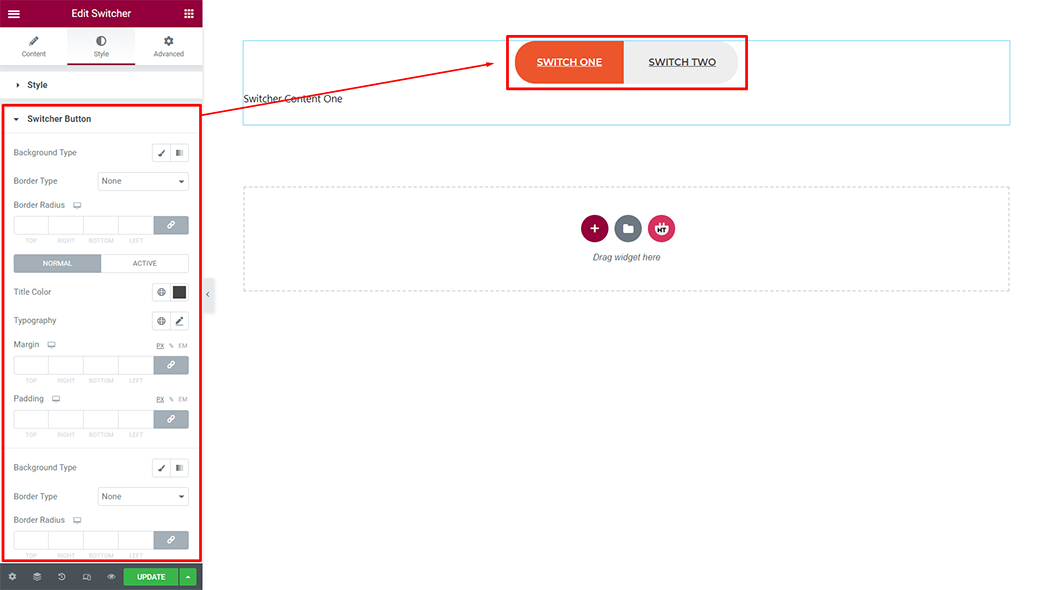
Content: You can customize the style of the Content as you like
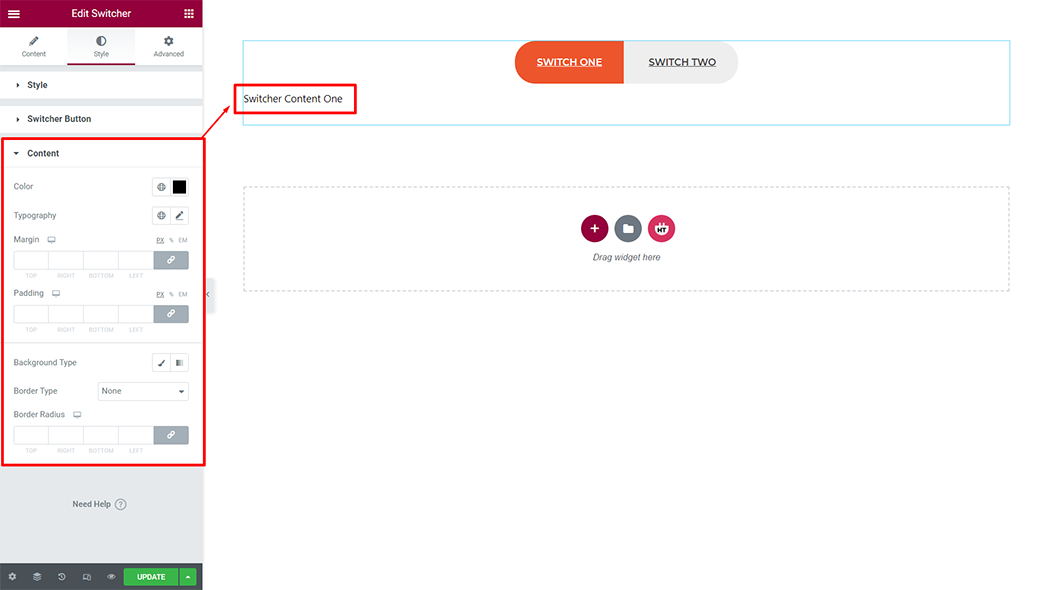
Usage Examples
Here are some live use cases for the Content widget. Follow this link to see more Demos
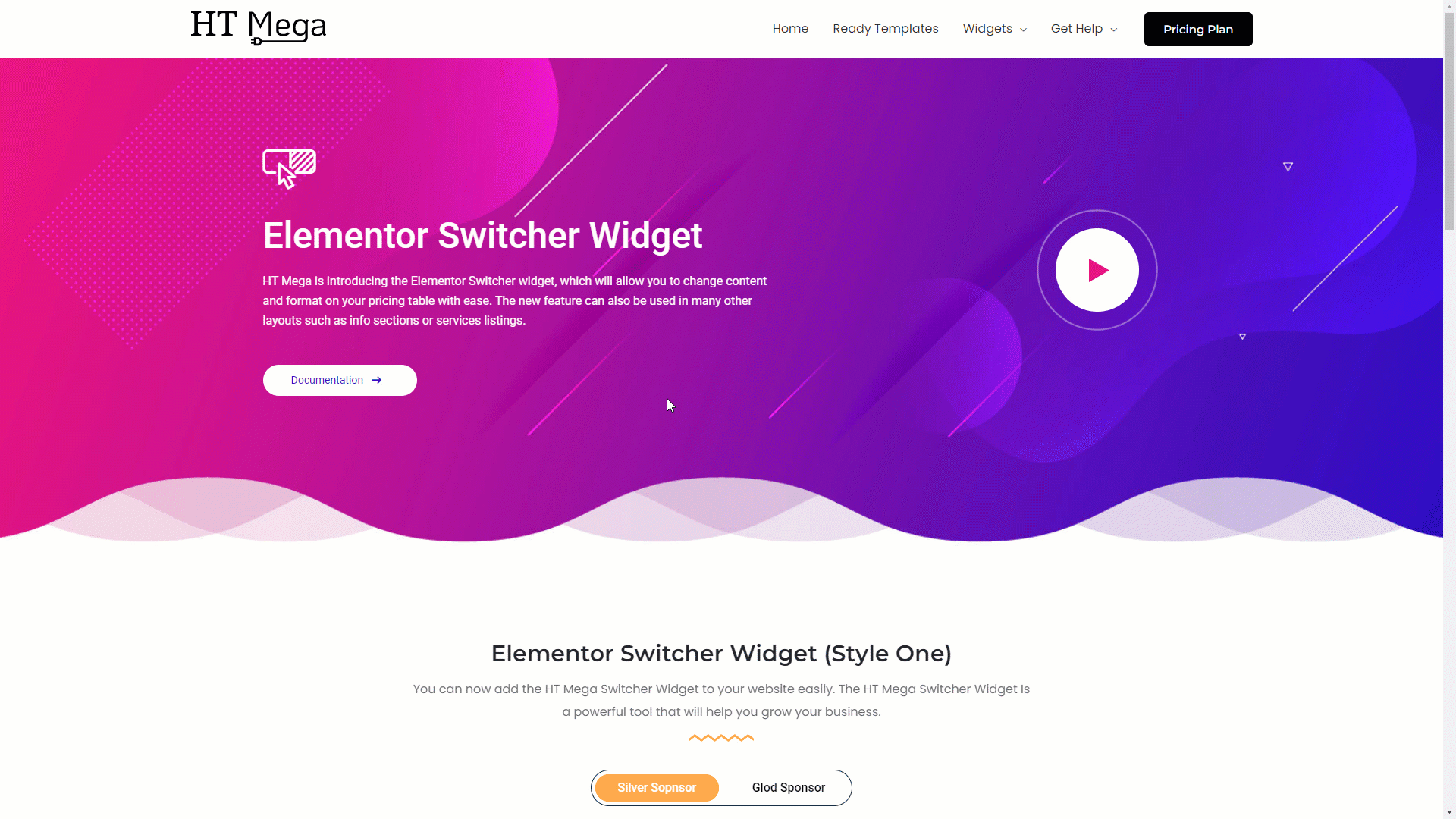
Was this helpful?
Good job! Please give your positive feedback
How could we improve this post? Please Help us.
