Welcome to the documentation for the HT Mega Archive Posts Widget tailored for Elementor Page Builder! This widget is thoughtfully crafted to seamlessly integrate with Elementor, providing you with a straightforward and stylish solution to effortlessly manage and showcase your Archive Posts with flexibility.
Steps of adding Archive Posts Widget
Make sure you have enabled the Theme Builder Module from the Module Settings.

Step 1: How to Enable Archive Posts Widget?
Go to WordPress Dashboard > HTMega Addons > Settings > Theme Builder. From the list of Elements, enable the “Archive Posts” widget.
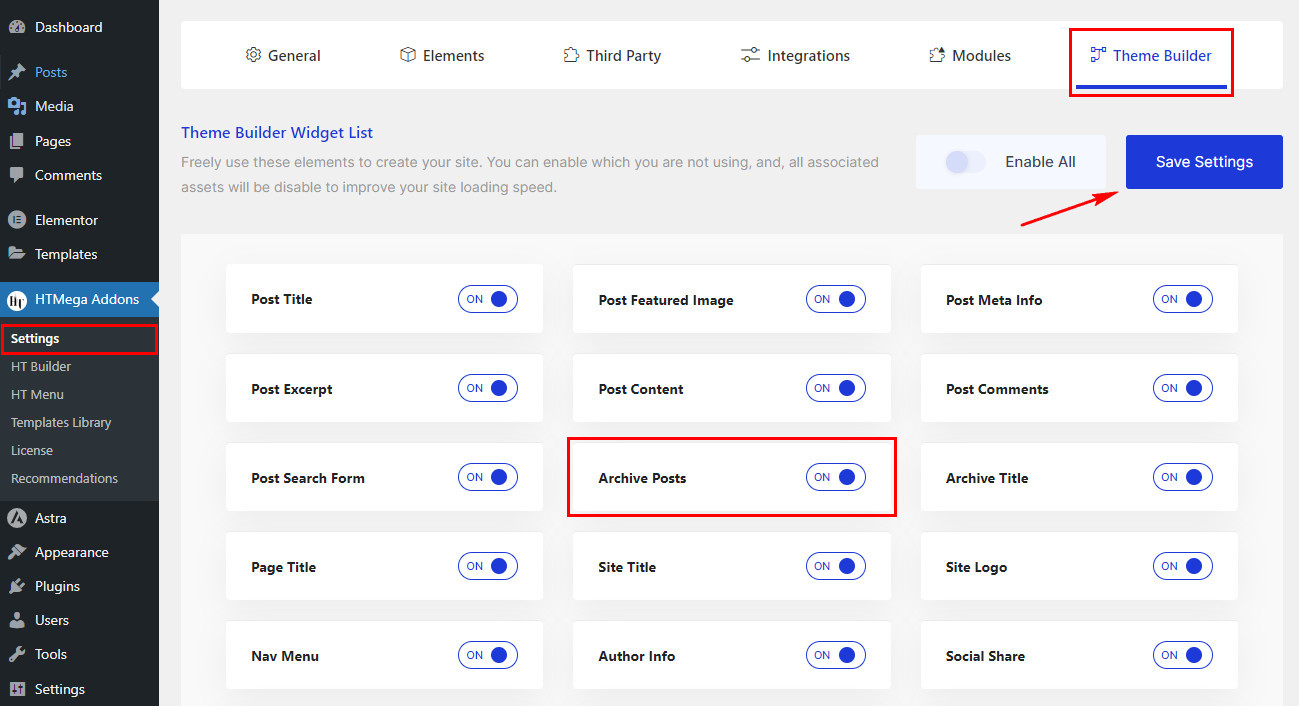
Step 2: How to Use the Archive Posts Widget?
Once you’ve enabled the Archive Posts widget in the theme builder settings, access the Elementor editor for your chosen page. Search for “Archive Posts” and then drag and drop the widget with the “HT” badge.
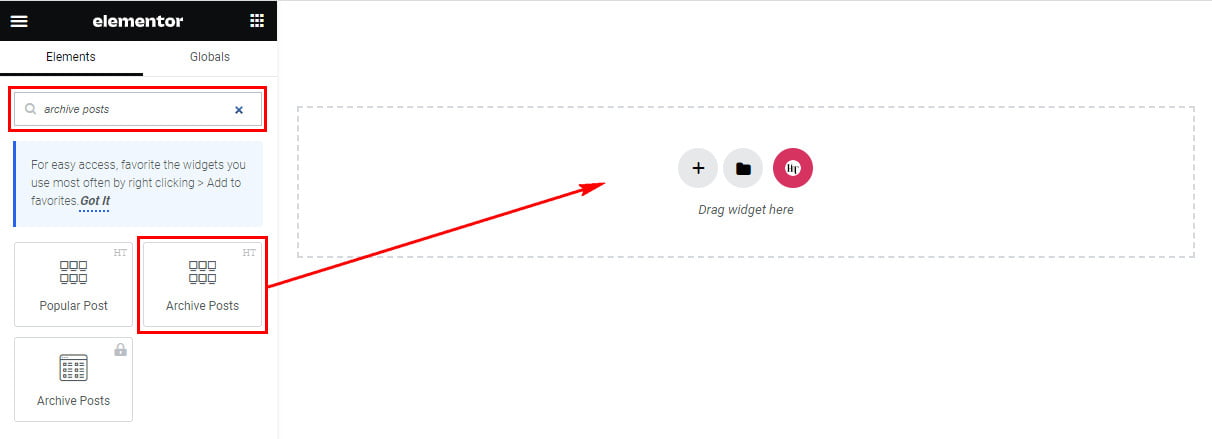
Step 3: How to customize the Elementor Archive Posts Widget?
After adding the Archive Posts widget, navigate to the Content tab, where you’ll find Settings, and Query Settings sections. Now, you can proceed to update the settings of Archive Post Content.
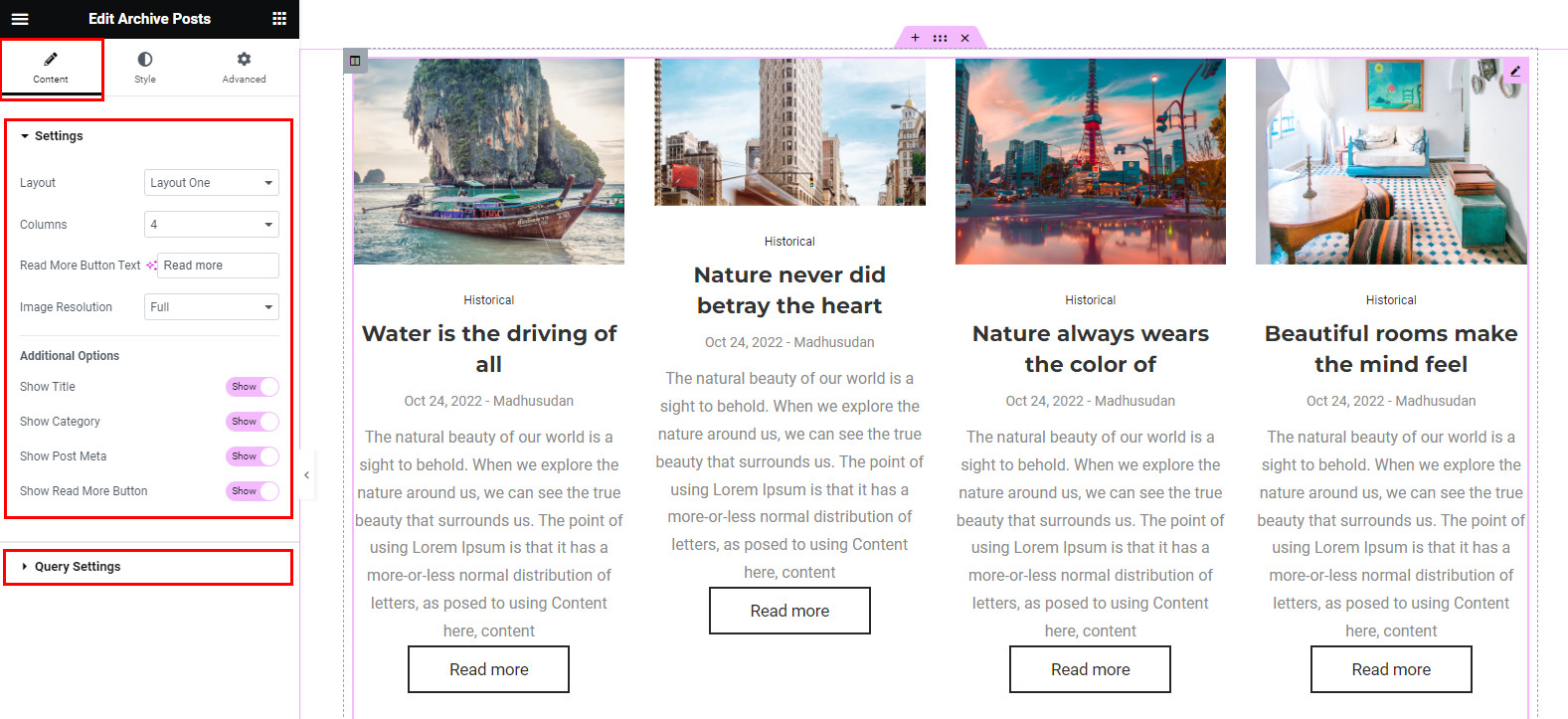
Settings
Within the Settings section, you have the option to configure the Layout, Columns, Read More Button Text, Image Resolution, and toggle options for showing or hiding the Title, Category, Post Meta, and Read More Button.
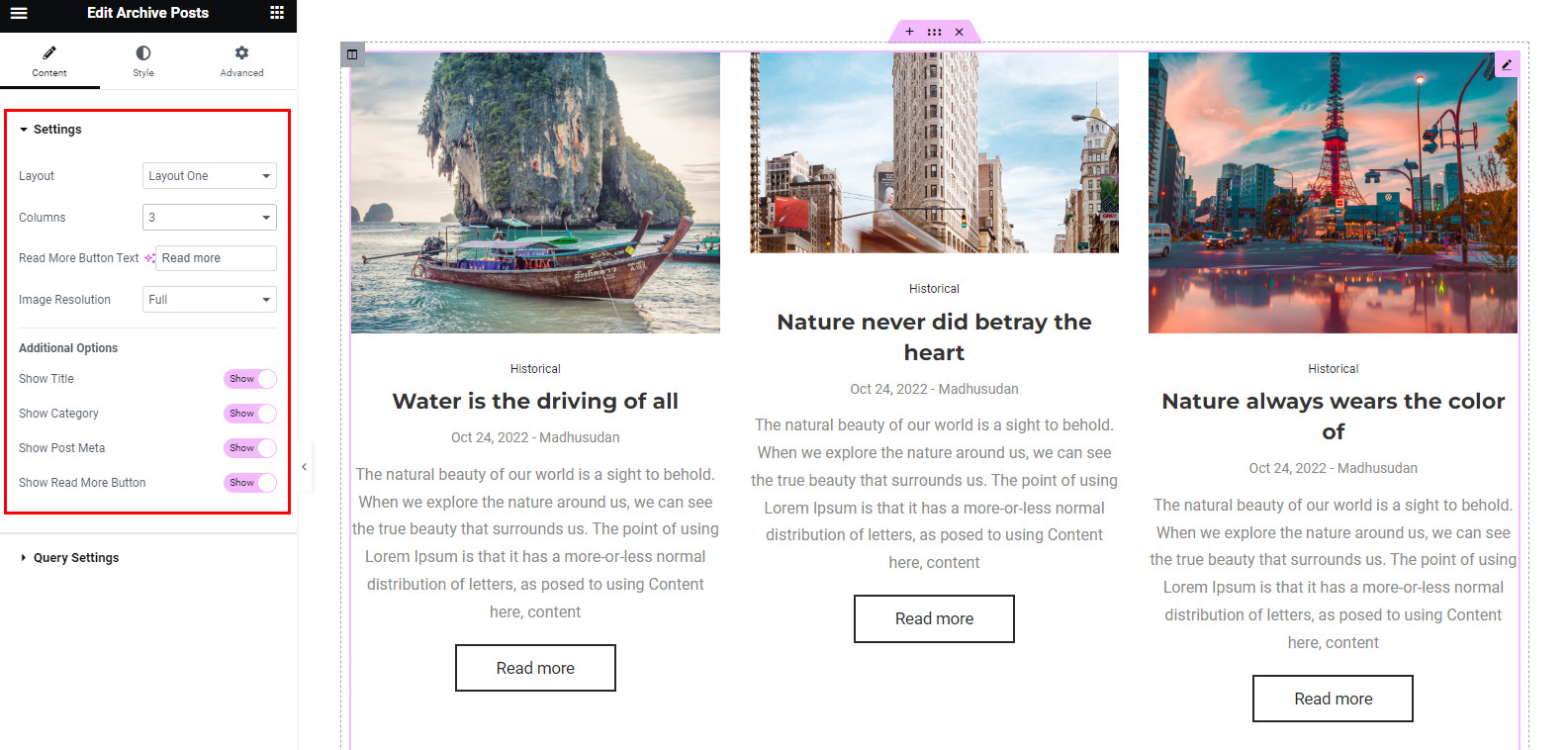
Query Settings
In the Query Settings section, you can customize the Content Length, Title Length, Custom Order, and toggle options for Hiding Pagination.
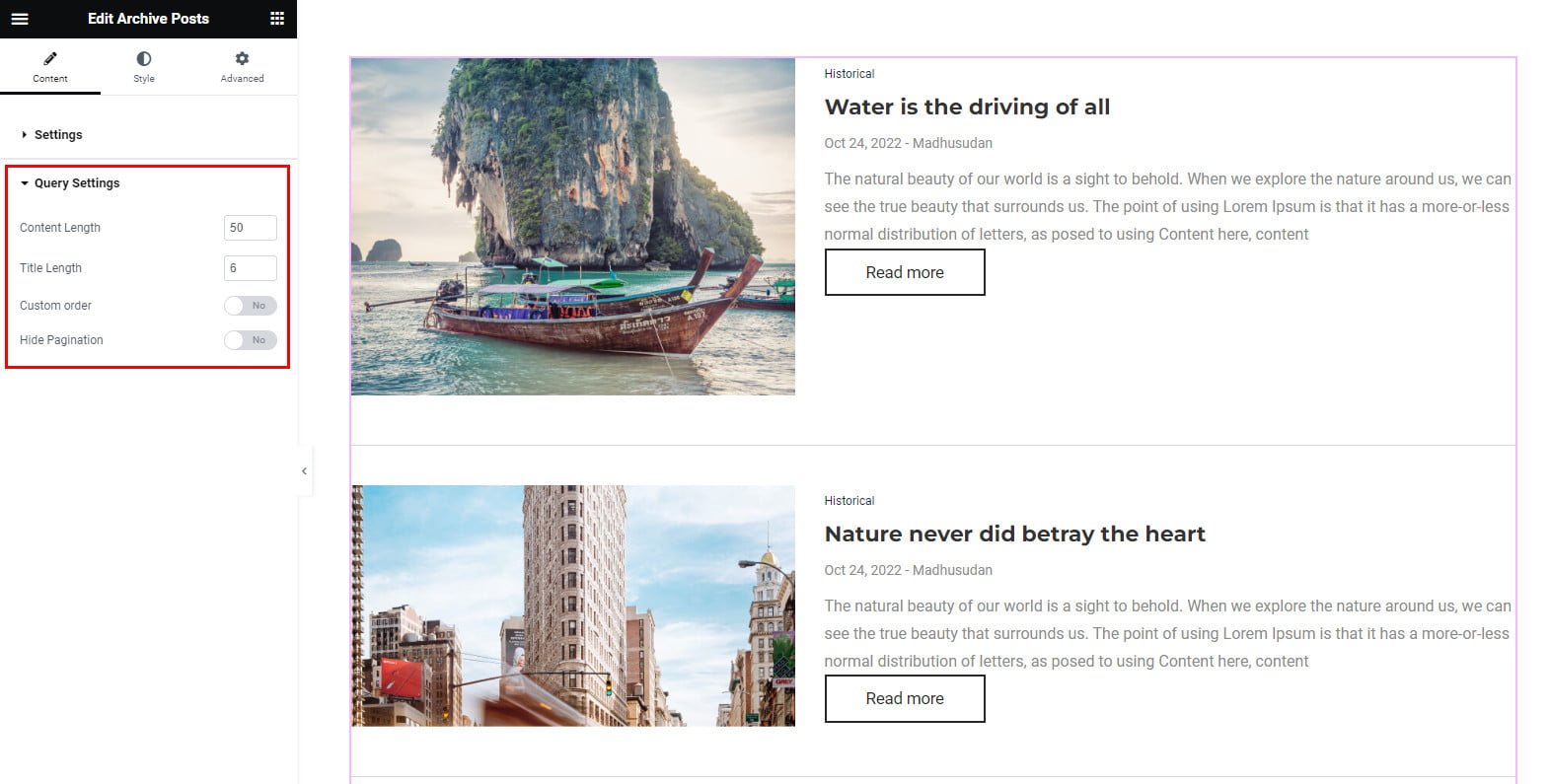
After enabling the Custom order switcher, you’ll find the Order by and Order options to arrange your posts. In the Order by option, you can arrange by ID, Date, Name, Title, Comment count, and Random.
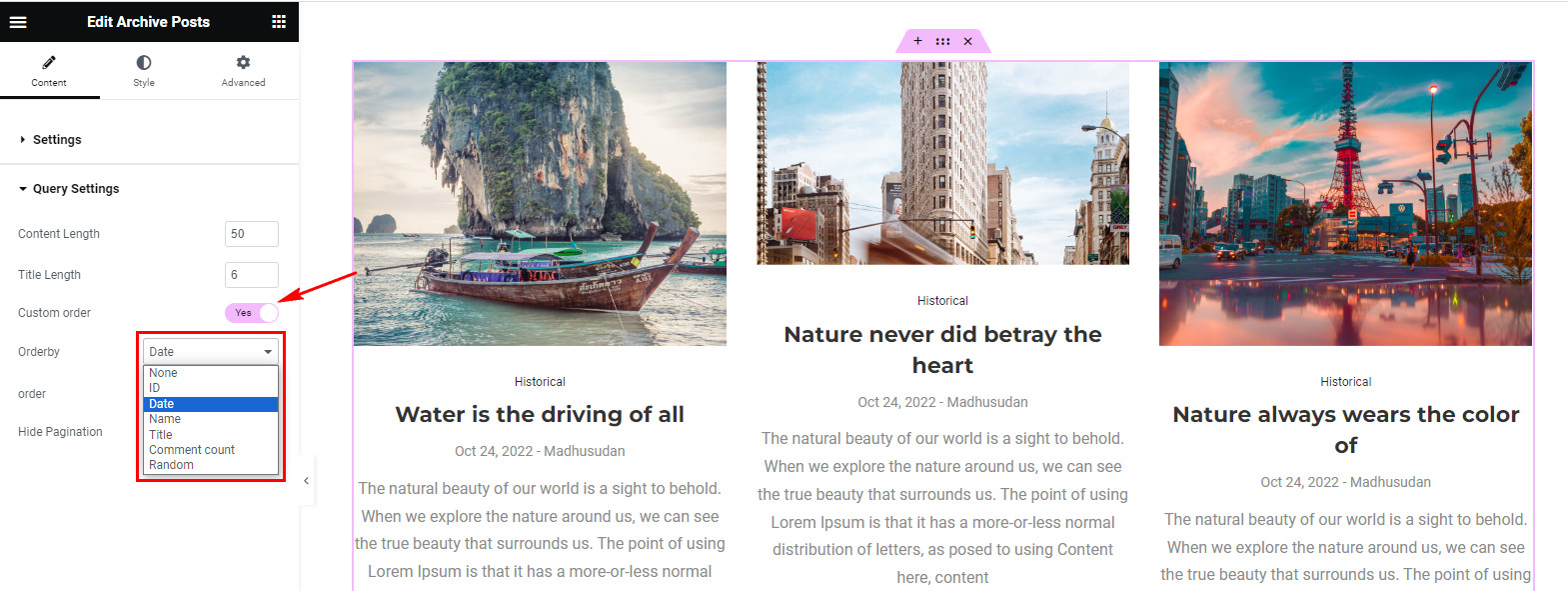
Step 4: How to customize the HT Mega Archive Posts Widget Style?
Within the Style tab, you have the flexibility to personalize the appearance of the Item, Title, Meta Info, Category, Content, Read More, and Pagination elements in the archive posts, enabling you to tailor the styles to match your preferences.
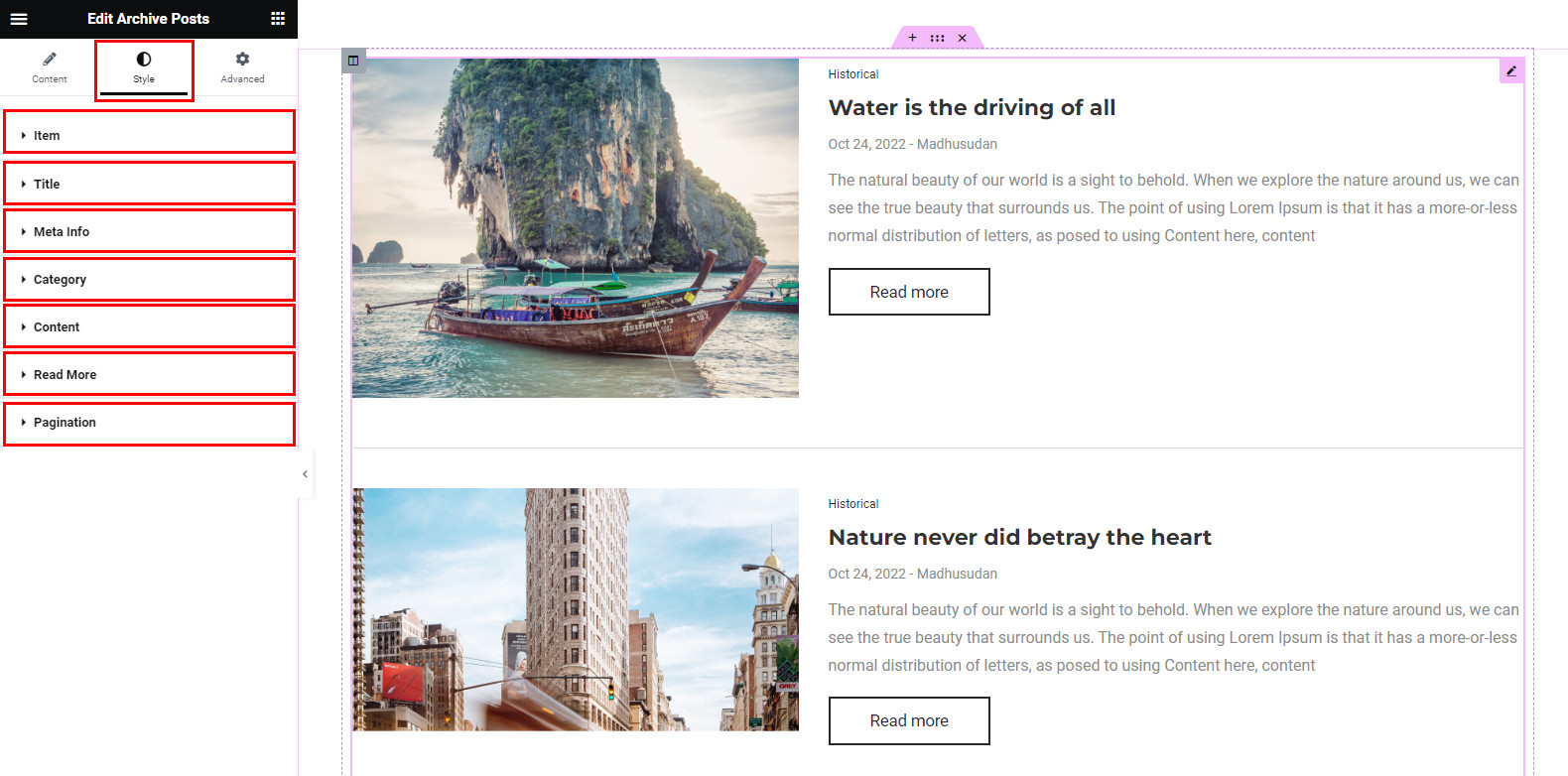
That’s it! Thank you for choosing HT Mega to enhance your website design and user experience. If you need additional assistance, feel free to contact our support team. Our dedicated support team would be more than happy to assist you.
Was this helpful?
Good job! Please give your positive feedback
How could we improve this post? Please Help us.
