Welcome to the documentation for the HT Mega Social Share Widget tailored for Elementor Page Builder! This widget is thoughtfully crafted to seamlessly integrate with Elementor, providing you with a straightforward and stylish solution to effortlessly manage and showcase your Social Share with flexibility.
Steps of adding Social Share Widget
To use the “Social Share” widget, please ensure that HT Mega Pro is activated on your website and confirm that you have enabled the Theme Builder Module in the Module Settings.

Step 1: How to Enable Social Share Widget?
Go to WordPress Dashboard > HTMega Addons > Settings > Theme Builder. From the list of Elements, enable the “Social Share” widget.
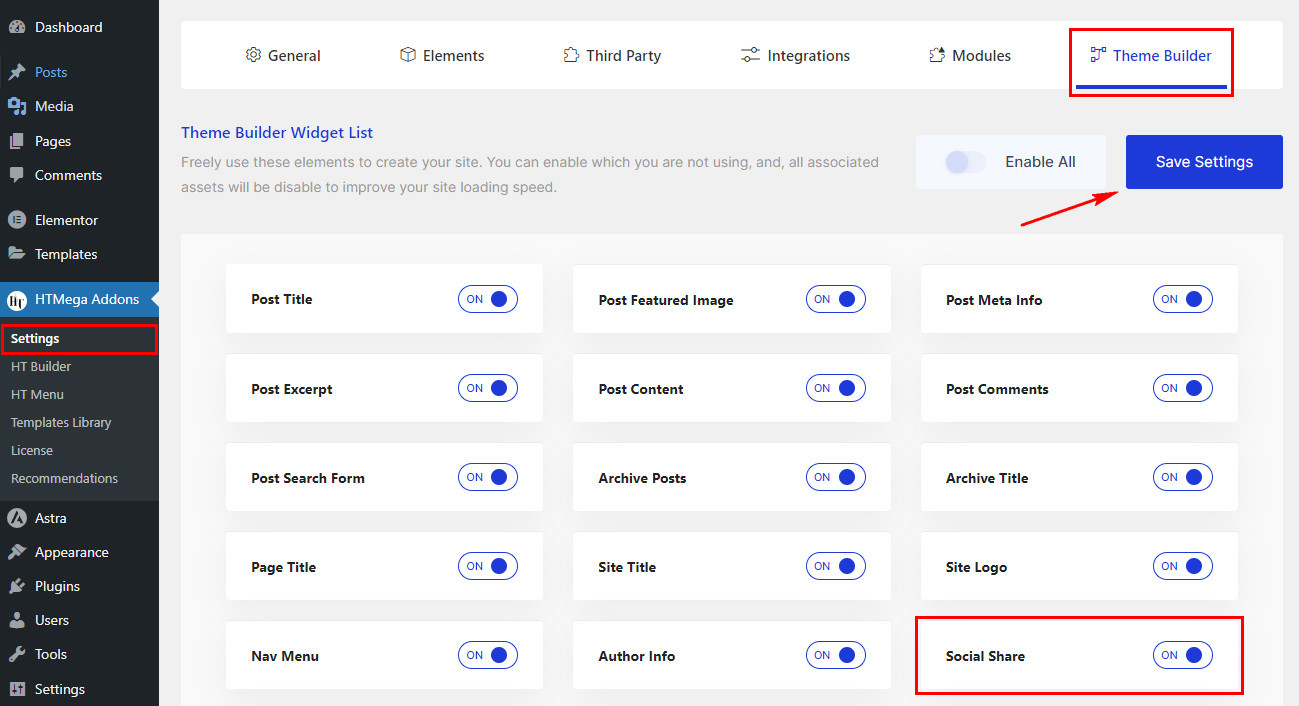
Step 2: How to Use the Social Share Widget?
Once you’ve enabled the Social Share widget in the theme builder settings, access the Elementor editor for your chosen page. Search for “Post Social Share” and then drag and drop the widget with the “HT” badge.
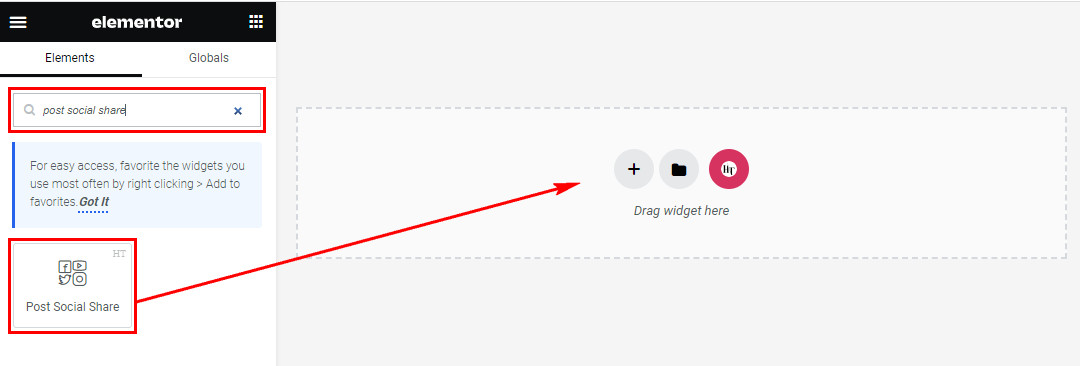
Step 3: How to customize the Elementor Social Share Widget?
After adding the Social Share widget, navigate to the Content tab, where you’ll find Social Share, and Advance Options sections. Now, you can proceed to update the content of Social Share.
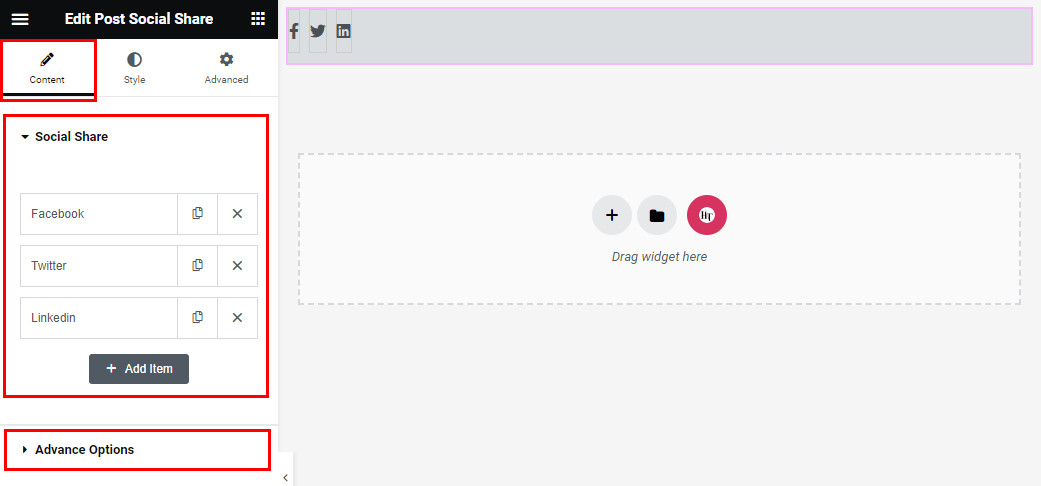
Social Share
In the Social Share section, you can customize the Content, Style, and Icon Style of each social share item individually. After clicking the Social Media Select option, choose your preferred social media, along with the corresponding Title and Icon.
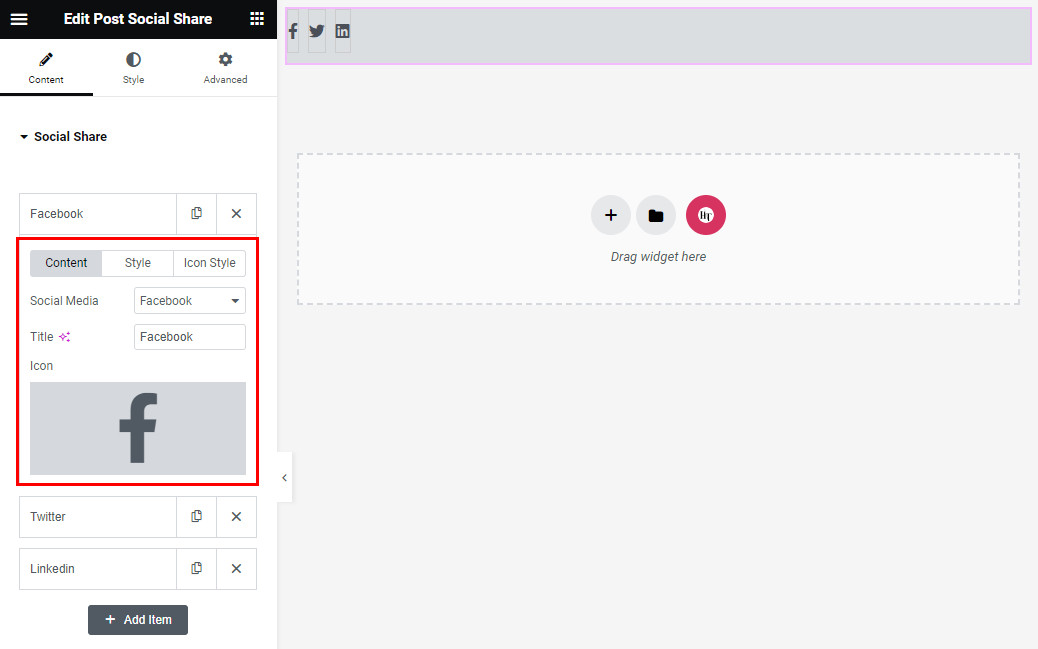
Advance Options
Within the Advanced Options section, you have the flexibility to select the Item list view, such as Icon, Title, and Icon & Title options according to your preferences. Enable the Count switcher to display the share count number.
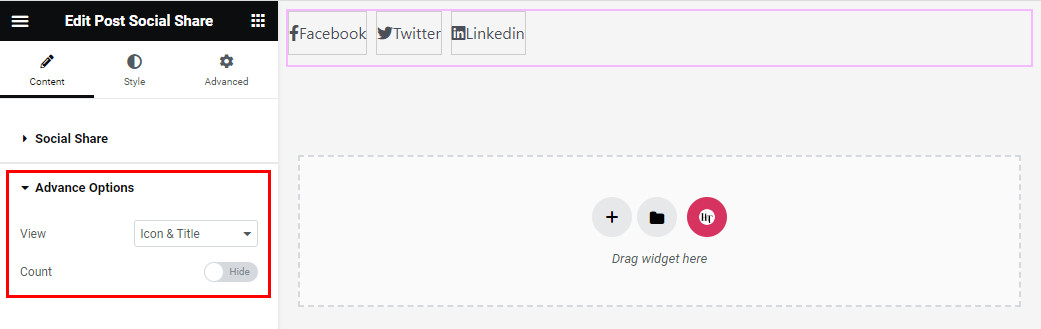
Step 4: How to customize the HT Mega Social Share Widget Style?
In the Style tab, you can customize the appearance of the Item List and Icon elements in the post share widget, giving you the flexibility to tailor the styles to your preferences.
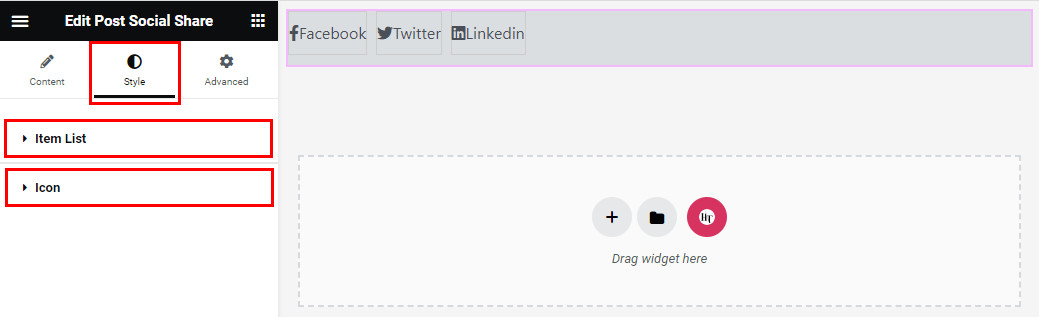
That’s it! Thank you for choosing HT Mega to enhance your website design and user experience. If you need additional assistance, feel free to contact our support team. Our dedicated support team would be more than happy to assist you.
Was this helpful?
Good job! Please give your positive feedback
How could we improve this post? Please Help us.
